Warehouse Ship Advice Print (EI71)
The Warehouse Shipment Advice Print (EI71) prints a list of Warehouse Shipments from Build Inbound Warehouse Shipment Advice (EI70).
-
Note: If 'Auto Invoice Generate' is set to 'Yes' in Maintain Sales Office/Whse Numbers (CC96), when you accept EI71 every Shipping Document that has not previously been invoiced will be automatically invoiced.
The following list outlines the steps to run EI71:
- The Printer Selection screen automatically opens. Select the device destination and click OK.
- The Report Parameters screen for EI71 opens.
- The Format field defaults to 'Whse Ship Advice Report'. You cannot modify the Format field.
- The Sequence field defaults to 'Whse Ship Advice'. You cannot modify the Sequence field.
- If a New Page for each Break is required, select the check box.
- The Levels list box displays the various Levels of detail available for the report. All Levels are automatically selected in EI71; the '>' before each Level option indicates the Level is selected. Double click on the line to remove the selector. EI71 includes the following Levels:
- Detail Line
- WSA Total
- Report Total
- Select the Restrictions that apply to the Report by double clicking on the line in the list box. Restrictions allow you to tailor EI71 to your specific needs. The '>' before a Restriction indicates the Restriction is selected. Once a Restriction is selected, it can be de-selected but the '>' remains. An '*' before a Restriction means the Restriction is mandatory. EI71 includes the following Restrictions:
- WSA Status - select a Warehouse Shipment Advice Status for the report. Valid options include:
- Translated Not Printed - includes anything new from EI70.
- Printed - includes everything previously printed.
- Purge Date - enter or select from the query the Purge date for WSAs. This restriction allows you purge old shipping documents from the file.
Note: To modify a Restriction once it is set up, reselect the Restriction and make the necessary changes.
- WSA Status - select a Warehouse Shipment Advice Status for the report. Valid options include:
- Select the Range From and To for the report. The Range must match the Sequence selected. Multiple Ranges may be entered.
- In the From field, enter the starting 'code' for the report.
- In the To field, enter the ending 'code' for the report.
- The information displays in the list box below.
- To add additional Ranges, repeat these steps.
Note: To print the entire file (all Sales Rep codes), simply tab through the From and To fields. The list box displays *Start and *End in the From and To fields.
- To delete a Range from the list box, double click on the line. The following message displays, "Do you wish to delete this range? Yes/No". Click Yes to delete the range.
- In the From field, enter the starting 'code' for the report.
- The Trading Partners
screen automatically opens. Select the Warehouse from which the file originated. You can double click on the Warehouse code or you can highlight the Warehouse and press Enter in order to make your selection.
- When all of the information on the Report Parameters screen is complete, click OK to run the report.
- The Format field defaults to 'Whse Ship Advice Report'. You cannot modify the Format field.
- The Report Complete screen opens when the report is generated. Depending on the print device selected, you are presented with one of the following two options:
- If you are printing the report to a local printer device, PDF file or to your screen, enter the Acceptance Codes to accept the report, click Restart to restart the printing of the report, or click Abort to cancel the report.
- If you are sending the report via an email or fax device, click OK to accept the report, click Restart to restart the fax/email (not always applicable), or click Abort to cancel the report.
- If you are printing the report to a local printer device, PDF file or to your screen, enter the Acceptance Codes to accept the report, click Restart to restart the printing of the report, or click Abort to cancel the report.
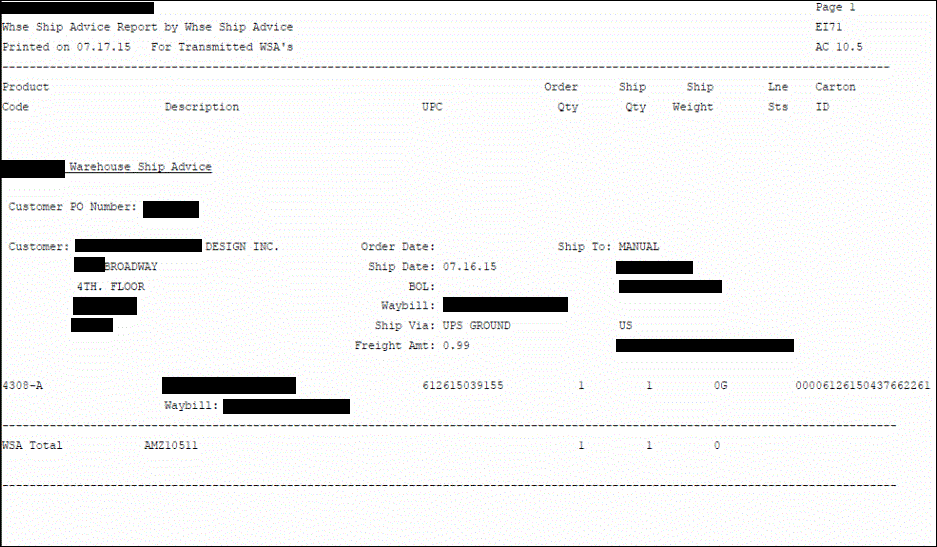
Warehouse Shipment Advice Print (EI71) report
