EDI Documents to Export (EI60)
The EDI Documents to Export (ibis_ei60) program exports the following documents to ProEDI:
- Purchase Orders (850/875)
- Outbound Invoices (810/880)
- Warehouse Shipping Order (940)
From ProEDI, Pos are transmitted to the supplier, invoices are transmitted to the trading partner, and warehouse shipping orders are transmitted to the warehouse.
There are prerequisite activities that must be completed before you run EI60:
- Purchase Orders:
- The POs must be created via P/O Entry (ibis_po40) and then printed via P/O Print (ibis_po42).
- PO42 does all of the data preparation and auditing of EDI data. Each trading partner has unique audit program requirements, which are defined in Trading Partner Modules (ibis_ei03).
- Any POs that fail the audit process due to invalid data will NOT be passed on to EI60, and thus to the Supplier. At the end of PO42, an EDI audit report is generated which defines details of the PO, i.e. which transactions passed, which transactions failed and the reason for the failure.
- All corrections must be made in PO40 or in IM13, PO13, etc. depending on the reason for failure.
- Once the corrections are complete, PO42 can be run again until it completes successfully.
- The supplier must be set up in EDI as a trading partner before the PO can be sent via EI60 as an 850 to the supplier.
- The POs must be created via P/O Entry (ibis_po40) and then printed via P/O Print (ibis_po42).
- Outbound Invoices:
- Invoices must already be created through Invoice Direct Bill and Credit Note Entry (ibis_in41) and printed through Invoice & Credit Note Print (ibis_in42).
- IN42 does all of the data preparation and auditing of EDI data. Each trading partner has unique audit program requirements, which are defined in EI03.
- Any invoices that fail the audit process due to invalid data will NOT be passed on to EI60, and thus to the trading partner. At the end of IN42, an EDI audit report is generated which defines details of the invoices, i.e. which transactions passed, which transactions failed and the reason for the failure.
- All corrections must be made in IN41 or in IM13, PO13, etc. depending on the reason for failure.
- Once the corrections are complete, IN42 can be run again until it completes successfully.
- Invoices must already be created through Invoice Direct Bill and Credit Note Entry (ibis_in41) and printed through Invoice & Credit Note Print (ibis_in42).
- Warehouse Shipping Orders:
- Shipping documents must already be created through Schedule Orders for Printing (ibis_oe32) and printed through Shipping Documents Print (ibis_oe34) (or through the auto print process in Order Autoprint Processor (ibis_oe33)).
- OE34 and OM33 (for Order Management) do all of the data preparation and auditing of EDI data. Each trading partner has unique audit program requirements, which are defined in EI03.
- Any orders that fail the audit process due to invalid data will NOT be passed on to EI60, and thus to the warehouse. At the end of OE34/OM33, an EDI audit report is generated which defines details of the orders, i.e. which transactions passed, which transactions failed and the reason for the failure.
- All corrections must be made in OE30 or in IM13, PO13, etc. depending on the reason for failure.
- Once the corrections are complete, OE34/OM33 can be run again until it completes successfully.
- Shipping documents must already be created through Schedule Orders for Printing (ibis_oe32) and printed through Shipping Documents Print (ibis_oe34) (or through the auto print process in Order Autoprint Processor (ibis_oe33)).
The following list defines the fields in EI60:
- In the Header section:
- EDI Documents to Export from the drop list, select the document type you want to export. Valid options include:
- Purchase Orders (850)
- Outbound Invoices (810)
- Warehouse Shipping Orders (940)
- Process All when this check box is selected, all documents are exported.
- EDI Documents to Export from the drop list, select the document type you want to export. Valid options include:
- On the Module Trading Partners folder:
- Highlight the Trading Partner Module(s) from the list and then click Submit to begin the export.
- The following message displays: Do you want to start this update? Yes/No. Select Yes to start the export or No to cancel the request and close message window.
- Purchase Orders the POs will be sent by EI60 as an 850 to ProEDI and are ready to be transmitted to the supplier through Download/Upload EDI Documents (ibis_ei20).
- Invoices the invoice(s) will be sent by EI60 as an 810/880 to the ProEDI and are ready to be transmitted to the trading partner through EI20.
- Warehouse Shipping Orders the shipping document will be sent as a 940 to ProEDI and are transmitted to the warehouse through EI20.
- Once the warehouse fills the sales order, a warehouse shipping advice (945) is sent from the warehouse and received by the company via Warehouse Ship Advice Import (ibis_ei70) and Warehouse Ship Advice Print (ibis_ei71).
- Note: You should expect an Acknowledgment (997) back from the warehouse within a day of sending out the 940 (Warehouse Shipping Document). The 945 (Warehouse Shipping Advice) is sent back when the warehouse has shipped out the order. Both the 997 (Acknowledgment) and the 945 (Warehouse Shipping Advice) are received via EI20.
- Once the warehouse fills the sales order, a warehouse shipping advice (945) is sent from the warehouse and received by the company via Warehouse Ship Advice Import (ibis_ei70) and Warehouse Ship Advice Print (ibis_ei71).
- Highlight the Trading Partner Module(s) from the list and then click Submit to begin the export.
- On the Networks folder:
- Highlight a network from the list and then click Submit. EI60 checks all trading partners set up with the selected network in EI01, and the module 850I (for orders), 810O (for invoices) or 9400 (for warehouse shipping orders) in EI03.
The following table outlines the functionality of each button on EI60:
| Button Label | Icon | Functionality |
| Submit |  |
Initiates the export document for the current trading partner/network. |
| Clear |  |
Resets the EDI Documents to Export field back to the default setting (Purchase Orders 850) and allows you to reselect the document, trading partner(s) or network(s) again. |
Here is an example of the EI60 Module Trading Partner folder:
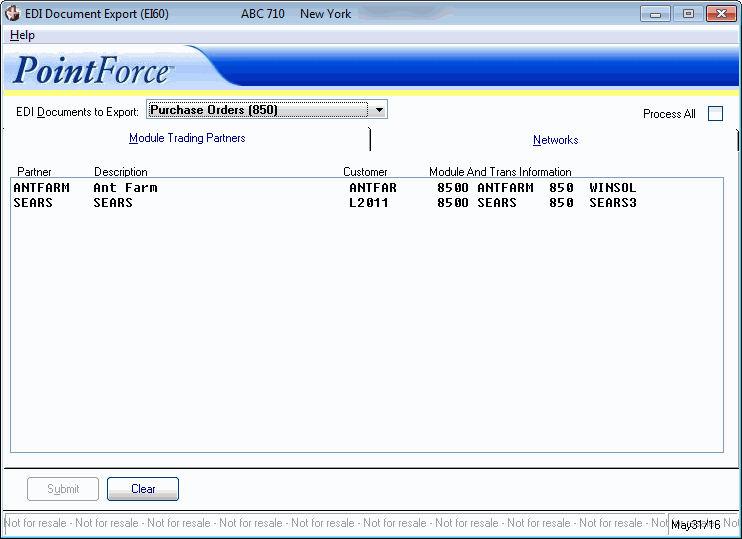
EDI Document Export (EI60/Module Trading Partner)
Here is an example of the EI 60 Network folder:
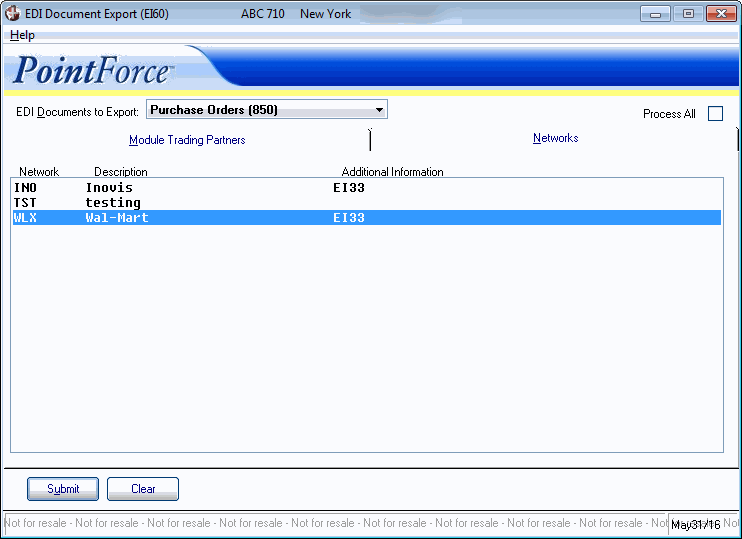
EDI Document Export (EI60/Network)
