ASN Generation (EI58)
The ASN Generation (EI58) program generates an Advance Shipping Notice (ASN) for EDI customers based on the trading partner code and Bill of Lading Number (BOL) for the shipment created in One-Step ASN Processing (EI57).
The EI58 program extracts the ASN data from PointForce Enterprise (PFE), formats the data according to the trading partner's ASN requirements and transmits the ASN to the trading partner through your VAN.
A check is performed for all the mandatory fields that the trading partner requires.
When the PO number is longer than the PFE PO number, the system will retrieve the trading partner's PO number from the EDI PO Archive File.
- To change the Warehouse, click on Options from the top menu and select 'Warehouse'. The Warehouse Selection screen opens allowing you to change the Warehouse.
- To view all warning messages for each ASN, click on Options in from the top menu and select 'Warnings'. When selected, all non-critical warning messages display. When 'Warnings' is not selected, non-critical messages do not display.
Using EI58:
- Enter or select from the query a Trading Partner. Trading partners are set up in EDI Trading Partners (EI01).
- Enter or select from the query a Bill of Lading Number. The query opens the Bill of Lading Query screen. You can sort the BOLs in the list by each column:
- BOL
- Warehouse
- Paying Office
- Ship Via Code
- Carrier
- UCC BOL Number
- Click All Unsent BOLs to send ALL unsent BOLs to a trading partner. The Select Multiple Bill of Ladings window opens allowing you to select multiple BOLs from a list. You have the following options when selecting multiple BOLs from the list:
- You can click Select All to select every BOL in the list. If you wish to undo this action, you can click Deselect All.
- You can press shift + enter to select consecutive records from the list.
- You can press cntl + enter to select individual records from the list.
- If you want to refresh the items in the list, click Reload.
- Click Apply to export the highlighted BOLs from the list and close the window.
- Click Cancel to close the window.
Note: The following messages may display in the audit trail when sending BOL(s) to trading partners:
- If the BOL selected is for a Warehouse other than the current Warehouse, the following message displays: "Bill (BOL #) is for warehouse ##. OK". Click OK to close the message window and then select the appropriate Warehouse and resent the BOL.
- If the Customer code on the BOL does not match the trading partner selected, the following message displays: "Customer code does not match trading partner. OK". Click OK to close the message window.
- Other non-critical messages may display while processing ASNs depending on the trading partner. Please refer to your TECSYS Professional Services representative or your trading partner documentation for more information.
- You can click Select All to select every BOL in the list. If you wish to undo this action, you can click Deselect All.
- EI58 controls when invoices are generated for EDI trading partners. EI58 checks the 'Auto Generate Invoice' field in Company Control Initialization
(CC00/EDI). The following are valid options:
- Never - the invoice must be manually processed through Invoice, Direct Bill, Credit Note Entry (IN41).
- Always Invoice - the invoice is automatically generated once IN41 is complete or when Warehouse Shipment Advice Print (EI71) is executed. Note: The system will not automatically generate invoices through EI71 if the customer/trading partner is set up with EDI ASNs in EDI Trading Partner Modules (EI03).
- ASN Acknowledged - the invoice is automatically generated once the ASN Acknowledgment for the EDI transmission has been received by EI58.
- ASN Transmitted - the invoice is automatically generated once the ASN EDI transmission has been successfully transmitted via EI58.
Note: For invoices to be automatically generated through EI58, Auto Invoice Generate must be set to 'Yes' in Sales Offices and Warehouses (CC96) for the warehouse that created the ASN.
- Never - the invoice must be manually processed through Invoice, Direct Bill, Credit Note Entry (IN41).
- In the Bill of Lading Info section:
- Times Sent - the number of times the BOL is sent to the trading partner displays in this field. This field is for information purposes only and cannot be modified.
- If the times sent is greater than 0 (zero), a message displays asking if you want to resend or check for acknowledgements.
- Acknowledged - this check box is selected when the ASN Acknowledgment is received. This field is for information purposes only and cannot be modified.
- Times Sent - the number of times the BOL is sent to the trading partner displays in this field. This field is for information purposes only and cannot be modified.
- In the Additional TP Requested Info section:
- Delivery Date – enter or select a date from the lookup that the goods will be delivered to the destination.
- Per Name – defaults to the name of the operator currently logged into iTopia as maintained in Operator Passwords and Privileges (CC03). You can manually override this information as required.
- Per Phone – defaults to the telephone number for the current company from Company Entry (CC95). You can manually override this information as required.
- Per Fax - defaults to the fax number for the current company from CC95. You can manually override this information as required.
- Per Email - defaults to the email associated with the operator currently logged into iTopia as maintained in CC03. You can manually override this information as required.
- Delivery Date – enter or select a date from the lookup that the goods will be delivered to the destination.
- Once the ASN documents are exported, the following message displays: "Advance Shipment Notice exported. OK". Click OK to close the window.
- When you close EI58, and you have exported an ASN document(s), the following message displays: "ASN document(s) exported: #. OK". Click OK to close the message window and close EI58.
Note: In order to transmit the ASN(s) to the trading partners, you must run EDI Document Upload and Download (EI20).
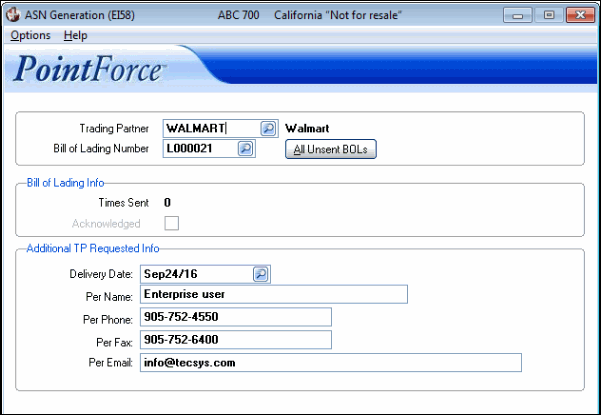
ASN Generation (EI58)
