PO Ack & Reverse PO Print (EI36)
The Print PO Ack/Reverse PO (EI36) reports the contents of the PO Acknowledgments file. The EDI Audit program is defined for the Trading Partner in the 'Audit Program' field in Trading Partner Modules (EI03). The Audit Program detects any errors in the PO Acknowledgments file, and when the acceptance codes are entered, any documents that pass the audit test are added to the batch file for future importing and subsequent transmission to the VAN (Value Added Network).
-
Note: If you run EI36 more than once for the same PO, the transaction will be created more than once and you will therefore be sending duplicates.
The following list defines the steps involved in running EI36:
- The Printer Selection screen automatically opens. Select the device destination and click OK.
- The Report Parameters screen for EI36 opens.
- The Format field defaults to 'Reverse Purchase Orders'. You cannot modify the Format field.
- The Sequence field defaults to 'Reverse PO Number'. You cannot modify the Sequence field.
- If a New Page for each Break is required, select the checkbox.
- The Levels list box displays the various Levels of detail available for the report. All Levels are automatically selected in EI36; the '>' before each Level option indicates the Level is selected. Double click on the line to remove the selector. EI36 includes the following Levels:
- Detail Line
- RPO Number
- Report Total
- Select the Restrictions that apply to the Print PO Ack/Reverse PO report by double clicking on the line in the list box. Restrictions allow you to tailor EI36 to your specific needs. The '>' before a Restriction indicates the Restriction is selected. Once a Restriction is selected, it can be de-selected but the '>' remains. An '*' before a Restriction means the Restriction is mandatory. EI36 includes the following Restrictions:
- Print Acknowledged - select the check box to Print acknowledged RPOs.
- Ack RPO Purge Date - enter or select from the query the Purge Date for Acknowledged RPOs.
Note: To modify a Restriction once it is set up, reselect the Restriction and make the necessary changes.
- Print Acknowledged - select the check box to Print acknowledged RPOs.
- Select the Range From and To for the report. The Range must match the Sequence selected; since the only Sequence available is Reverse PO Number, you must enter a PO Number in the To and From fields. Multiple Ranges may be entered.
- In the From field, enter the starting 'code' for the report.
- In the To field, enter the ending 'code' for the report.
- The information displays in the list box below.
- To add additional Ranges, repeat these steps.
Note: To print the entire file (all Reverse PO numbers), simply tab through the From and To fields. The list box displays *Start and *End in the From and To fields.
- To delete a Range from the list box, double click on the line. The following message displays, "Do you wish to delete this range? Yes/No". Click Yes to delete the range.
- In the From field, enter the starting 'code' for the report.
- When all of the information on the Report Parameters screen is complete, click OK to run the report.
- The Format field defaults to 'Reverse Purchase Orders'. You cannot modify the Format field.
- The Trading Partner Selection screen opens. Select the Trading Partner with which you want to work and click OK.
- The Report Complete screen opens when the report is generated. Enter the Acceptance Codes to accept the report (if applicable), click Restart to restart the printing of the report, or click Abort to cancel the report.
- The Printer Selection screen automatically opens for the Audit Report. Select the device destination and click OK.
- The Report Complete screen opens when the Audit report is generated. No acceptance codes are required; click OK to accept the report, click Restart to restart the printing of the report, or click Abort to cancel the report.
- If there are no 'Mandatory field' messages reported in the Audit Report, then EI36 creates the file for Create PO Ack/Rev PO (EI37).
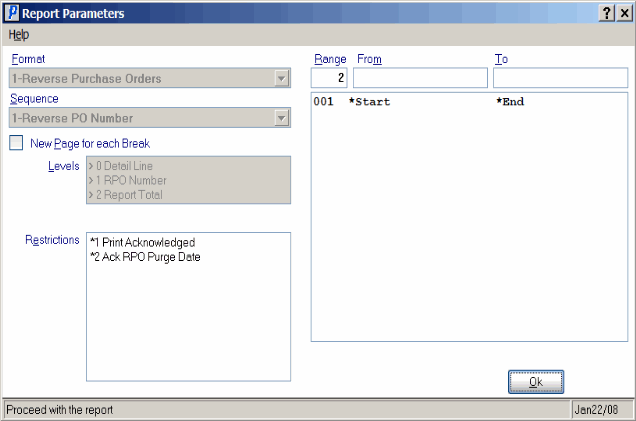
Print PO Ack/Rev PO (EI36)
