EDI SO Generation (EI25)
The Create Sales Orders (ibis_ei25) program creates sales orders for the trading partners selected.
- EI25 also creates and/or updates the Customer Part Numbers (ibis_im40) program, provided the trading partner has sent their product code along with your valid product code from the Products (ibis_im13) program.
The following list outlines the steps involved in running EI25:
- When you select EI25, the Select a list of Trading Partners screen automatically opens. There are two folders available from which you can select trading partners:
- Module Trading Partners
- Networks
You can select trading partners from any folder or you can select the Process All check box in the upper right hand corner of the screen and create sales orders for ALL trading partners reported in Build Inbound Sales Orders (ibis_ei22).
- On the Module Trading Partner folder, only trading partners with a Module of '850I' set up in EI03 display in the list. Highlight the appropriate trading partner from the list and click Submit.
- On the Networks folder, highlight a Network from the list and then click Submit. EI25 checks all trading partners set up with:
- the selected Network in Trading Partners (ibis_ei01)
AND - the Module '850I' in EI03.
- the selected Network in Trading Partners (ibis_ei01)
- Once you click Submit on the Select a list of Trading Partners, the following message displays, "Do you want to start this update? Yes/No".
- Select Yes to create the sales orders. You can then view and modify the sales orders in Order and Quote Entry (ibis_oe30).
- Select No to close EI25, and the following message displays: "Do you want to cancel these batches? (The translated orders will not attempt to create sales orders; they will be erased and must be re-translated). Yes/No".
- Select Yes to cancel the batch. The following message displays when you select 'yes': "Are you sure you want to erase these orders without completing this update? Yes/No". Select Yes to erase the Order(s); select No to close EI25 without erasing the Order(s).
- Select No to cancel the request and return to EI25.
- Select Yes to cancel the batch. The following message displays when you select 'yes': "Are you sure you want to erase these orders without completing this update? Yes/No". Select Yes to erase the Order(s); select No to close EI25 without erasing the Order(s).
- Select Yes to create the sales orders. You can then view and modify the sales orders in Order and Quote Entry (ibis_oe30).
- EI25 automatically closes.
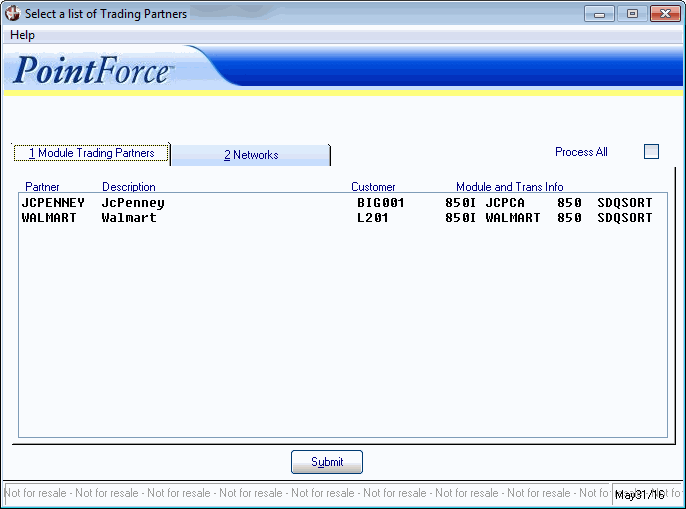
Select a list of Trading Partners (EI25/Module Trading Partners)
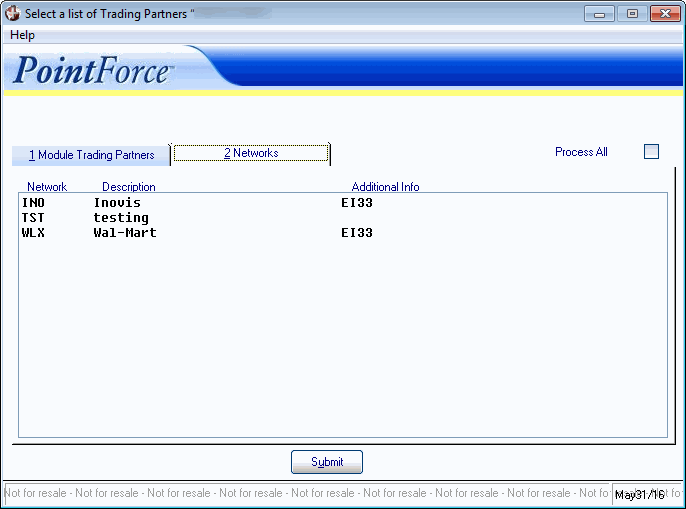
Select a list of Trading Partners (EI25/Networks)
