Build Inbound Sales Orders (EI22)
The Build Inbound Sales Orders (EI22) program imports Inbound POs (850I) from ProEDI into PointForce Enterprise for selected Trading Partners.The following list outlines the steps involved in running EI22:
- When you select EI22, the Select a list of Trading Partners screen automatically opens. There are three folders available:
- Networks
- Trading Partners
- Module Trading Partners
You can select Trading Partners from any folder or you can select the Process All check box in the upper right hand corner of the screen and ALL Inbound POs (850I) for Trading Partners set up with a Module '850I' in Trading Partner Modules (EI03) are imported from ProEDI into Enterprise.
- On the Networks folder, highlight a Network from the list and then click Submit. EI22 checks all Trading Partners set up with:
- the selected Network in Trading Partners (EI01)
AND - the Module '850I' in EI03
- the selected Network in Trading Partners (EI01)
- On the Trading Partners folder, all Trading Partners entered in EI01 display in the list. Only Trading Partners with a Module '850I' set up in EI03 are valid selections.
- Highlight a Trading Partner from the list and click Submit.
Note: If you close EI22 without selecting a Trading Partner, the following message displays: "No trading partners were selected. Do you wish to return to trading partner selection? Yes/No". Select Yes to open the Select List of Trading Partners window. Select No to exit EI22.
- On the Module Trading Partner folder, only Trading Partners with a Module of '850I' set up in EI03 display in the list. Highlight the appropriate Trading Partner from the list and click Submit.
- Once you click Submit on the 'Select a list of Trading Partners' screen, the following message displays: "Do you want to start this update? Yes/No".
- Select Yes to begin the update. EI22 imports the Inbound PO(s) for the Trading Partner(s) meeting the criteria selected.
- Select No and the update does not begin. EI22 automatically closes.
- Select Yes to begin the update. EI22 imports the Inbound PO(s) for the Trading Partner(s) meeting the criteria selected.
- If there are no files, the following message displays: "Starting Enterprise import file creation. There is no Enterprise import file to process! OK". Click OK to close the message window.
Another window opens and displays the following message: "No EDI Batch To Process for Trading Partner. OK". Click OK to close the message window. EI22 also closes.
- If an existing file from a prior update exists, the following message displays: "The inbound sales file already exists for Trading Partner. OK". Click OK to close the message window. EI22 also closes.
- While translating the EDI documents, Enterprise checks the inbound POs for duplicates and issues a warning if the Trading Partner sends the same Purchase Order more than once. The following message displays: "The P.O. ####### already exists in the PO History file for Trading Partner. Would you like to continue processing anyway? Yes/No".
- Select Yes
to accept the duplicate PO.
- Select No to go to the next PO.
- Select Yes
to accept the duplicate PO.
- When the import is complete, EI22 automatically closes.
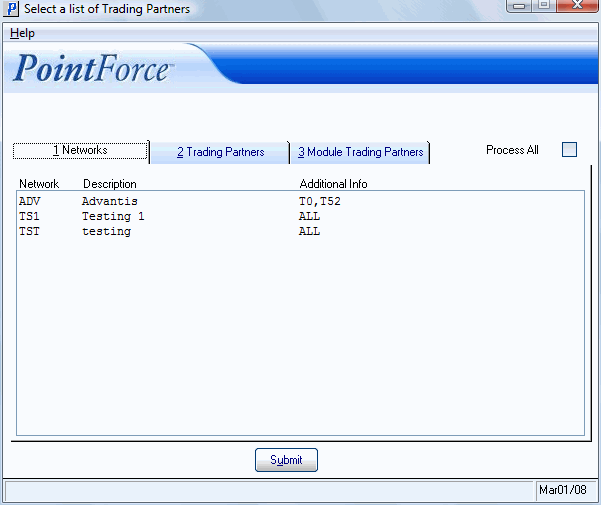
Select a list of Trading Partners (EI22/Networks)
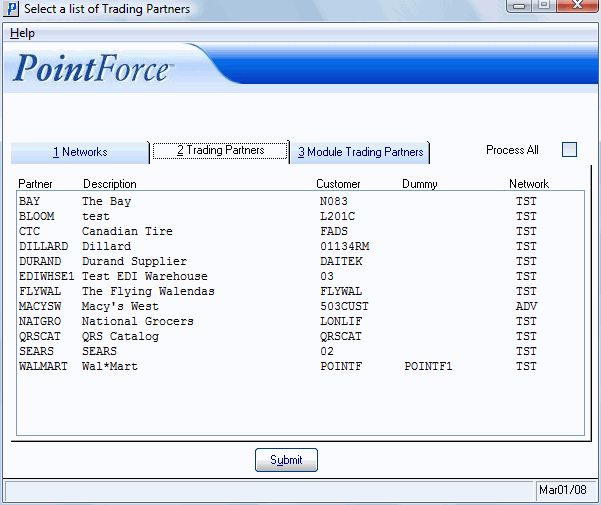
Select a list of Trading Partners (EI22/Trading Partners)
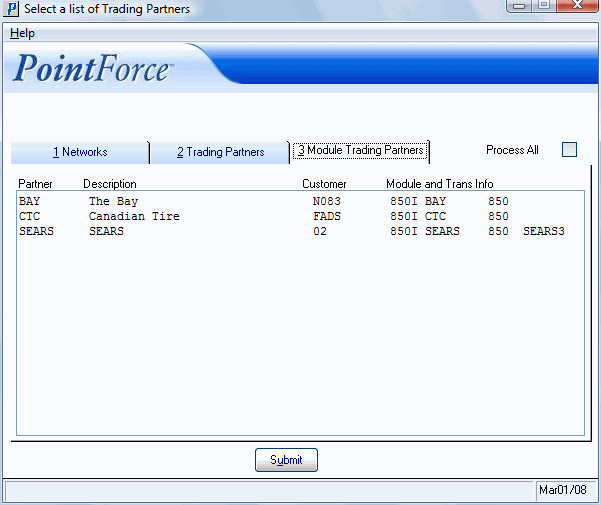
Select a list of Trading Partners (EI22/Module Trading Partners)
