One-Step SO Processing (EI21)
The One-Step SO Processing (EI21) program imports Inbound POs (850I) from ProEDI into PointForce Enterprise for selected Trading Partners, and then creates the Sales Orders for the Trading Partners.
- When the EI21 process is generating the Sales Orders, EI21 also creates and/or updates Maintain Customer Part Numbers (IM40), provided the Trading Partner has sent their Product Code along with your Product Code.
The following list outlines the steps involved in running EI21:
- When you select EI21, the Select a list of Trading Partners screen automatically opens. There are three folders available:
- Networks
- Trading Partners
- Module Trading Partners
You can select Trading Partners from any folder or you can select the Process All check box in the upper right hand corner of the screen for the following actions to occur:
- ALL Inbound POs (850I) for Trading Partners set up with a Module '850I' in Trading Partner Modules (EI03) are imported from ProEDI into Enterprise.
- Sales Orders are created for All Trading Partners reported.
- On the Networks folder, highlight a Network from the list and then click Start. EI21 checks all Trading Partners set up with:
- the selected Network in Trading Partners (EI01)
AND - the Module '850I' in EI03
- the selected Network in Trading Partners (EI01)
- On the Trading Partners folder, all Trading Partners entered in EI01 display in the list. Only Trading Partners with a Module '850I' set up in EI03 are valid selections.
- Highlight a Trading Partner from the list and click Start.
- On the Module Trading Partner folder, only Trading Partners with a Module of '850I' set up in EI03 display in the list. Highlight the appropriate Trading Partner from the list and click Start.
- If there are no files, the following message displays: "Starting Enterprise import file creation. There is no Enterprise import file to process! OK". Click OK to close the message window.
Another window opens and displays the following message: "No EDI Batch To Process for Trading Partner. OK". Click OK to close the message window. EI22 also closes.
- If an existing file from a prior update exists, the following message displays: "The inbound sales file already exists for Trading Partner. OK". Click OK to close the message window. EI22 also closes.
- While translating the EDI documents, Enterprise checks the inbound POs for duplicates and issues a warning if the Trading Partner sends the same Purchase Order more than once. The following message displays: "The P.O. ####### already exists in the Po History file for Trading Partner. Would you like to continue processing anyway? Yes/No".
- Select Yes to accept the duplicate PO.
- Select No to go to the next PO.
- Select Yes to accept the duplicate PO.
- When the import is complete and all Sales Orders are created, EI21 automatically closes.
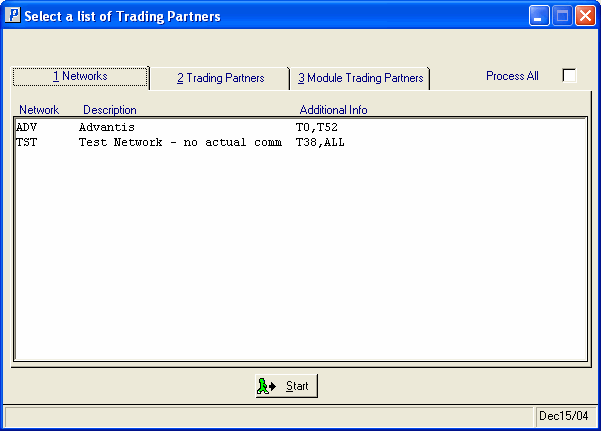
Select a list of Trading Partners (EI21/Networks)
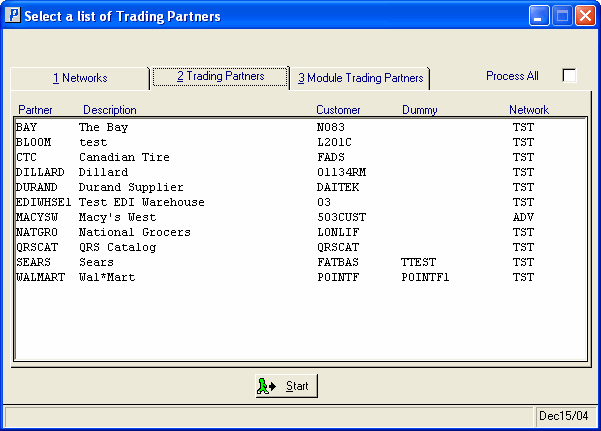
Select a list of Trading Partners (EI21/Trading Partners)
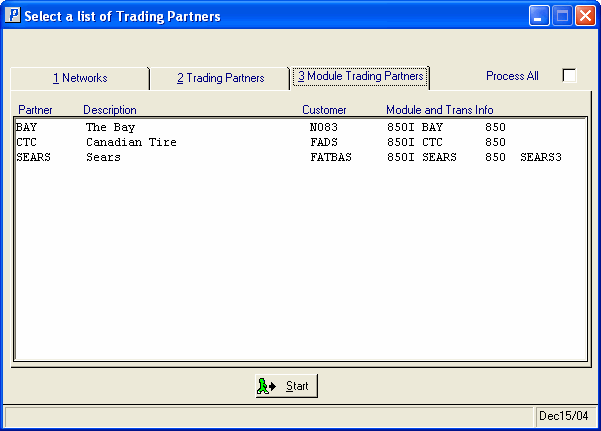
Select a list of Trading Partners (EI21/Module Trading Partners)
