Address (EC30)
The Address folder in the Web Contacts program enables you to enter contact information, including company name, address, and communication information for the contact entered in the Header section.
The following list defines the fields displayed on the Address folder in EC30:
Note: There are no mandatory fields on this folder, however we strongly recommend that you enter information in the following fields: Name (First/Last), Language and E-Mail.
- In the Name section:
- Title - this field allows you to select from the drop list or enter a free-form title up to a maximum of 10 characters. The drop list includes the following options: Dr., Fr., Miss, Mr., Mrs., Ms. and Prof.
- First - enter the first name of the contact. You can enter a maximum of 30 characters in this field. Although this is not a required field, we strongly recommend that you enter a First name for the contact.
- Middle - enter the middle name or initial of the contact. You can enter a maximum of 30 characters in this field.
- Last - enter the last or surname of the contact. You can enter a maximum of 30 characters in this field. Although this is not a required field, we strongly recommend that you enter a Last name for the contact.
- Suffix - this is an optional field. You can select from the drop list or enter a free-form suffix up to a maximum of 10 characters. The drop list includes the following options: II, III, Sr., Jr.
- Job Title - enter the job title for the contact. You can enter a maximum of 64 characters in this field.
- Dept. - enter the department in which the contact works (if applicable). You can enter a maximum of 60 characters in this field.
- Division - enter the division in which the contact works (if applicable). You can enter a maximum of 60 characters in this field.
- Title - this field allows you to select from the drop list or enter a free-form title up to a maximum of 10 characters. The drop list includes the following options: Dr., Fr., Miss, Mr., Mrs., Ms. and Prof.
- In the Company Name and Address section:
- Name - enter the company name that the contact works for. You can enter a maximum of 64 characters in this field.
- Street - enter the street address of the company. You can enter a maximum of 64 characters in this field.
- City - enter the city in which the company is located. You can enter a maximum of 30 characters in this field.
- Prov. - enter or select from the query the Province/State in which the company is located.
- Zip - enter the Postal/Zip code for the company.
- County - enter the Country in which the company is located.
- Name - enter the company name that the contact works for. You can enter a maximum of 64 characters in this field.
- In the User Info section:
- Username - displays the name that the customer uses to login to your website. This field is unavailable for data entry in EC30. A username can be entered in this field using one of the following methods:
-
A prospect can create a username when he/she visits your website and requests an account.
- You can assign a username to the current contact in Contact References (EC31/Username).
-
A prospect can create a username when he/she visits your website and requests an account.
- Default Account - displays the default account set up for the current contact (if applicable). This field is unavailable for data entry in EC30. The Default Account is assigned to the contact in EC31/Customer Accounts.
- Language - enter or select from the query the language code used to display product information on the PointForce e-Commerce website to the contact. You can associate your product information with any language set up in Maintain Company Languages (CC17). Although this is not a required field, we strongly recommend that you specify a Language for the contact.
- Username - displays the name that the customer uses to login to your website. This field is unavailable for data entry in EC30. A username can be entered in this field using one of the following methods:
- In the Communication section:
- Telephone - enter the telephone number for the current contact.
- Extension - enter the telephone number extension (if applicable) for the current contact.
- Fax - enter the fax number for the current contact.
- Cell - enter the cell number for the current contact.
- E-Mail - enter the contact's E-Mail address.
- The drop down field to the right of the E-Mail field defaults to 'SMTP' and does not need to be maintained at the present time. This field is designed for future expansion. The information stored in this field identifies the correct protocol or communication method for the E-Mail option.
- Although this is not a required field, we strongly recommend that you enter an E-Mail address for the contact.
- The drop down field to the right of the E-Mail field defaults to 'SMTP' and does not need to be maintained at the present time. This field is designed for future expansion. The information stored in this field identifies the correct protocol or communication method for the E-Mail option.
- PCS Mail - enter the contact's PCS Mail address.
- The drop down field to the right of the PCS Mail field defaults to 'PCS128' and does not need to be maintained at the present time. This field is designed for future expansion. The information stored in this field identifies the Digital PCS Cell Phone Address.
- www - enter the web page address for the contact or for the company of the contact.
- Accept E-mail - indicates that the contact agrees to receive bulk email messages and newsletter subscriptions. This field defaults to 'selected'. If the contact does not wish to receive bulk email messages and/or newsletter subscriptions, de-select this field.
- Telephone - enter the telephone number for the current contact.
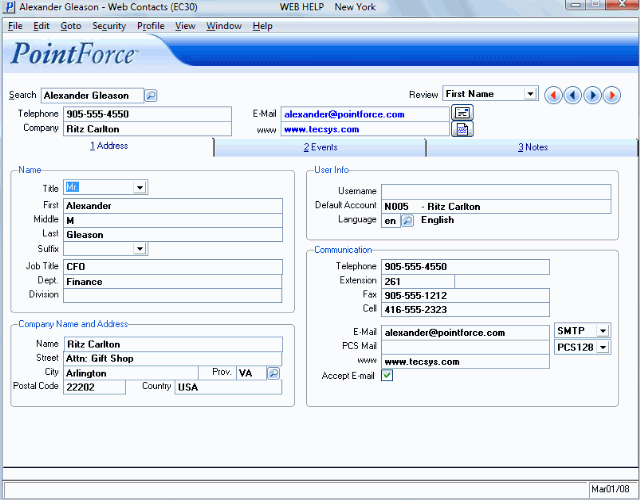
Web Contacts (EC30/Address)
