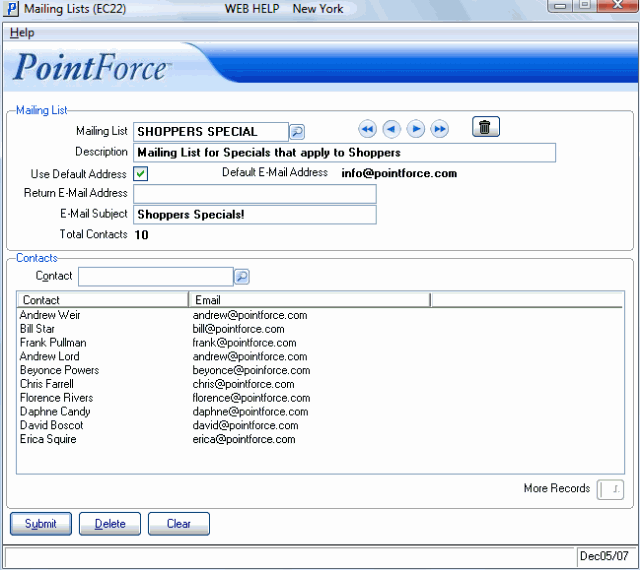Mailing Lists (EC22)
The Mailing Lists (EC22) program allows you to set up and maintain multiple e-mail lists. You can manually add contacts to the mailing lists through this program. Contacts can also be automatically assigned to mailing lists via the following programs:
- You can assign contacts to any or all of the mailing lists through Contact References (EC31/Mailing Lists).
- You can also assign contacts to a mailing list through Maintain Contact Profile (EC32/Mailing Lists).
- Note: If a mailing list is removed from EC32/Mailing Lists, then all of the contacts assigned to that contact profile (in EC31) are removed from the mailing list in EC22.
The following list defines every field on the EC22 window:
- In the Mailing List section:
- Mailing List - enter or select from the query the Mailing List with which you want to work. You can enter a maximum of 32 alpha numeric characters in this field.
- Description - enter a description of the Mailing List. The description can be a maximum of 64 alpha numeric characters in length.
- Use Default Address - select this check box to use the 'Default E-Mail Address' displayed to the right of this field. If this check box is not selected, the 'Return E-Mail Address' field becomes available allowing you to use an e-mail Address that is not the default.
- When this check box is selected, the E-Mail Address displayed in the 'Default E-Mail Address' is automatically placed in the "To:" line of a contact's reply to messages sent to the current mailing list.
- Default E-Mail Address - displays the e-mail Address entered in the 'Default Return E-Mail Address' field in Company Control Initialization (CC00/Evolve e-Commerce). When the 'Use Default Address' check box is selected, the e-mail Address displayed in this field is used as the return address for the mailing list.
- Return E-Mail Address - this field is available when the the 'Use Default Address' check box is not selected. Enter a valid e-mail address in this field to which all responses to your mailing list will be directed.
- The Return E-Mail Address is automatically placed in the "To:" line of a contact's reply to messages sent to the current mailing list.
- You can enter a maximum of 64 alpha numeric characters in this field.
- The Return E-Mail Address is automatically placed in the "To:" line of a contact's reply to messages sent to the current mailing list.
- E-Mail Subject - enter the information that displays as the "Subject" line for all e-mails sent to the current Mailing List. You can enter a maximum of 64 alpha numeric characters in this field.
- Total Contacts - displays the number of Contacts that are associated with the current Mailing List. This is a system generated field that cannot be edited.
- Mailing List - enter or select from the query the Mailing List with which you want to work. You can enter a maximum of 32 alpha numeric characters in this field.
- In the Contacts section:
- Contact - enter or select from the query the contact you want to add to the current Mailing List. Contacts are maintained in the Contact Browser
associated with the Web Contacts (EC30) program. Contacts must exist in EC30 before you can select them in EC22.
- List Box - the list box displays all Contacts on the current Mailing List. The list box also displays the e-mail address associated with each contact from EC30.
- Contact - enter or select from the query the contact you want to add to the current Mailing List. Contacts are maintained in the Contact Browser
associated with the Web Contacts (EC30) program. Contacts must exist in EC30 before you can select them in EC22.
The following table outlines the functionality of each button on available on EC22:
| Button Label | Icon | Functionality |
| Delete / Trash Can |  |
Deletes the current Mailing List from the system. The following confirmation message displays: "Delete Header and all its details? Yes/No". Click Yes to continue with the delete function or click No to cancel the request. |
| Submit |  |
Updates the current Contact to the current Mailing List. The Contact automatically displays in the list box once the update is complete. |
| Delete |  |
Deletes the current Contact from the current Mailing List. The Contact record is automatically removed from the list box. |
| Clear |  |
Clears all of the fields allowing you to enter a new Mailing List. |
| More Records |  |
Displays the next portion of a long Contact list. The 'Limit Records in List Box' field in Maintain Operator Password/Privilege (CC03) sets the maximum number of list items to display at one time on a screen. When the number of records in the list box exceeds this value, the More Records icon is available for use. |