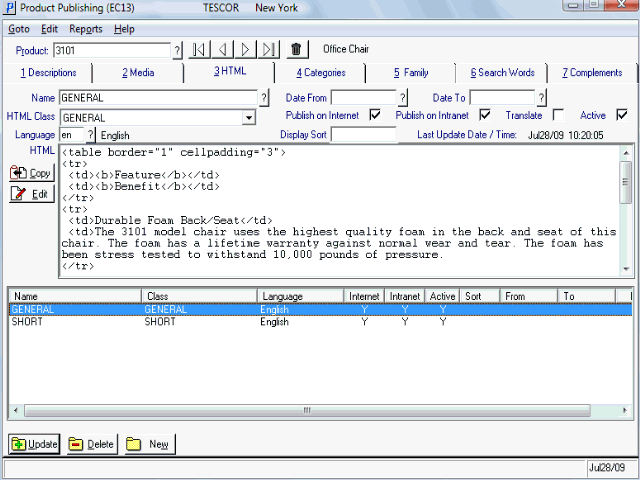HTML (EC13)
The HTML folder in the Product Publishing (EC13) program allows you to modify the way the product list page and the product page display information about the product entered in the Header section. Here is an example of how the EC13/HTML folder can be used to enhance product information on your website:
- Using the HTML field, you can add more descriptive product descriptions and links to other web pages.
- Each HTML record must be assigned a product HTML Class of 'General', 'Short', 'Group General', 'Group Short' or 'Group Description'.

The following list defines every field on the HTML folder:
- Name - enter a name for the product HTML record. If you are recalling an existing record, you can use the query. In the screen capture at the bottom of this topic, you can see that the Name given to the HTML record is similar to the Class assigned to the record. If you are working with two languages, you may want to include the Language in the Name of the product HTML record as well.
- Date From - enter or select from the query the date on which the current product HTML record is to start being published for the current product. This is an optional field.
- Date To - enter or select from the query the date on which the current product HTML record is to stop being published for the current product. This is an optional field.
- HTML Class - enter or select from the drop down list an HTML Class to which you want to assign your product HTML record. The HTML Classes are maintained in the Product HTML Class field in the Data Classes (EC01/Product HTML) program. You must use one of the following system HTML Classes:
- GENERAL
- SHORT
- GROUP GENERAL
- GROUP SHORT
- GROUP DESCRIPTION
- Publish on Internet - select this check box to allow the product HTML record to be published on the Internet. When this check box is not selected, the HTML record is NOT published on the Internet.
- Note: If a product HTML record is flagged as active, but the 'Publish on Internet' check box is not selected, the HTML text will not display on the e-Commerce website.
- Publish on Intranet - select this check box to allow the product HTML record to be published on the Intranet (internal website). When this check box is not selected, the HTML text is NOT published on the Intranet.
- Note: If a product HTML record is flagged as active, but the 'Publish on Intranet' check box is not selected, the HTML text will not display on the intranet site.
- Translate - select this check box to indicate that the record requires translation, or other review.
- Active - select this check box to allow the product HTML record to be published in the current Language on the web site. You must select this check box for the primary company language.
- If you need to prevent the product HTML record from being published in a secondary language, ensure this check box is not selected for that language. This may be required when a record is awaiting language translation.
- Language - enter or select from the query the language associated with the product HTML record for the current product. You can only enter languages defined for use in Maintain Company Languages (CC17). This field allows you to group your product HTML by language. For example, you may have English and French descriptions. e-Commerce enables your customer to view your web page in English, French, etc.
- Display Sort - this field is used for ordering multiple records of the same class. This is an optional field. The system sort is alpha/numeric: product codes beginning with numeric values display before product codes beginning with alpha values.
- If you use the Sort option, enter one value per member product. We recommend that you leave 'space' between the records so that extra records (HTML) can be inserted later. For example, enter 1, 2 and 3 for the first 3 records you want sorted. In the future, you can add 1.1, 1.2, 2.1, 2.2, etc. as required.
- Last Update Date/Time - this field is for information purposes only and cannot be edited. This field displays the last date and time the product HTML record was updated.
- HTML - enter the HTML or text to be associated with the current product. You can enter a maximum of 1,024 characters in this field. You can enter a more descriptive product description, or you can enter a link to another web page. You can also use HTML tags to format text so the text appears as a table, or as a list, etc.
- You can click on the Copy button
 to copy all of the HTML or text onto the clipboard for use in another product HTML record.
to copy all of the HTML or text onto the clipboard for use in another product HTML record.
- If you click on the Edit button
 , a separate, larger window opens allowing you to edit your HTML and text.
, a separate, larger window opens allowing you to edit your HTML and text.
- From the Editor window:
- You can use the Import option to import data from another source into the HTML field.
- You can use the Export option to export the text and HTML tags to another file.
- You can use the Copy option to copy the text and HTML tags to the clipboard for use in another product media record.
- You can use the Import option to import data from another source into the HTML field.
- When you are done on the Editor window, click OK. When you return to EC13/HTML, ensure that you Update the record in order to keep the additions or modifications you have just made.
- You can click on the Copy button
- List Box - displays all of the existing product HTML records.