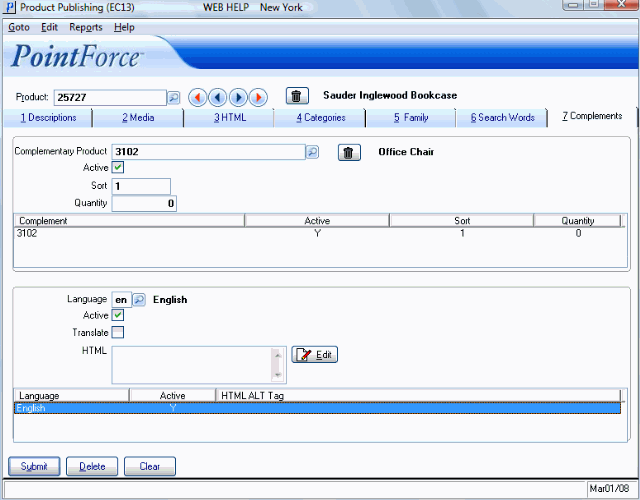Complements (EC13)
The Complements folder in the Product Publishing (EC13) program allows you to define complementary products for the product entered in the Header section. Complementary products are products that are related to the current product.
- For example, if the current product is a Laser Printer, complementary products can include Toner, Paper and Labels, etc.
Complementary products are presented to the customer on the PointForce e-Commerce web site in the following scenarios:
- Shopping Cart - when a product that has complementary products associated with it is added to the Shopping Cart, the following icon displays on the product line:
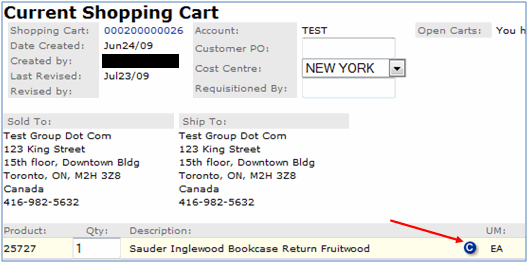 .
.
- Product List page - the product list page indicates that there are complementary products available for the item(s):

- Note: The Flyer products page also indicates when complementary products exist for an item. The flyer products page uses the same template as the product list page, displayed in example 'b' above.
- Product Details page - when a product that has complementary products associated with it is selected from the product list page, the product details page indicates that there are complementary products available for the item:
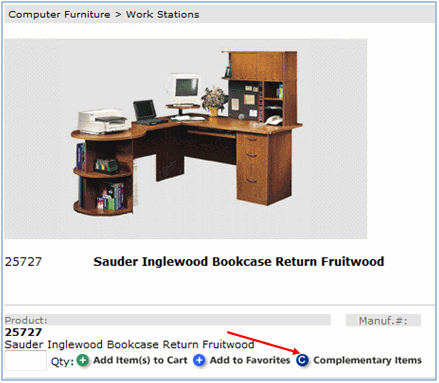
When the web site user clicks on the Complementary product link, the main product page displays along with the complementary products. To see an example, click here.
The following list defines every field on the Complementary folder:
- Complementary Product - enter or select from the query a product that is related to the current product. When the user navigates to the main product on the web site or when the user adds a main product to their shopping cart, a Complementary Product link is available. When the user clicks on the link, the main product page displays along with the complementary product(s). You can assign an unlimited number of complementary products to the product entered in the header section.
- Active - select this check box to allow the complementary product to be published on your web site. When this check box is not selected, the complementary product is not displayed on the web site as a complement for the current product.
- Sort - if you are assigning multiple complementary products to the current product, this field allows you to control the order in which the complementary product appears on the main product page. This is an optional field.
- The system sort is alpha/numeric: product codes beginning with numeric values display before product codes beginning with alpha values.
- If you use the Sort option, enter one value per product. We recommend that you leave 'space' between the records so that extra records (products) can be inserted later. For example, enter 1, 2 and 3 for the first 3 products you want sorted. In the future, you can add 1.1, 1.2, 2.1, 2.2, etc. as required.
- The system sort is alpha/numeric: product codes beginning with numeric values display before product codes beginning with alpha values.
- Quantity
- enter the recommended number of complementary products that go with each current product. This value is multiplied by the current product quantity entered by the customer to arrive at a total quantity for each complementary product. This is an optional field. The customer can change quantity on the web site, if required.
- Delete/Trash Can (Complements) - click the Delete/Trash Can (Complements) icon
 to delete all complementary product records in all languages for the current product.
to delete all complementary product records in all languages for the current product.
- The following message displays: "Delete Header and all its details? Yes/No". Click Yes to continue or click No to cancel the delete request.
- List Box - the list box displays all complementary products associated with the current product.
- Language - enter or select from the query the language used for the complementary product descriptions. Languages are maintained in Company Languages (CC17). You must create a complementary product record using the company's primary language before any alternate language records can be created.
- To disable any alternate language description, clear the Active (language) check box.
- You cannot disable the primary language description.
- To disable any alternate language description, clear the Active (language) check box.
- Active (Language) - select this check box to allow the complementary product record to be published in the current language. When this check box is de-selected, the complementary product record is not published in the current language. This may be necessary when the record is being translated. The record for the primary company language must be set to active.
- Translate - this is a memo only field for database maintenance and/or conversion purposes. This field is to be used by Tecsys staff or database administrators only.
- HTML - this field is currently reserved for custom use.
- If you click on the Edit button
 , a separate, larger window opens allowing you to edit your HTML and text.
, a separate, larger window opens allowing you to edit your HTML and text.
- From the Editor window:
- You can use the Import option to import data from another source into the HTML field.
- You can use the Export option to export the text and HTML tags to another file.
- You can use the Copy option to copy the text and HTML tags to the clipboard for use in another product media record.
- You can use the Import option to import data from another source into the HTML field.
- When you are done on the Editor window, click OK. When you return to EC13/Complements, ensure that you Update the record in order to keep the additions or modifications you have just made.
- If you click on the Edit button
- List Box - the list box displays the language and HTML information associated with the complementary product currently recalled.