Graphics Entry (EC07)
PointForce e-Commerce web sites contain many types of graphics including: logos, banners, buttons, thumbnail-sized images, full-sized images, etc. Each graphic that is presented on the web site must first be created in Web Graphics (EC07).The following list defines every field on EC07:
- Web Graphic - enter or select from the query a Web Graphic name. Web Graphic names can be a maximum of 32 alpha numeric characters in length.
- Description - enter a description of the web graphic. The Description can be a maximum of 64 alpha numeric characters in length.
- Class - from the drop down list, select a Class for the web graphic. The Classes are maintained in Data Classes (EC01/Web Graphic). This is a mandatory field.
- Language - enter or select from the query a Language for the Web Graphic. Languages are maintained in Maintain Company Languages (CC17). You must create a record using the company's primary language before any alternate language records can be created.
- Source File - enter the name of the web graphic file, including the directory structure OR use the Find button to browse to the correct location and select the web graphic file. Note: The system expects to find the source file for all graphics in the Images directory. Within this directory there are sub-directories for each Class, so if you are browsing to the source file location of a Logo graphic, then you will browse to Images/Logos to find the source file name.
- Width - enter the Width of the graphic in pixels. You can determine the dimensions of an image from the software that you use to view the image; for example, with the image file open in the software, select the 'Image Properties' or 'Image Information' option from one of the menus.
- Height - enter the Height of the graphic in pixels. You can determine the dimensions of an image from the software that you use to view the image; for example, with the image file open in the software, select the 'Image Properties' or 'Image Information' option from one of the menus.
- HTML Alt Tag - enter an alternate HTML name for the graphic. The HTML Alt Tag can be a maximum of 32 alpha numeric characters in length. The alternate tag is used in the place of the graphic if the browser cannot display the image.
- Bytes - enter the size of the web graphic in Bytes. This field is for information purposes only. You can use this information to document file sizes if you are dealing with large files such as high resolution images. You can find the size of your files by right clicking on the file name and then selecting Properties. You can also get file sizes for graphic files from the associated graphics software.
- List Box - displays a list of all language records that exist for the current web graphic.
The following table outlines the functionality of the buttons on EC07:
| Button Label | Icon | Functionality |
| Delete / Trash Can |  |
Deletes the current web graphic. The following confirmation message displays: "Delete Header and all its details? Yes/No". Select Yes to delete the web graphic. |
| Submit |  |
Saves the information entered for the current web graphic. |
| Delete |  |
Deletes the web graphic language record for the current web graphic. In order to delete the web graphic entirely, you must use the  button. button. |
| Clear |  |
Clears all of the fields allowing you to enter a new web graphic. |
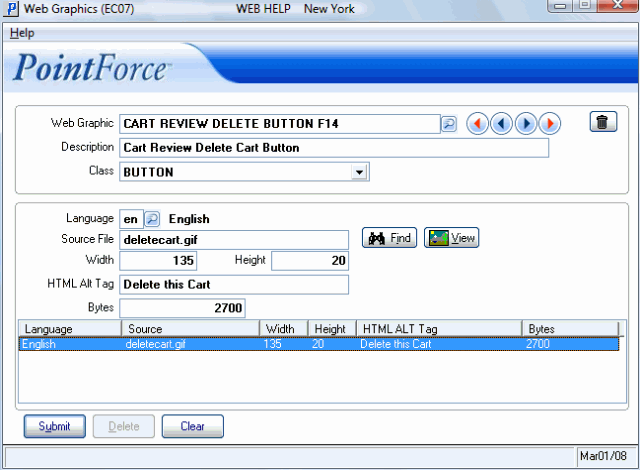
Web Graphics (EC07)
