Maintain Store Locations (EC06)
The Maintain Store Locations (EC06) program is used to maintain the store locations that are displayed on the e-Commerce web site.
- When the Store Locator link is selected on the e-Commerce web site, you are asked to enter an address or postal/zip code.
- Once entered, a map displays the closest store location to the address/postal or zip code entered.
The following list defines every field on EC06:
- Location – a numeric code that is automatically generated by the system. You cannot edit this field. You can use the query to select a location that already exists.
- Active – select this check box to activate the store location. When active, the location displays on the store locator page on the e-Commerce web site (when a search is initiated).
- Last Updated – the date and time the record was last updated.
- Customer – enter or select from the query a customer code. This is not a mandatory field. If a customer code is entered, the Copy from Customer and Copy from Ship To buttons are enabled.
- Name – enter the name of the store. This is a mandatory field. You can enter up to a maximum of 128 alpha numeric characters.
- Category – select from the drop list a category for the store location. This is an optional field. Only categories that are active in Maintain Store Locations - Categories (EC24) are available to be selected. Note: The category does not display on the store locator page on the e-Commerce web site.
- The Address Information section includes information that will be displayed on the store locator page on the e-Commerce web site for active locations once a search is initiated. The fields in this section include:
- Street Address – enter the street address of the location. You can enter a maximum of 64 alpha numeric characters in this field.
- City – enter the city associated with the location. You can enter a maximum of 32 alpha numeric characters in this field.
- State/Prov – enter or select from the query a province or state code. This field is validated against the Maintain Province Codes (CC14) program.
- Zip/Postal – enter the postal or zip code.
- Phone – enter the phone number for the store location. This is an optional field.
- Website – enter the url for the web site of the store location. This is an optional field.
- Street Address – enter the street address of the location. You can enter a maximum of 64 alpha numeric characters in this field.
- The Graphical Coordinates section includes:
- Latitude – manually enter the latitude of the store location or the latitude can be generated automatically by clicking on the Get Coordinates Online button.
- Longitude – manually enter the longitude of the store location or the latitude can be generated automatically by clicking on the Get Coordinates Online button.
- Latitude – manually enter the latitude of the store location or the latitude can be generated automatically by clicking on the Get Coordinates Online button.
- Store Hours 1/2/3 – these are free-forms field that allow you to enter the hours the store is open. These are optional fields. The information entered here displays on the store locator page of the e-Commerce web site when you select the store location option. Here is an example of a store locator map:
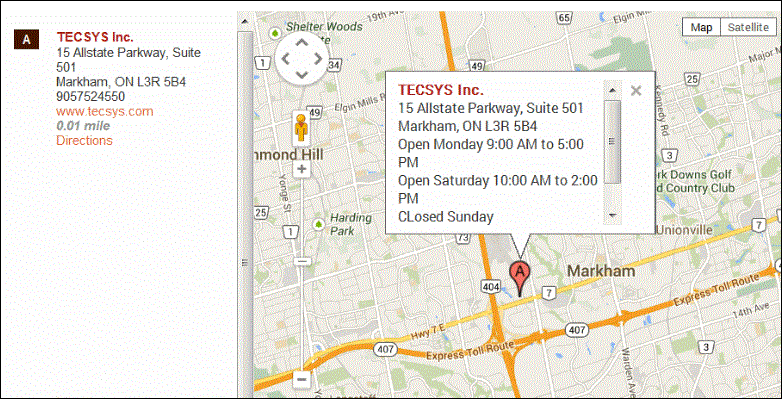
Note: The text entered in the store hours field(s) is displayed as a single line (string). Carriage or hard returns in these fields do not translate to a new line when rendered on the web site. HTML tags also do not render correctly on the web site.
The following options are available under the Tools option on the menu bar:
- Copy Location – this option is available when you recall an existing location in EC06. When you select this option, the following window opens:
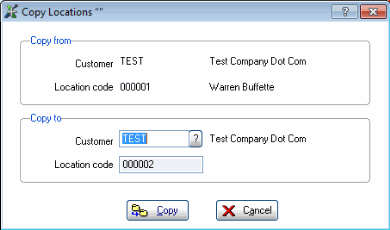
- Enter or select from the query a customer code, as required.
- Click Copy to copy the all of the information from the original location record into a new location record. The following message displays: "The location was successfully copied. OK".
Note: If a customer code is entered, the Copy from Customer and Copy from Ship To buttons are available on the new record once you click Submit or Clear and recall the new record.
- Enter or select from the query a customer code, as required.
- Rebuild Locations on Webserver – every time a record is created or modified in EC06, you must rebuild the locations on the web server in order to update the store location results on the web page.
- When you select this option, the Maintain Store Locations window opens:
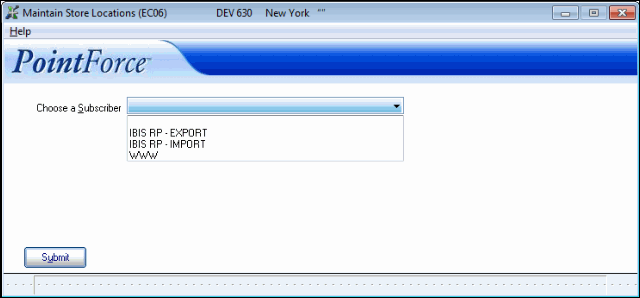
- Select 'www' from the Choose a Subscriber field, and click Submit.
- When the operation is complete, following message displays: "The Store Locations were successfully rebuilt. OK".
- The store locations are updated on the e-Commerce web site.
- Also, the text file that is used by the store locator function is generated on the subscriber by this step. The text file is entitled locations.txt.
- When you select this option, the Maintain Store Locations window opens:
The following table outlines the functionality of each button in EC06:
| Button Label | Icon | Functionality |
| Copy from Customer |  |
Copies the address information from the Customer Master (SU13) table for the customer entered in the customer field. This button is enabled only when a customer is entered. |
| Copy from Ship To |  |
Opens the Ship-To Addresses query allowing you to select a ship-to address from the Ship-To Addresses (SU14) table for the customer entered in the customer field. This address information is copied into the address fields. This button is enabled when a customer is entered and that customer has records in SU14. |
| Get Coordinates Online | 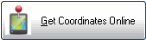 |
Populates the latitude and longitude coordinates for the address entered. If the coordinates cannot be found after a period of time, the following message displays: "Do you wish to continue waiting? Yes/No". If you select Yes, the search will continue. If you select No, the search will stop, the latitude/longitude fields will remain blank and the following message displays: "The geocode was successful but returned no results. This may occur if the geocode was passed a non-existent address or a latlng (latitude/longitude) in a remote location. OK". Click OK to close the message window. |
| Show Google Map | 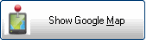 |
Opens a map that displays the current location. |
| Submit |  |
Saves the information entered for the current location code. |
| Delete |  |
deletes the details of the current location code. You cannot delete the system generated location code itself. |
| Clear |  |
Clears all of the fields and allows you to create a new location record. |
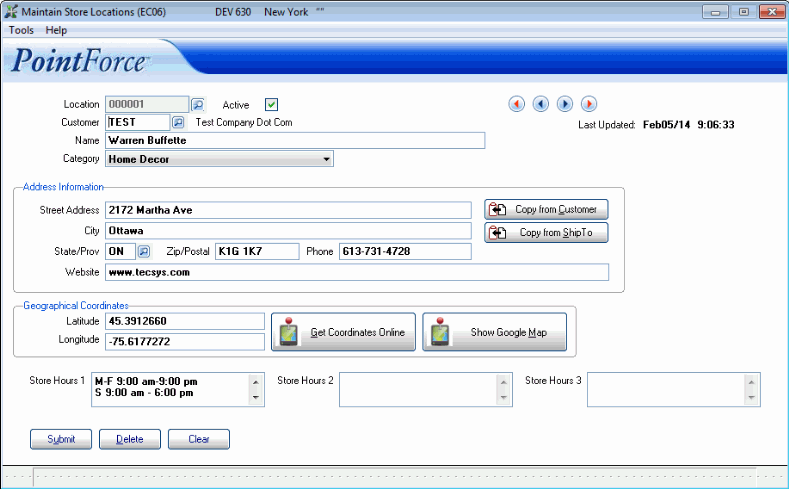
Maintain Store Locations (EC06)
