Details (EC05)
|
Additional Information Copy Page Overview of HTML Page Templates |
WARNING: This program contains records and links that are vital to the operation of your e-Commerce website. Modifications to any records in EC05 may potentially cause the website to stop operating properly. If modifications are absolutely necessary, please ensure that you make a back up using the Copy Page feature before you proceed with the modifications. This program is designed to be used by Tecsys staff only.
The Details folder in the HTML Page Templates (EC05) program displays the details for the HTML Page entered in the header section. This folder combines all of the different options available (objects, HTML text, programs) into a single place for viewing all of the items that make up the web page.
- When you double click on a record in the list box, the appropriate folder automatically opens with the correct record displayed. For example, if you double click on an 'object' record, the HTML Objects folder opens with that record displayed.
The following list defines every field on Details folder of EC05:
- Description - enter a description of the current HTML Page Template in this field. You can enter a maximum of 64 alpha numeric characters in this field. The information entered in this field is used in queries and on reports.
- Class - because the web site has a large number of templates, it is necessary to organize them into logical groups or classes. The proper class must be identified for each page template to ensure that the correct types of templates are loaded into selectors of other programs. For example, only templates with a class set to "FUNCTION" are loaded into the 'Page' selector field in the Menu Functions (EC08) program.
- Use the drop list to select the appropriate Class for the HTML Page. The drop list includes all page templates defined in the Data Classes (EC01/HTML Page) program.
- Some examples of HTML Page template classes include:
- Catalog - displays product categories/groups to assist in web site navigation.
- Form - displays a form with input fields to collect information from the user.
- General - a classification used to group templates that don't fall into other specific classes.
- Homepage - displays the first main page of the web site (the 'home page').
- Product - displays product lists or product details describing the individual products.
- Catalog - displays product categories/groups to assist in web site navigation.
- Use the drop list to select the appropriate Class for the HTML Page. The drop list includes all page templates defined in the Data Classes (EC01/HTML Page) program.
- Active - select this check box to make the current HTML page template available on for use on the web site.
- Elements List Box
- displays each of the individual elements, or components of the current page template. Because this list is used only for display, these individual components must be edited by reviewing them in one of the other three folders (HTML Objects, HTML or HTML Code). Use the scroll bars (horizontal and vertical) to view all of the information.
The following columns are available in the list box:
- Sort - the Sort sequence number is used to force each individual component of the page template into the correct order. When the details of the page template are first loaded into this listing, they will always be displayed by default in Sort order from first to last.
- Type - the Type field indicates both the kind of detail item displayed and where that item is maintained. The following chart lists the three types of items possible in a page template:
Type Folder Maintained Description Object 2 HTML Objects EC03 Reusable piece of HTML or text that can be “called” from many templates. HTML 3 HTML EC05/HTML HTML that is unique to the current template and will not be used elsewhere on the website. Code 4 HTML Code EC02 HTML or information that will be generated by an e-Commerce program (e.g. a list of products within a category). - Name - displays the code identifying each individual detail item in the listing.
- Class - for HTML objects or HTML code, this field displays the class of the individual item. The class is assigned to each object or code item when it is built in its corresponding maintenance program. Classes assist in identifying the purpose of each item in the listing.
- Active - the Active element contains either a 'Y' or a 'N' depending on whether the individual detail item is currently Active (Y) or currently Inactive (N).
- From - because individual detail items on the page template can be restricted to specific date ranges, the From field indicates the 'Start' date on which this line becomes active. If the item does not have a specific start date, this field remains blank. These dates are maintained in the corresponding folder of EC05 where the item is linked to the template.
- To - because individual detail items on the page template can be restricted to specific date ranges, the To field indicates the 'Ending' date to which this line remains active. If the item does not have a specific ending date, this field remains blank.
- Description - displays the extended description for each detail item in the list.
- Sort - the Sort sequence number is used to force each individual component of the page template into the correct order. When the details of the page template are first loaded into this listing, they will always be displayed by default in Sort order from first to last.
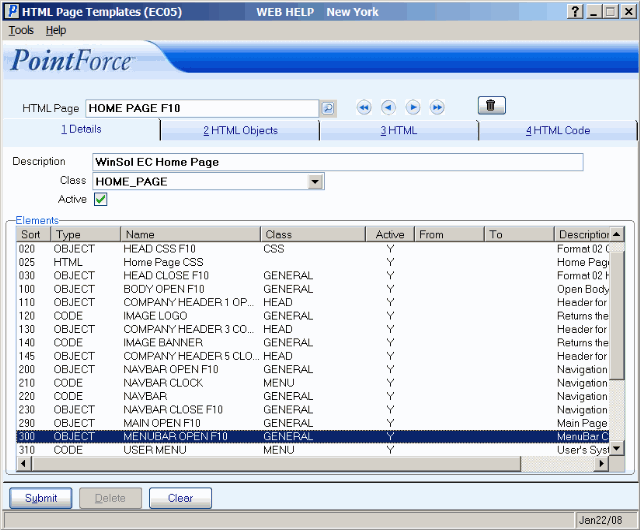
HTML Page Templates (EC05/Details)

