The Product Media folder in the Data Classes (EC01) program allows you to create and modify media classes for products that are published onto the Internet website through Product Publishing (EC13). Each product may have an unlimited number of media items attached to it including some or all of the following typical types of product media:
- Document
- Group Shot
- Group Thumbnail
- Image
- Thumbnail
- Zoom Image
The number of media types and how they will be displayed on the Internet site are determined by the HTML Page Template (EC05) chosen for that type of product. If the chosen template limits the display of media to a few items or even a single item, many media items can still be entered and stored against each product for future use.
"Product media" is defined as any type of material other than text that could appear on the website. Product media can include:
- Images of the products, both small-size and full-size.
- Pictures of product groups.
- Close-up views of a product.
- Pictures of available colour or size choices for items.
- Downloadable documents such as Adobe .PDF Acrobat files, Microsoft Word .DOC or .DOCX files, etc.
- Downloadable sound clips such as .WAV, .MP3, .WMA or .MIDI audio clips.
- Downloadable video clips such as .AVI, .MPEG, .MOV, or .WMV files.
- Other types of media required.
Each type of media must be classified so that PointForce Enterprise (PFE) can distinguish between them and ensure that only the appropriate type is displayed on the website when requested. By assigning a class to each media, PFE can differentiate between distinct types of media and therefore ensure that product thumbnail pictures always appear in lists, group shots always appear when multiple colour/size choices exist for products, and that the audio clip is downloaded when requested.
The following list defines every field on the Product Media page:
- Product Media Class - each type of media that will be created and assigned to a product in EC13 must be assigned a class. Enter or select from the query the Product Media Class.
- The Product Media Class field can be a maximum of 32-characters in length. As this is not a field that many operators will see frequently, and not one that many people are likely to become accustomed to, we recommend that you create Product Media Class names that adequately describe each type of product media.
- You can create classes for any media type required at your site, however PointForce Enterprise (PFE) e-Commerce reserves certain media classes to enable the publishing of media on internet and external websites.
- The Product Media Classes reserved by PFE e-Commerce are identified by a 'Y' in the System Class column in the Product Media Class Query:
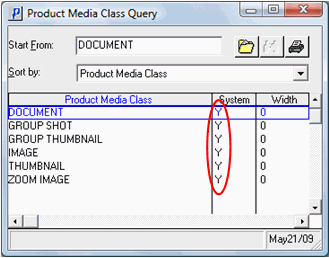
- While the number of Product Media Classes that can be created are nearly endless, the following list identifies the 5 system defined product media classes:
Type Use Document Defines downloadable items, usually text-based documents. For example:
Adobe Acrobat Files (.pdf)
Microsoft Word Documents (.doc)
Text Documents (.txt)Group Shot A type of product image or picture that is only used if the product displayed has many colour/size options, and if the current product is the first colour/size choice. This picture normally appears on the "product details" page where other product related information is presented to the web user. Group Thumbnail A type of product image or picture that is only used if the product displayed has many colour/size options, and if the current product is the first colour/size choice. This picture normally appears on the "product list" page when all products within a group are displayed with short text descriptions and small thumbnail images. Image A type of product image or picture that normally appears on the "product details" page where other product related information is presented to the web user. This is usually a full-size picture showing the details of the item. Thumbnail A type of product image or picture that normally appears on the "product list" page when all products within a group are displayed with short text descriptions and small thumbnail images. The thumbnail image is usually a small picture showing the product or a portion of the product in minimal detail. Zoom Image A type of product image or picture that normally appears on the "product details" page where other product related information is presented to the web user. This is usually a full-size picture showing the details of the item. Because this detailed image may take a substantial amount of time to download over a slower Internet connection, this type of picture is often an “on demand only” image that the user must request to have transmitted. - The Product Media Class field can be a maximum of 32-characters in length. As this is not a field that many operators will see frequently, and not one that many people are likely to become accustomed to, we recommend that you create Product Media Class names that adequately describe each type of product media.
- Requires Document Icon - select this check box if you want an icon graphic that is associated with the current media class to be displayed on the website. Icons of this nature are usually only used if the type of media is a document or if this item is normally downloaded. For example:
Icon Description 
Adobe Acrobat Document, usually with filename extension of .pdf
Example: "Click here to download Flyer in Adobe PDF format"
Microsoft Word Document, usually with filename extension of .doc
Example: "Click here to download MS Word spec sheet"
Audio file, usually with filename extension of .wav, or .mp3
Example: "Click here to listen (.wav format)" - Media Width - enter the default width in pixels of the media (i.e. graphic) for the current product media class. If you have standardized the widths of your different 'Product Media', then use this field to specify those widths for each Product Media Class. The EC13/Media folder will use those values as defaults when each Media Class is selected.
- The Media Width field works with the 'Media Class' field on the Product Publishing (EC13) Media folder. Products are assigned a 'Media Class' in EC13/Media, and the system derives the "default" width for the media class from this field.
- Media Height - enter the default height in pixels of the media (i.e. graphic) for the current product media class. If you have standardized the heights of your different 'Product Media', then use this field to specify those heights for each Product Media Class. The EC13/Media folder will use those values as defaults when each Media Class is selected.
- The Media Height field works with the 'Media Class' field on the EC13/Media folder. Products are assigned a 'Media Class' in EC13/Media, and the system derives the "default" height for the media class from this field.
The following table outlines the functionality of each button on HTML Object window:
| Button Label | Icon | Functionality |
| Update |  |
Saves the current Product Media Class. |
| Delete |  |
Deletes the current Product Media Class. Note: You cannot delete a system defined class. |
| New |  |
Clears all of the fields allowing you to add a new Product Media Class. |

Data Classes (EC01/Product Media)
