Contact Info (SU20)
|
Additional Information Customer Mailing List (ibis_su21) |
The Contact Info folder in Customer Contact Accounts (ibis_SU20) allows you to enter contact information for the customer entered in the Header section.
The following list defines every field on the Contact Info folder:
- In the Contact Name section:
- Title - this field allows you to select from the drop list or enter a free-form title up to a maximum of 10 characters. The drop list includes the following options: Dr., Fr., Miss, Mr., Mrs., Ms. and Prof.
- First - enter the First name of the contact. You can enter a maximum of 30 characters in this field. This is the only mandatory on the Contact folder.
- Middle - enter the Middle name or initial of the contact, as required. You can enter a maximum of 30 characters in this field.
- Last - enter the Last name of the contact. You can enter a maximum of 30 characters in this field.
- Suffix - this is an optional field. You can select from the drop list or enter a free-form suffix up to a maximum of 10 characters. The drop list includes the following options: II, III, Sr., Jr.
- Job Title - enter a Job Title for the contact. You can enter a maximum of 64 characters in this field.
- Title - this field allows you to select from the drop list or enter a free-form title up to a maximum of 10 characters. The drop list includes the following options: Dr., Fr., Miss, Mr., Mrs., Ms. and Prof.
- The Address section automatically populates with the address information entered in the Maintain Customer Master (SU13) program for the current Customer, but you can modify any of the fields as required. The following is a list of the fields in this section:
- Name
- Street
- City
- Prov
- Postal Code
- Country
- In the Telephone Numbers section:
- Telephone - enter a maximum of 20 alpha numeric characters for the contactís Telephone number.
- Extension - enter a maximum of 20 alpha numeric characters for the contactís Telephone Extension.
- Fax - enter a maximum of 20 alpha numeric characters for the contactís Fax number.
- Cell - enter a maximum of 20 alpha numeric characters for the contactís Cellular number.
- Telephone - enter a maximum of 20 alpha numeric characters for the contactís Telephone number.
- In the Internet/Intranet Addresses section:
- E-mail - enter a valid E-mail address for the current Customer. Click on the
 icon to open your default e-mail system and send a new E-mail to the entered E-mail address.
icon to open your default e-mail system and send a new E-mail to the entered E-mail address.
- www - enter the Internet web address from an external web server for this Customer. Click on
 icon to open the web browser and view the page.
icon to open the web browser and view the page.
- Documents - enter the path to a Customer related directory where files pertaining to this Customer may exist on your network. Click on
 icon to view the documents.
icon to view the documents.
- Note: The format of the Document directory address shown is known as a UNC Path or Universal Naming Convention Path. While any valid directory path can be entered, UNC's are recommended, as they do not require the use of a mapped network drive volume that may differ from one workstation to the next. A UNC Path is constructed from the name of the server, the name of the share on that server and is followed by any additional subdirectories within the share. For example, \\Server\Share\SubDirectory1\SubDirectory2. The path provided in a UNC type field is not validated by Enterprise.
- Intranet - enter a contact related web page from an internal web server (Intranet) or from a web page stored on your regular server. Click on
 icon to open the web browser and view the page.
icon to open the web browser and view the page.
- If you are specifying an internal web server page then you can omit the leading "http://" and select the Intranet http? check box instead.
- Intranet http? - select the check box to automatically include "http://" in front of the Intranet field contents.
- E-mail - enter a valid E-mail address for the current Customer. Click on the
The following table outlines the functionality of each button on the Contact Info folder:
| Button Label | Icon | Functionality |
| Submit |  |
Saves the entered information for the current record. |
| Clear |  |
Clears the Customer and all fields on all folders. |
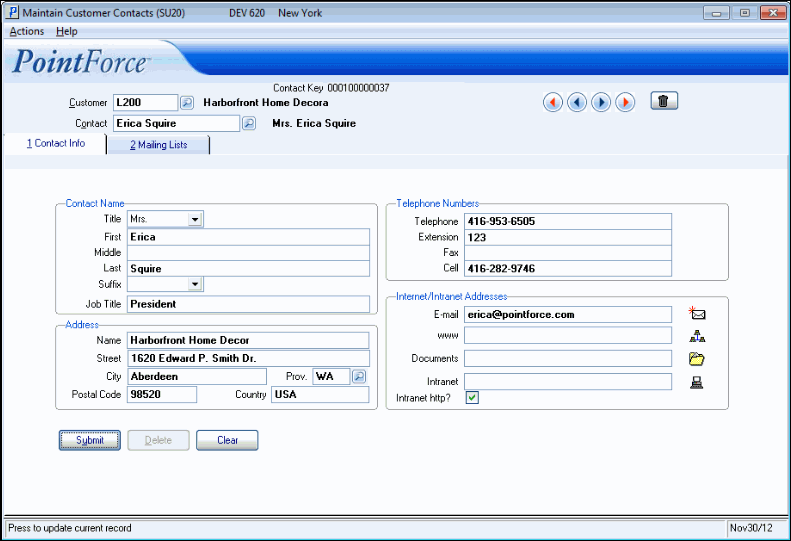
Customer Contact Accounts (SU20)/Contact Info

