Header Record for CT40
|
Additional Information CT40 Menu Options |
The Header record in Billing Entry (CT40) allows you to enter Customer, Location, Contract and Equipment information for billing purposes. The information in the header section displays on every folder in CT30.
- You can manually enter records for billing using the field on each folder or you can use the Auto Prepare button to automatically create billing records.
The following list defines every field in the Header section of CT40:
Note: If you use the Auto Prepare button, all fields requiring input are automatically updated with the appropriate information.
- The In Process section displays the number of billing records in the system for the current Sales Office. There are two fields, 'Entered' and 'Approved', in this section. These fields assist in identifying the number of unapproved billings that are left to process prior to invoicing.
- Entered - displays the total number of billing records active for this Sales Office.
- Approved - displays the number of billing records that have all the billing sequences set to Approved. This field is updated when all of the sequences in the current billing record are set to 'Approved'.
- Entered - displays the total number of billing records active for this Sales Office.
- Customer - enter or select from the query the Customer code.
- Location - enter or select from query a Location, as required. The Location is the Ship to Address for the current customer.
- Contract - enter or select from the query the Contract for the current Customer/Location combination. Once a Contract number is entered, the 'Equipment' and 'Serial Number' fields automatically populate. TIP: You can omit entering a 'Customer' and 'Location', and just select the Contract number. The Customer and Location fields automatically populate with information for the current Contract.
Note: Selecting the query on the Contract field opens the Contract Browser window. For more information about the Contract Browser, click here.
If there is a problem with the Contract entered, one of the following messages display depending on the circumstances:
- If you select a contract that is assigned to a customer/location other than the one entered, the following message displays: "That contract belongs to another customer. OK". Click OK to clear the message and select a different contract.
- If you select a contract that is not flagged as 'Active' in CT30, the following message displays: "Contract Status is not Active. OK". Click OK to clear the message and select a different contract.
- If you select a contract that was not created in the warehouse selected for the current billing session, the following message displays: "This contract is for Sales Office XX. OK". Click OK
to clear the message and select a different contract.
- If you select a contract with an expired credit card number, the following message displays: "The credit card Payment Method has expired on this contract. OK". Click OK to clear the message and update the credit card information for the contract in CT30.
- If you select a contract that is assigned to a customer/location other than the one entered, the following message displays: "That contract belongs to another customer. OK". Click OK to clear the message and select a different contract.
- Equipment - once a Contract is selected the Equipment automatically displays. If there are multiple pieces of Equipment for the current contract, then you can select an alternate piece of equipment from the drop list.
The following messages display under the described circumstances:
- If you enter a piece of equipment that does not exist for the current contract, the following message displays: "Wrong Billing Type or billing not set up for this equipment. OK". Click OK to clear the message and enter or select a different piece of equipment.
- If the selected equipment is not flagged as 'Active' on the Equipment folder in CT30, the following message displays: "Equipment Status is Not Active. OK". Click OK to clear the message.
- If you enter a piece of equipment that does not exist for the current contract, the following message displays: "Wrong Billing Type or billing not set up for this equipment. OK". Click OK to clear the message and enter or select a different piece of equipment.
- Serial Number - if a Serial Number exists for the current Equipment, the associated Serial Number displays. If there are multiple Serial Numbers for the same piece of equipment, then you can enter or select the serial number from the drop list.
- The Customer info section contains information about the current contact:
- Contact - displays the Contact associated with the current contract entered on the Service Program folder of CT30.
- Tel - displays the Telephone number associated with the current Contract entered on the Service Program folder of CT30.
- Date Renewal Sent - displays the Notice Sent date associated with the current Equipment entered on the Equipment folder of CT30.
- Sales Rep - displays the Sales Rep associated with the current Contract entered on the Information folder of CT30.
- Hold Status - displays the Status associated with the current Equipment entered on the Equipment folder of CT30.
- Oldest Unpaid Invoice - displays the date of the Oldest Unpaid Invoice for the selected Customer.
- Contact - displays the Contact associated with the current contract entered on the Service Program folder of CT30.
- Auto Prepare
 - the 'Auto Prepare' function cycles through contracts entered in CT30 with certain restrictions and creates billing records automatically.
- the 'Auto Prepare' function cycles through contracts entered in CT30 with certain restrictions and creates billing records automatically.
Note: If a billing record already exists for specific piece of equipment, the Auto Prepare function will skip it, not overwrite it.
When you click the 'Auto Prepare' button, the Auto Generate window opens.
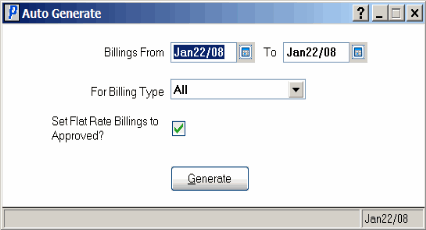
The following list defines every field on this window:
- Billings From/To
- enter or select from the query the starting and ending dates for which to generate billing records. When the Auto Prepare function is initiated, the records entered in CT30 are cycled through, and the system checks for any billing sequences with a 'Next Billing Date' (as entered on the Billing Program folder of CT30) falling on or between the dates entered here.
- For Billing Type - select an option from the drop list for which to generate billing records. Valid options include:
- All
- Block
- Flat Rate
- Metered
- Set Flat Rate Billings to Approved - select this check box to set all Flat Rate billing sequences to 'Approved' once the Auto Prepare process is complete. Using this flag in conjunction with the Auto Prepare function allows all flat rate billing records to be recall, approved and updated in one step.
- The Generate
 button initiates the 'Auto Prepare' process. Once the process is complete, the first unapproved billing record on file is automatically recalled to CT40 for editing/approval.
button initiates the 'Auto Prepare' process. Once the process is complete, the first unapproved billing record on file is automatically recalled to CT40 for editing/approval.
- For example, if there are contracts with expired credit card numbers, the contracts with expired credit card window opens and displays the contract with the expired credit card. You must update the credit card information for the contract in CT30.
Prior to generating billing invoices in the Transfer List & Update (CT42), each billing sequence must be approved by checking the Approved box in CT40.
Note: Meter/Block programs require the entry of the current meter reading before billing can be performed, and so cannot be pre-approved.
Once the Auto Prepare function is finished, billing sequences requiring approval may be cycled through by using the Review buttons (VCR buttons) with the 'Unapproved Billings' option selected from the Review Menu.
- Billings From/To
- enter or select from the query the starting and ending dates for which to generate billing records. When the Auto Prepare function is initiated, the records entered in CT30 are cycled through, and the system checks for any billing sequences with a 'Next Billing Date' (as entered on the Billing Program folder of CT30) falling on or between the dates entered here.
The following list defines the button in the Header section of CT40:
| Button Label | Icon | Functionality |
| Delete all Billing Programs |  |
Deletes the current Billing Record for the currently selected Contract. |
Here is an example of the Header Record for CT40:
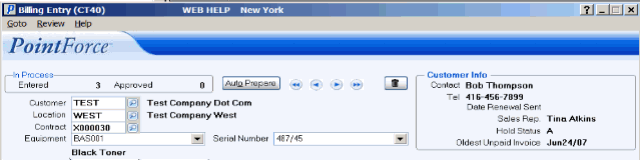
Header Record in Billing Entry (CT40)

