Blocks (CT40)
|
Additional Information Contract Maintenance (CT30/Billing) Transfer List/Update (CT42) |
The Blocks folder in Billing Entry (CT40) is used to bill for equipment flagged with the 'Block' Billing Program for the Contract entered in the header.
- Block billing is for use by metered equipment where customers pre-pay for a specified amount of usage. For more information on Block Billing Setup in Contract Maintenance (CT30/Billing), click here.
- During billing, the usage is taken from the prepaid total. If the meter usage exceeds the prepaid total, then the customer is charged an excess rate. More blocks may be purchased during the billing process.
- Note: If you select a sequence on the Sequence folder that is not flagged for Block Billing and try to access this folder, the following message displays: "Sequence XXX does not have a Block Billing program. OK". Click OK to clear the message and select a sequence that is flagged for Block Billing.
The following list defines every field on the Blocks folder of CT40:
- In the Meter Usage section:
- Meter - enter or select from the list box a valid Meter number. If you enter an invalid Meter number, the following message displays: "Cannot add meters in billing program. OK". Click OK to clear the message and select a valid Meter.
- Prepaid Units - displays the number of prepaid meter units still available to the customer.
- Previous - displays the meter reading at the time the last billing was performed. This is the quantity entered in the 'Last' field on the Block Billing Setup window in CT30/Billing. For more information on the Block Billing Setup, click here.
- Current - enter the current Meter reading. This field defaults to the value in the 'Current' field on the Block Billing Setup window in CT30 which may be updated from a number of sources. For more information on the Current field, click here.
Note: If you enter an amount that is less than the 'Previous' meter reading, the following message displays: "The Current Meter entered may not be lower than the Last Billing meter reading. If an adjustment is required to the Last Billing meter reading, use CT30, Contract Maintenance, Billing folder, OK". Click OK to clear the message and enter an amount greater than the Previous meter reading or delete the current Contract and make the required modifications in CT30.
Once the Current meter value is entered, the 'Usage' and 'Excess Usage' fields are calculated.
If the total usage exceeds the prepaid amount, then the excess usage will be in effect. In an excess situation, one block is purchased by the customer by default.
Here is an example:
The Meter usage is as follows:
Prepaid Previous Current Usage Excess Usage 600 600 1260 600 60 Because the Prepaid value is used up, a default Block Purchase of 1 is entered by default. The Block Purchases are illustrated below:
Qty Size Block Amount
This BillingExcess Rate
Next Billing1 1000 300.00 $.26 The system calculates the 'Meter Amount', found in the list box, using this data. For example:
Meter Amount = (Excess Usage * Excess Rate) + (Block_Qty * Block_Amount) = (60 * $.26) + (1 * $300) = $15.60 + $300 = $315.60 - Usage - this is a system calculated field that is calculated as follows:
(Current Meter - Previous Meter) – Excess Usage
- Excess Usage - this is a system calculated field that is calculated as follows:
Current - (Previous + Usage)
- Last Reading - displays the date the Meter was last read.
- Excess Rate - displays the Excess Rate as entered in the 'Block Billing Setup' window in CT30/Billing. For more information on the Excess Rate field and the Block Billing Setup window, click here.
- Meter - enter or select from the list box a valid Meter number. If you enter an invalid Meter number, the following message displays: "Cannot add meters in billing program. OK". Click OK to clear the message and select a valid Meter.
- In the Block Purchases section:
- Qty - enter the number of blocks to purchase this billing cycle. If there is an Excess Usage for the current billing, the Quantity automatically defaults to 1. You can increase this amount as required.
- Size - enter the number of units making up 1 block. This field defaults to the 'Block Size' entered on the Block Billing Setup window in CT30/Billing.
- Block Amt This Billing - enter the dollar amount to charge the customer for the purchase of 1 block. This field defaults to the 'Block Amount' entered on the Block Billing Setup window in CT30/Billing. You can edit this field as required.
- Excess Rate Next Billing - enter the new excess rate to be applied on the next billing cycle when the number of prepaid units runs out. This rate is not applied to the current billing cycle. CT42 will update the 'Excess Rate' field on the Block Billing Setup window in CT30/Billing with this new rate.
- Original Block Amount - displays the Block Amount originally entered on the Block Billing Setup window in CT30/Billing.
- Qty - enter the number of blocks to purchase this billing cycle. If there is an Excess Usage for the current billing, the Quantity automatically defaults to 1. You can increase this amount as required.
- The Total Usage section displays totals for all meters being billed for the active billing Sequence.
- Base - displays the usage this billing cycle covered by the prepaid units.
- Excess - displays the usage this billing cycle in excess of the available prepaid units. If an excess rate has been set up for the meter, the Excess Units will be multiplied by the Excess Rate to get the total Excess Charge.
- Base - displays the usage this billing cycle covered by the prepaid units.
- The Total Charges section displays totals for all meters being billed for the active billing Sequence.
- Blocks - displays the dollar amount to be charged to the customer for block purchases (Qty * Block Amt This Billing).
- Excess - displays the dollar amount to be charged to the customer for excess usage (Excess Usage * Excess Rate).
- Total - displays the total dollar amount to be charged to the customer for this billing Sequence (Blocks + Excess).
- Blocks - displays the dollar amount to be charged to the customer for block purchases (Qty * Block Amt This Billing).
- Next Bill Date - displays the Next Bill Date calculated based on the current bill date plus the frequency. If this is the first billing for the contract, then this field is blank. You can edit this field as required.
- Approved - select this check box to approve the billing of the current meter. Note: CT42 will only print and generate invoices for billing records that have been approved.
- List Box - displays all of the meters to be billed for the current Sequence. The list can be used to select a Meter record for review or modification by double clicking the list item.
The following table outlines the functionality of each button on the Blocks folder:
| Button Label | Icon | Functionality |
| Submit |  |
Save the entered information for the current meter and clears the meter input fields. |
| Clear |  |
Clears all of the information in the all of the fields on all of the folders. |
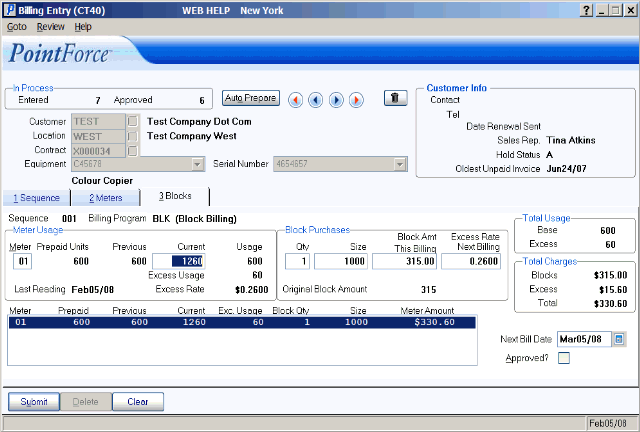
CT40/Blocks folder

