Meter Billing Setup Window/CT30
The following list defines every field on the Meter Billing Setup window:
- In the Header section, or the top portion of the window, the Equipment, description of the equipment, Serial Number, Billing Program and the description of the Billing Program fields display information from CT30.
- Meter - enter the meter number or double click on a line from the list box to recall the meter number that requires a rate to be entered. The Meter numbers are set up on the Equipment folder of CT30. Note: A piece of equipment may have two or more meters, but a billing sequence may optionally be set up for only one of those meters, or for all of them.
- Rate - enter the rate for the current meter. You may enter a rate that includes up to 4 decimal places. Note: If you enter a Rate of 0.000, the following message displays: "You have entered a zero rate. Are you sure this is correct? Yes/No" when you update the record. Select Yes to accept the entry and update the record or click No to reject the entry. The cursor remains in the Rate field.
The following example shows how the Billing Entry (CT40) program calculates the amount to bill if the Rate is set to 0.0025:
- If the current meter reading is 2000, and the meter reading at the time of the last billing was 1000, then the Billing Entry program will calculate a usage of 1000 (current meter – last billing meter). This usage is multiplied by the rate of .0025, for an amount to bill of $2.50.
- Minimum Usage - this is an optional field. A metered billing sequence may be set up to bill for a minimum usage. If during the billing period, the usage on the equipment was less than the minimum usage limit entered for the current record, the Billing Entry (CT40) program sets the usage to this minimum amount and calculates the amount to bill accordingly.
- Excess Usage - this is an optional field. A second rate (Excess Rate) may be entered for a usage greater than the limit entered here. For example, if during a billing cycle there is a usage of 2000, and the 'Excess Usage' is defined as 1000, then the first 1000 units are billed at the first Rate, and the second 1000 units are billed at the Excess Rate. Note: If a value is entered in this field, then you must also enter a value in the Excess Rate field or you will not be able to Update the record.
- Excess Rate - this is an optional field, unless a value is entered in the 'Excess Usage' field. A second rate may be entered for a usage greater than the Excess Usage limit. For example, if during a billing cycle there is a usage of 2000, and the Excess Usage is defined as 1000, then the first 1000 units are billed at the first Rate, and the second 1000 units are billed at the Excess Rate. Note: If a value is entered in this field, then you must also enter a value in the Excess Usage field or you will not be able to Update the record. The excess rate may include up to 4 decimal places.
- Use Estimate
- the Billing Entry (CT40) program has an option to estimate usage rather than entering the actual meter reading. Turning on this flag allows that option to be used for the current contract. If this option is selected, then the 'Use Estimate' check box in CT40/Meters is available for use. Estimated usage is calculated as average usage over a twelve month period. If the billing frequency is every 2 months, then there will be usage for only six months in the last 12-month period. The Estimate calculation would add up the usage for those six months and divide by six to get the average. Inactive months are not included in the averaging.
- In the Billing Readings section:
- Last - this is the meter reading at the time of the last billing. When first setting up a contract, this field defaults to the 'Original Meter Reading' entered on the Equipment folder of CT30. Typically this field should be updated only by the system when a billing cycle is performed, but if this field needs adjustment or correction then it can be done here.
If you change the 'Last' Billing Reading, the following message displays: "Are you sure! Yes/No".
- If the Last Billing Reading is higher than the Current meter reading and you select Yes, then the Current meter reading is defaulted to be the same as the Last Billing reading. If you select No, the message clears and the Last Billing Reading is automatically set to zero.
- Current - this is the current meter reading. This field can be updated from a number of sources:
- Technicians on a Service Call may call in the current meter reading.
- Entered in Enter Service Calls (SE30) on the Time folder by pressing the Meter button and entered the 'Reading' for the Meter or on the PM folder in the 'Current Meter' field (if the Type of Call is set as a Preventative Maintenance type).
- Entered on the PM folder of CT30.
- Entered in the Billing Entry (CT40) program in the 'Current' field on the Meters folder.
- Last - this is the meter reading at the time of the last billing. When first setting up a contract, this field defaults to the 'Original Meter Reading' entered on the Equipment folder of CT30. Typically this field should be updated only by the system when a billing cycle is performed, but if this field needs adjustment or correction then it can be done here.
- List Box - displays a list of meters currently assigned to the selected Equipment/Serial record including all meter information.
The following table outlines the functionality of each button on the Meter Billing Setup window:
| Button Label | Icon | Functionality |
| Submit |  |
Saves the information for the current Meter and clears all of the fields. |
| Delete |  |
Deletes the currently selected Meter record. |
| Clear |  |
Clears all of the information for the current Meter without updating any changes. |
| Cancel |  |
Ignores any changes and closes the Meter Billing Setup window. |
| OK |  |
Save all the changes and closes the Meter Billing Setup window. |
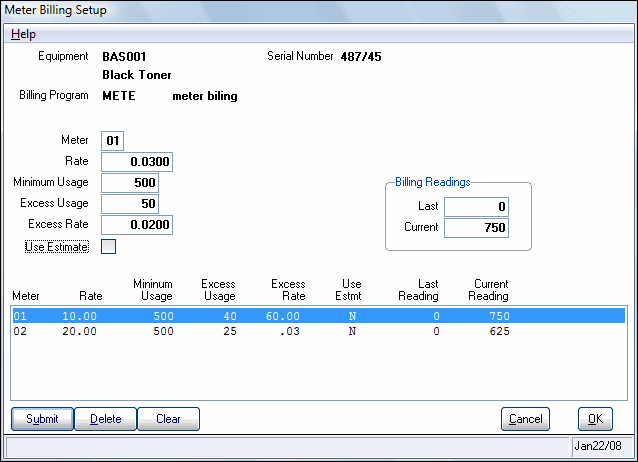
Meter Billing Setup Window

