Block Billing Setup Window/CT30
The following describes every field on the 'Block Billing Setup' window:
- In the Header section, or the top portion of the window, the Equipment, description of the equipment, Serial Number, Billing Program and the description of the Billing Program fields display information from CT30.
- Meter - enter the meter number or double click on a line from the list box to recall the meter number that requires a rate to be entered. The Meter numbers are set up on the Equipment folder of CT30. Note: A piece of equipment may have two or more meters, but a billing sequence may optionally be set up for only one of those meters, or for all of them.
- Block Size - enter the number of units being sold as a block. The 'Block Amount' refers to the charge for the purchase of 1 block containing the number of units entered here.
- Block Amount - enter the amount to bill the customer for the purchase of one Block. Note: If you leave the Block Amount at zero, the following message displays: "You have entered a zero charge for the block which will result in the customer getting the first 1 units for free. Is this correct? Yes/No" when you update the record. Click Yes to accept the entry of zero update the record or click No to reject the entry. The cursor remains in the Block Amount field.
- Excess Rate - this is an optional field. Customers can be billed for any usage over the amount that they have prepaid during a billing cycle. Enter the per unit rate here up to four decimal places.
- In the Billing Readings section:
- Last - this is the meter reading at the time of the last billing. When first setting up a contract, this field defaults to the 'Original Meter Reading'
entered on the Equipment folder of CT30. Typically this field should be updated only by the system when a billing cycle is performed, but if this field needs adjustment or correction then it may be done here.
If you change the 'Last' Billing Reading, the following message displays: "Are you sure! Yes/No".
- If the Last Billing Reading is higher than the Current block reading and you select Yes, then the Current block reading is defaulted to be the same as the Last Billing reading.
- If you select No, the message clears and the 'Last' Billing Reading is automatically set to zero.
- Current - this is the current block reading. This field can be updated from a number of sources:
- Technicians on a Service Call may call in the current meter reading.
- Entered in Enter Service Calls (SE30), on the Time folder by pressing the Meter button and entering the 'Reading' for the Meter or on the PM folder in the 'Current Meter' field (if the Type of Call is set as a Preventative Maintenance type).
- Entered on the PM folder of CT30.
- Entered in the Billing Entry (CT40) program in the 'Current' field on the Meters folder.
- Prepaid Units - This is the number of units already paid for by the customer. As each billing cycle is performed and the current meter reading is entered, usage for the period is calculated, and the amount used is deducted from the Prepaid Units available to the customer. If the usage is more than is available in prepaid units, then the Billing Entry program automatically sets up the purchase of a new block and if an Excess Rate has been set up for the contract then the excess units are billed out at that rate. Generally this field is maintained only when the contract is first set up. The system updates this field as blocks are purchased and usage is recorded during billing cycles.
- Last - this is the meter reading at the time of the last billing. When first setting up a contract, this field defaults to the 'Original Meter Reading'
entered on the Equipment folder of CT30. Typically this field should be updated only by the system when a billing cycle is performed, but if this field needs adjustment or correction then it may be done here.
- List Box - displays a list of meters currently assigned to the selected Equipment/Serial record including all block billing information.
The following table outlines the functionality of each button on the Block Billing Setup window:
| Button Label | Icon | Functionality |
| Submit |  |
Saves the information for the current Meter and clears all of the fields. |
| Delete |  |
Deletes the currently selected Meter record. |
| Clear |  |
Clears all of the information for the current Meter without updating any changes. |
| Cancel |  |
Ignores any changes and closes the Meter Billing Setup screen. |
| OK |  |
Save all the changes and closes the Meter Billing Setup screen. |
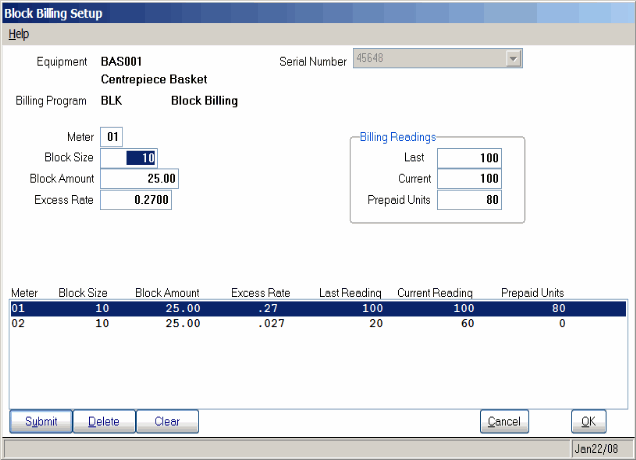
Block Billing Setup

