Crystal Report Files
The Crystal Report Files window is used to identify the Crystal Reports that are to be assigned to a Group that is defined in the Crystal Report Groups window.The following list defines every field on the Crystal Reports Files window:
- Report ID - enter or select from the query a Report ID that identifies the record. You can enter a maximum of 2 alpha numeric characters in this field. Note: You cannot use the numbers 1 through 10 for the Report ID. The0se are is reserved for system use.
- Report Title - enter the name or title of the report. You can enter up to a maximum of 127 alpha numeric characters in this field.
- File Name - enter the name of the file or click on the Find button
 to locate the report that is to be associated with the entered Report Title.
to locate the report that is to be associated with the entered Report Title.
- Note: CR01 expects that all report files linked to CR01 will be stored in a central location. This location is, by default, located on your Enterprise Server, in the client/reports directory; although it can be relocated to any directory on a file server accessible to all Enterprise Client workstations (contact Tecsys SMB Support to adjust this location if necessary). You will need to know the physical location of your reports directory in order to save new or pre-defined report files which you wish to link to CR01.
- Tip: File Names may be selected from previously defined Crystal reports created by you or other users or from the collection of report templates included with the Enterprise Database Guide and selecting the desired hyperlink. To use a predefined report template from the Enterprise Database Guide, navigate to the report page, right click on the hyperlink to the .rpt file, select 'Save Target As', and direct the file to your "reports" directory. Note: If you click the hyperlink, rather than right-clicking it, Internet Explorer may offer to Open or Save the file; choose the Save option.
- Note: CR01 expects that all report files linked to CR01 will be stored in a central location. This location is, by default, located on your Enterprise Server, in the client/reports directory; although it can be relocated to any directory on a file server accessible to all Enterprise Client workstations (contact Tecsys SMB Support to adjust this location if necessary). You will need to know the physical location of your reports directory in order to save new or pre-defined report files which you wish to link to CR01.
- The Group Tree, Drill Down, Print Button, Search Button, Print SetUp Button, Refresh Button and Launch Button check boxes are locked and are for future use.
To close the Crystal Report Files window, click the 'X' in the upper right corner.
The following table outlines the functionality of each button on the Crystal Report Files window:
| Button Label | Icon | Functionality |
| Update |  |
Saves the current record and displays it in the list box. |
| Delete |  |
Deletes the current record. |
| New |  |
Clears all of the input fields allowing you to enter a new Report ID. |
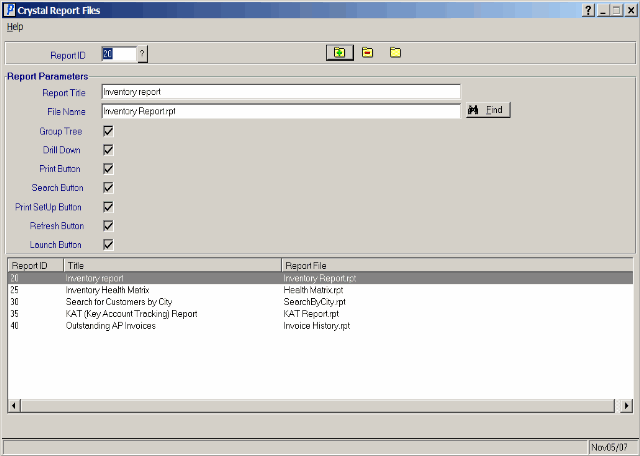
Crystal Report Files
