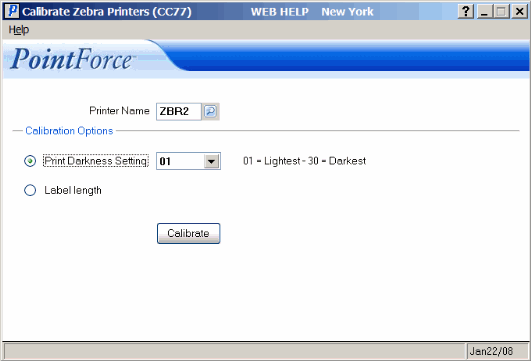Zebra Printer Calibration (CC77)
The Calibrate Zebra Printers (CC77) program allows you to adjust your Zebra printer to the correct print darkness and to change to a new label size easily. This program is designed to work with Zebra printers only.
The following list defines every field on CC77:
- Printer Name - enter or select from the query the Printer Name. The Printer must be set up in Maintain Printer Defaults (CC97) in order for the name to appear in the query. In order for the Printer to work correctly with CC77, the Printer must be set up in CC97 with:
- Zebra in the 'Printer Make' field.
AND - 'Barcode' field selected.
- Zebra in the 'Printer Make' field.
- Print Darkness Setting - to darken or lighten the print, select this option and use the drop down list identify the correct setting. '01' represents the lightest print and '30' represents the darkest print.
When the setting is entered, click on Calibrate and a test label prints on the selected Printer. The test print includes the Darkness level and a test barcode.
Tip: We recommend that you keep the Print Darkness setting as low as possible to extend the life of the Printer. Once your test provides you with a sample that appears dark enough, print a label and ensure that it scans correctly.
- Label Length - when using a new size label for the first time, you can automatically calibrate the Printer to the new label length.
Load the new labels into the Printer and select the Label Length option. Click on Calibrate. The Printer will move approximately two labels through the Printer to determine the new label size. When the Printer stops testing the labels, the Calibration is complete. You will notice that the labels are aligned correctly, with the perforated edge aligned in the correct position.
Note: If you select a Printer that is either busy or does not have the 'Barcode' field selected in Maintain Printer Defaults (CC97/Link) and you click Calibrate, the following message displays: "Printer is busy please try again later. OK". Select OK to close the message window and ensure the Printer is not already in use. If the Printer is not busy, then check CC97 to ensure that the Printer is set up correctly.
If the Calibration process is unsuccessful, the following message displays: "Calibration did not successfully complete. Please verify the Zebra printer is correctly configured and try calibration again. OK". Select OK to close the message window and ensure the Zebra Printer is set up correctly.