The Maintain System Dates (CC30) is used to control the dates used though out your Enterprise system that for reporting and data entry.
The following list defines every field in CC30:
- In the Header section:
- Calendar Date - enter or select from the query a Calendar Date. The Calendar Date is the actual date. This date is never used for comparison, and applies to all companies within the installation.
- Note: If you maintain records in Maintain Legal Holidays (CC13) the following message displays: "Next Date to use is MMDD/YY. Do you wish to use this date? Yes/No" when you enter a date that is also retained in CC13. This message displays for all date fields in CC30 when a holiday maintained in CC13 is selected.
- Select Yes and the date after the holiday displays.
- Select No and the date that you have entered displays.
- Note: If you maintain records in Maintain Legal Holidays (CC13) the following message displays: "Next Date to use is MMDD/YY. Do you wish to use this date? Yes/No" when you enter a date that is also retained in CC13. This message displays for all date fields in CC30 when a holiday maintained in CC13 is selected.
- Run Date - the Run Date in the header section is also know as the Master Run Date and is used to set all of the Company Run Dates when you click on the Update All Companies button. The "effective" date of a report or transaction is always the "Company Run Date" which appears on reports under the label "AS AT".
- Note: If you are running a multi-company environment, you can set a company to default to the Master Run Date by selecting the flag 'Default to Master Date' in Maintain Company (CC95), and conversely, if you de-select this flag, the company will not default to the Master Run Date.
- Calendar Date - enter or select from the query a Calendar Date. The Calendar Date is the actual date. This date is never used for comparison, and applies to all companies within the installation.
- In the Date Change for One Company section:
- Company - enter or select from the query the Company you wish to retrieve for maintenance.
- Automatic Date - select from the drop list the method with which you wish to update your Enterprise Run Date. The following are valid options:
- No Adjustment - when you select this option, you are required to manually maintain the Run Date.
- Set to OS Date - sets the Run Date to the serverís Operating System Date. No manually interference is required.
- Set to OS Date +1 - sets the Run Date to one day afters the serverís current Operating System date. No manually interference is required.
- Set to OS Date -1 - sets the Run Date to one day prior to the server's current Operating System Date.
- No Adjustment - when you select this option, you are required to manually maintain the Run Date.
- Run Date - enter or select from the query the desired Run Date. The Run Date is the current business date for the company you are running. This date is displayed in the bottom right-hand corner of each screen and on each report beside the label "Printed On". It can be changed for a single company or for all companies defaulting to the Master Date.
- List Box - displays the details of all of the records set up in CC30. You can double click on a record in the list box to recall the record for editing purposes.
- Company - enter or select from the query the Company you wish to retrieve for maintenance.
The following table outlines the functionality of each button on EC15:
| Button Label | Icon | Functionality |
| Update All Companies | 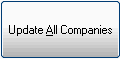 |
When you click the Update All Companies button, the following message displays: "Update companies with the Master Run Date? Yes/No".
|
| Submit |  |
Saves the changes to the record recalled in the 'Date Change for One Company' section. |
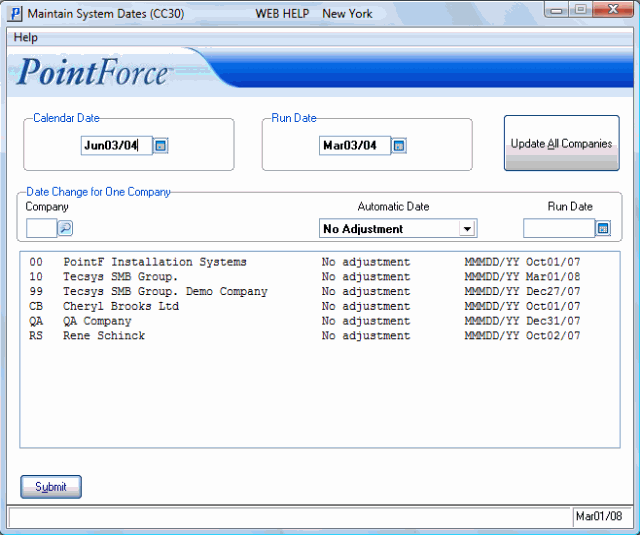
Maintain System Dates (CC30)
