System Access Folder (CC03)
|
Additional Information List of PFE Programs |
The System Access Folder controls Operator access to systems and programs. An Operator can access an individual program, a group of programs, a complete system, or multiple systems. For each access level an Execute, Update and Delete privilege is defined. System Access cannot be assigned for individual companies; it is system wide.
Setting up System Access for an Operator:
- Select the Operator for which System Access is being defined in the Operator field in top section of the CCO3 screen.
- In the System field, identify the System Code that represents the system you want to grant the Operator access to. You can key in the code or you can use the query to select from a list of System Codes. The query lists all of the systems from the Enterprise Main Menu and their corresponding 2-character System Codes, for example Accounts Receivable - AR, General Ledger - GL, Order Entry - OE.
You can select ALL System Codes by entering ** in the System field.
- In the JobID field, enter the 2-character code that identifies the program within each system (e.g. '45' represents Inquiry programs). The combination of the System Code and JobID identifies the exact program, for example 'OE45' represents Order Entry Inquiry.
You can select ALL Job IDs by entering ** in the JobID field.
- You must check the Permissions for each System/JobID combination. The options available are:
- Execute: Select the Execute check box to allow the Operator to execute the program.
- Update: Select the Update check box to allow the Operator to update a record in the program.
- Delete: Select the Delete check box to allow the Operator to delete a record in the program.
NOTE: When defining access to Inquiry programs (45 programs) all three must be checked.
The following table lists 3 different System Access scenarios:
System Job ID Execute Update Delete Access ** ** Y Y Y Access to everything OE ** Y Y Y Access to all Order Entry OE 65 N N N Access denied to OE65 - A number of programs have multiple Folders. Because each Folder performs a unique function or contains information that is not relevant for all Operators granted access, Folder restrictions can be set using the Folder Security option. The Folder Security button is enabled only when a program with multiple
Folders is entered in the System Access table. The following programs have multiple Folders:
- CM10 Contact References
- EC10 Catalogue Publishing
- IC45 Display Product Availability
- IC50 Enter Inventory Adjustments
- IM18 Maintain Group/Customer Pricing
- SU13 Maintain Customer Master
- SU20 Maintain Customer Contacts
- SU45 Customer Inquiries
When you click Folder Security, the Folder Security Entry screen opens. If you want to disable Operator access to a Folder(s), highlight the folder and click Add to Disabled List. Repeat this step until all required Folders are disabled. Click OK to return to the System Access folder.
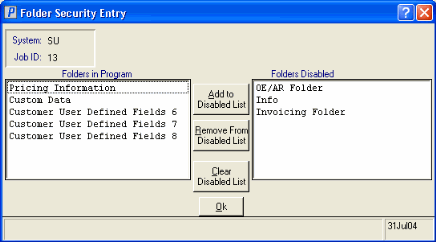
Folder Security
- A number of programs have multiple Transaction Types. Because each transaction type performs a unique function that is not relevant for all Operators granted access, Transaction Type restrictions can be set using the Order/Invoice Security option. The Order/Invoice Security button is enabled only when a program with multiple Transaction Types is entered in the System Access table. The following programs have multiple Transactions:
- OE30 (Enter Orders), there are two types of possible transactions - Order or Quote. For example, if you only want the new employee to enter Quotes until they are more fully trained on your processes.
- IN41 (Enter Invoices/Direct Bills/Credits), there are six types of transactions - Invoices, Direct Bills, Credit Notes, Floor Charge Debits, Floor Charge Credits, and Batch Invoices.
- RS41 (Enter Cash Counter Invoices), there are two types of transactions types - Retail Invoice and Retail Credit.
When you click Order/Invoice Security, the Order/Invoice Security Entry screen opens. If you want to disable Operator access to a Transaction Type(s), highlight the type and click Add to Disabled List. Repeat this step until all required types are disabled. Click OK to return to the System Access folder.
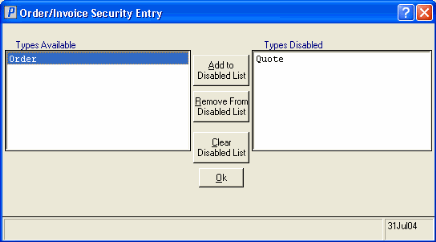
Order/Invoice Security Entry
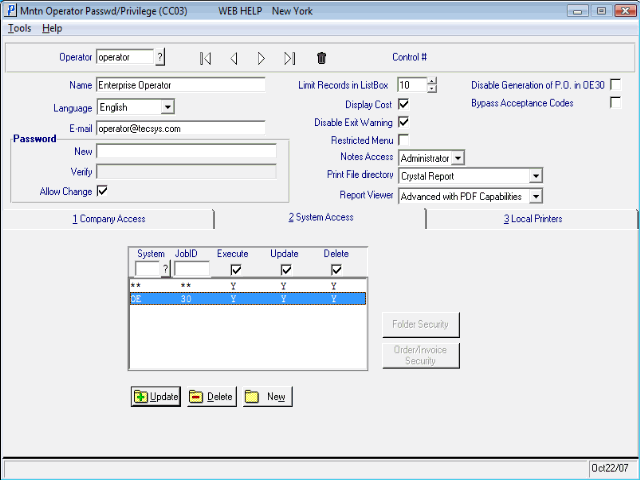
System Access
