Header Record CC03:
|
Additional Information Copy Operator List of PFE Programs |
The following list defines every field in the Header section of CC03:
- Operator - enter an operator code. The operator code can be a maximum of 10 characters. Once set up, the operator code is case sensitive, therefore if you enter the code as SmithJ, then the Operator must key in their code exactly as it appears.
- Name - enter the full name of the operator in this field. You may use any format for entering the name. This field is used by some programs in PointForce Enterprise (PFE), therefore we recommend you use a consistent format for entering each name, for example use First Last (John Smith) or Last, First (Smith, John).
- E-mail - enter the operator's e-mail address. This is an optional field. If you enter an email address in this field, the system performs a validation routine to ensure the email is properly formatted. Specifically, the email must:
- include an @ character,
- the @ character must not be the first or last character of the address,
- there must be a minimum of 4 characters after the @ character, and
- you cannot enter the following characters in the email address:
! # $ % * ( ) + ~ ` : ; / { } [ ] \
- Limit Records in List Box - using the up and down arrows, enter a value to control the number of lines that load into a list box. The list boxes affected are those that display the results of an inquiry, such as the list boxes in Product Consolidated Inquiries (IC45).
- If you want to display all records in the list box, set this field to zero (0).
- Once you accumulate history, loading all records will take some time. Therefore we suggest you set this field to a value between 10 and 50 records.
- Notes Access - from the drop list, select the level of access to the Notes feature of PFE for the current operator. The access level controls the ability to create, edit, delete and read notes about products, customers, orders, and so on. The following options are available:
- None - read/view notes only
- User - edit/delete own notes only
- Administrator - edit/delete all notes
- Print File directory - allows a default directory path to be selected when "File" is chosen as the Print Device from the Printer Selection panel in any program. This controls where operators can store files created in PFE. Valid options include:
- In a Windows environment:
- My Documents
- Crystal Reports
- In a Unix or Linux environment:
- My Documents
- Crystal Reports
- Unix/Linux Home
When the File Location field is set to My Documents, the File is automatically defaulted to go directly to C:\WINNT\Profiles\username\My Documents\on user's PC.
When the File Location field is set to Crystal Reports, the File is automatically defaulted to go directly to reports\users\Operator on the network.
When the File Location field is set to Unix/Linux Home , the File is automatically defaulted to go directly to \home\username\ on the Unix or Linux machine.
- In a Windows environment:
- Report Viewer - allows you the option to use a standard viewer or to use an advanced viewer with PDF capabilities which allows you to save reports in PDF format without having the software that produces PDF files on your computer. Valid options are:
- Standard
- Advanced with PDF Capabilities
Note: When saving reports in PDF format, the .pdf extension must be manually entered with the file name. Reports that are saved as PDF files cannot be retrieved back into the Viewer. A PDF reader must be installed to retrieve these files.
- Disable Generation of PO in OE30 - when selected, this option disables the 'Generate PO' button in OE30 for the current operator.
- Bypass Acceptance Codes - when selected, this option allows the current operator to enter W/W as the acceptance code, where applicable, instead of entering the codes listed on the report.
- Display Cost - when selected, this option allows the operator to view costs and margins where applicable. For example, IC45/R1 displays the Cost and Gross Margins for products. If this field is NOT selected, the operator can access IC45/R1, but the Costs and Gross Margins are not displayed.
The following list defines the items on the Menu in the Header section:
- The Tools menu has one option for you to select:
- Copy Operator - this option allows you to copy the settings for an existing Operator to another Operator (existing or new). All of the attributes from folders 1 and 2 for the original Operator are brought forward to the 'new' Operator. For more information on Copy Operator, click here.
- Copy All Users to Appserver - when PointForce iTopia launches programs that are maintained in PointForce Enterprise, user authentication is performed through the PxPlus Application Server. For this reason, all users must exist on the App server and the Copy All Users to Appserver utility allows you to copy all users (operators) from CC03 onto the App Server. Note: Whenever an operator is created or deleted in CC03, you must:
- Run the copy utility; AND,
- Restart the PxPlus Application Server.
- Run the copy utility; AND,
- Copy Operator - this option allows you to copy the settings for an existing Operator to another Operator (existing or new). All of the attributes from folders 1 and 2 for the original Operator are brought forward to the 'new' Operator. For more information on Copy Operator, click here.
- Help - launches the Online Help for CC03/Company Access folder.
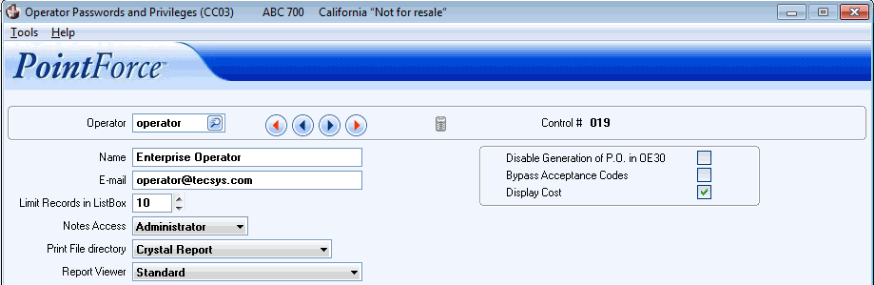
Operator Passwords and Privileges (CC03/Header)
