Company Access Folder (CC03)
Company
Assign each operator access to one or more companies. If a program is executed for a company that is not assigned to the operator code an informative message is displayed.Default
Sales Office
Enter the default sales office that is to be selected in any program that requires the entry of a sales office. E.g. When accessing Order Entry(OE30) if there is more that one sales office defined in CC96 the option to choose the sales office is displayed. The default defined is automatically selected.Printers
Invoice Auto
Invoices are entered in Invoicing(IN41) and batch printed in IN42. Auto-print invoicing is a function that allows invoices to print upon completion of the invoice in IN41. Entering the Printer Name on which the invoices are to print activates this function. The Printer Name must be defined in CC97 and flagged as an Auto-print printer.When the function is turned on, the following message is displayed when an invoice is completed in IN41. "Release this invoice to Auto-Print? Yes or No"
If this field is set to ALL, the Printer Selection Panel is displayed at the completion of an invoice and the operator selects a printer from the list of available printers.
Retail
Retail Sales(RS41) is a system that processes cash or charge sales at a sales counter. Once the transaction is complete in RS41 and the Accept button is selected, a retail sales invoice is ready to print. The retail sales invoice is automatically released to print to the printer defined. The Printer Name entered must be defined in CC97 and flagged as a Retail Sales printer. Each retail sales operator is able to have a sales invoice printer attached to the PC, in which case a different printer is assigned to each operator. If this field is set to ALL, the Printer Selection Panel is displayed at the complete of a sale and the clerk selects a printer from the list of available printers.Customer Browser Default
Select one of the fields from the list to be the default when the user accesses the Customer Browser during a transaction i.e. OE30 or IN41. For example, if you select " Name Begins with " then you can enter the first character of the customer's name and hit the ? mark , the customer browser window will display a list of customer's with names that start with that letter.OE30 Type
Order Entry(OE30) is used to enter both sales orders and customer quotes. The primary difference between orders and quotes is that stock is NOT allocated on a quote (the Order quantity is entered but the Shipped and Back order quantities are set to zero). Select Order or Quote as the default Transaction Type most commonly processed by this operator.Prompt Order
Select this option if the OE30 transactions entered for this operator are variable (half orders, half quotes). Then upon completion of each order/quote, one of the following messages is displayed, " Convert this Order to a Quote? " or " Convert this Quote to an Order?", depending on the default Transaction Type.Priority Order Access in OE30
Order Management Note: This check box will only be available for use if you are using Order Management.
This option is used in conjunction with the Operator id and selected Company. When this check box is selected the Operator selected will be able to use the check box in Enter Orders/Quotes(OE30) to set the priority of the order within the selected Company.
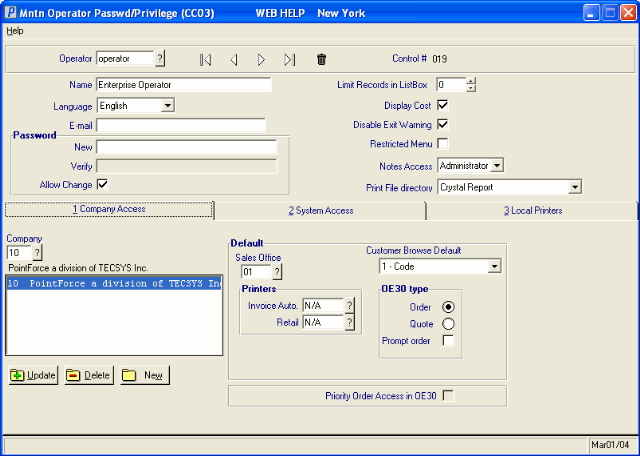
Company Access
