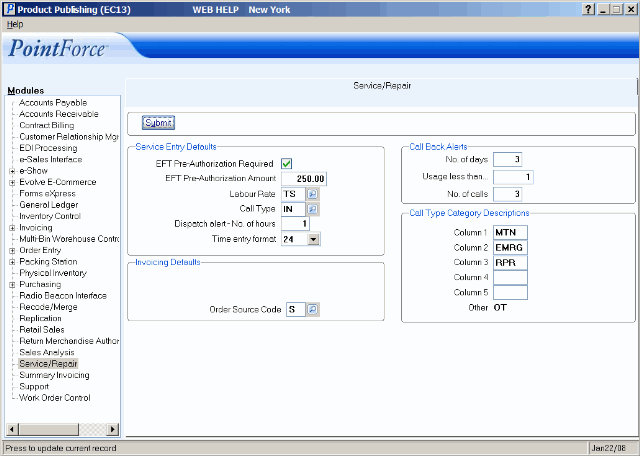Service/Repair (CC00)
The Service/Repair folder sets the default parameters for the Service module. Note: Service is an optional module that is not included in the base Enterprise package.
The Service module allows for the creation, dispatch, tracking, and billing of Service Work Orders. Work Orders can be performed as a part of a Contract, or can be done on a time and materials basis. Parts, time and other changes can automatically generate warranty claims. The Service System also comes with a series of reports to track the performance and efficiency of the Service department.
The Service module, along with the Contract module, is designed to meet the needs of a variety of distributors and repair organizations. These modules work well in environments where products are returned for repair or warranty work and there is a need to track this work, and/or for an extensive operation with technicians in mobile vans carrying Inventory and visiting Customers.
The following list defines every field on the Service/Repair folder:
- In the Service Entry Defaults section:
- EFT Pre-Authorization - when selected, the EFT Pre-Authorization Amount field becomes open for input, and transactions are written to EFT Authorizations Auto-Processor (AR38) or to EFT Pre-Authorization (AR39).
- When this check box is not selected, the EFT Pre-Authorization Amount field is unavailable and no pre-authorization transactions are generated by SE30. However, an authorization transaction will be generated for the order once Invoice Listing and Creation (SE42) is run and accepted.
- EFT Pre-Authorization Amount - enter an amount in this field that will be used as the standard EFT Pre-Authorization amount. Each time a Service Call Invoice is generated, the record written to AR38/AR39 will be for the amount entered here.
Note: If the Service Call is for an amount that is greater than the EFT Pre-Authorization Amount, the Pre-Authorization amount entered in this field is applied to payment 1 and anything over that amount is applied to payment 2 for the credit card entered in SE30.
- Labour Rate - enter or select from the query a Service Rate code. The Rate codes are defined in Rates (SA10). The Service Rate entered in this field is the default Rate that automatically displays in the 'Field Rate' field in Enter Service Calls (SE30/Dispatch).
- Call Type - enter or select from the query a Call Type code. The Call Type codes are defined in Call Types (SE14). The Call Type entered in this field is the default Call Type that automatically displays in the 'Type of Call' field in SE30/Dispatch and Dates folders.
- Dispatch alert - No. of hours - enter the number of hours that a Service Call remains in the Dispatch Query before it is given an Alert 'status'. You can enter a maximum of 999. The Service Call is on Dispatch Alert when the Time is displayed with an '*' before and after; here is an example from the Dispatch Query screen:

- Time Entry format - select a Time format from the drop down list. Valid options are:
- 12 - represents a standard 12-hour clock.
- 24 - represents a standard 24-hour clock.
This format affects the display of all Time-related fields in SE30.
- EFT Pre-Authorization - when selected, the EFT Pre-Authorization Amount field becomes open for input, and transactions are written to EFT Authorizations Auto-Processor (AR38) or to EFT Pre-Authorization (AR39).
- In the Invoicing Defaults section:
- Order Source Code - enter or select from the query an Order Source code. Order Source codes are defined in Maintain Sales Source Codes (IN04). The default set here appears as the Source Code on Invoices generated from Service Calls.
- The fields in the Call Back Alerts section are used as Restrictions for the Call Backs/Alerts (SE51) report. The values entered here become the defaults for the Restrictions in SE51:
- No. of days - enter the number of days that the system is checking back for Calls. You can enter up to 999 days in this field.
- Usage less than... - enter the number of times the equipment can be used in the period specified by the 'No. of days' field. You can enter a maximum of 99,999.
- No. of calls - enter the minimum number of Calls made for the piece of equipment in the period specified by the 'No. of days' field. You can enter a maximum of 999 Calls in this field.
For example, if the Number of Days is set to 30, and Calls is set to 3, then SE51 prints Service Calls in history for any equipment with 3 Service Calls in the last 30 days.
- No. of days - enter the number of days that the system is checking back for Calls. You can enter up to 999 days in this field.
- The fields in the Call Type Category Descriptions section are used as Column Headings in the Technician Activity (SE50) report. These Columns or Categories are applied to Call Types in SE14. Each Category can be a maximum of 4 alpha-numeric characters in length. For example, you can enter the following Categories:
- Column 1 - MNT (Maintenance)
- Column 2 - EMRG (Emergency)
- Column 3 - RPR (Repair)
Note: You can customize up to 5 columns on the SE50 Report.
The sixth Call Type Category is predefined to be 'Other' with a Category Description of 'OT'. This Category is used when the Service Call does not fall into categories 1-5.
- When all of the fields on the Service/Repair folder are complete, click Submit to add the information to the system. The following message automatically displays: "TAT codes WAR, WAC, EST have been overwritten! OK". Click OK to close the message window. The TAT codes 'WAR', 'WAC' and 'EST' are created by the system and can be customized in Maintain TAT Codes (IN02). When CC00/Service/Repair is updated, these 3 system generated TAT codes are overwritten. You must edit these TAT codes in order to preserve the customization at your site.