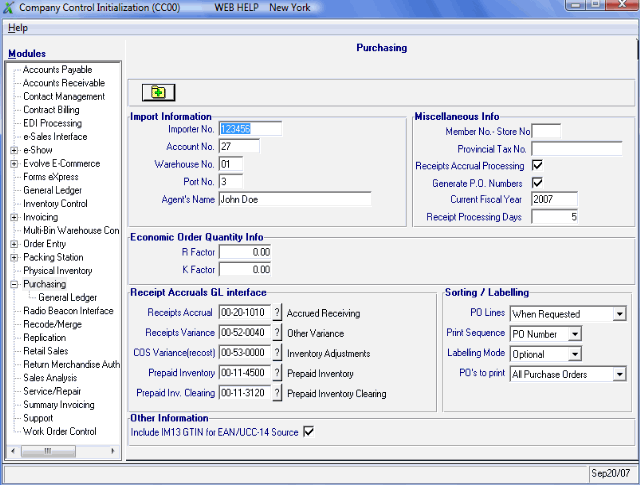The CC00/Purchasing folder defines the parameters that effect the Purchasing (PO) system.
The purpose of this program is to initialize the following PO features:
- Information may be maintained for Importers. If required, entering an Account Number, Agent's Name, Importer Number, Port Number and Warehouse Number in this program will allow this information to print on the Canada Customs Import Entry forms (B3) when Print Invoice Recap (PO62) is run.
- Factors used during Usage and ROQ calculations (for the 'E' Economic Order Quantity method) are maintained.
- The current Purchasing fiscal year is established. This information is required by the Purchasing Year End program.
- The Receipts Accrual Accounting sub-system may be optionally initialized, in which case the appropriate G/L control accounts are maintained for Receipts Accrual, Landing Costs Absorbed, Receipts Variance and Inventory (by whse/product GL code).
Information is input where required during the initial phase of the installation, and maintained thereafter only when values change. You need only enter information into those fields pertinent to your operation and purchasing set up.
The following list defines every field on the Purchasing folder:
- In the Import Information section:
- Importer No. - enter your Importer Number, if applicable.
- Account No. - enter your Account Number, if applicable.
- Warehouse No. - enter the Warehouse Number goods are stored in prior to shipping, when importing, if applicable.
- Port No. - enter the Port Number you ship goods from when importing, if applicable.
- Agent's Name - enter the importing Agent’s Name, if applicable.
- Importer No. - enter your Importer Number, if applicable.
- In the Economic Order Quantity Info section:
- R Factor - enter the “R Factor” to be used to calculate the ROQ if using the 'E' Economic Order Quantity method of reordering. The Purchasing system calculates Product usage and reorder quantities based on information maintained in several programs.
Two primary questions must be answered when reordering stock:
- When to order?
- How much to order?
The Maintain Purchasing Tables (PO09/Purchasing Criteria) maintains the purchasing criteria used to determine when and how much product to reorder. There are four methods available to calculate ROQ’s. One of the methods is 'E' Economic Order Quantity method.
The E-method utilizes an equation that calculates the optimum order quantity for a product; once the value has been calculated, it becomes a “static” amount. The theory behind the E-method is that each product has an optimal order size (the Economic Order Quantity) which results in minimum total annual carrying and stock-out costs. The E-method usually results in a slightly higher number of order cycles than the other ROQ methods.
- The equation used to calculate the Economic Order Quantity for products is:
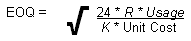
Where,
'R' = the cost to generate a Purchase Order,
'K' = the annual cost of carrying 1 unit in stock,
'Useage' = monthly usage calculated by Maintain Forecast Calc Code (PO07)
Note: the “R Factor” may also be maintained on a supplier-by-supplier basis in Maintain Supplier Master (PO11). If an “R Factor” is assigned to a supplier via PO11, it will override any “R Factor” entered in this field.
- K Factor - enter the K Factor to be used to calculate the ROQ if using the E-method of reordering. The “K Factor” represents the annual cost of carrying one (1) unit in stock.
- R Factor - enter the “R Factor” to be used to calculate the ROQ if using the 'E' Economic Order Quantity method of reordering. The Purchasing system calculates Product usage and reorder quantities based on information maintained in several programs.
- In the Receipt Accruals GL interface section:
- Receipts Accrual - enter the G/L account code for Receipts Accrual. This is applicable only if the 'Receipts Accrual Processing' is selected in the Miscellaneous Info section on this folder. The Receipts Accrual control account is credited for domestic equivalent cost (exclusive of landing charges) when the receipt is processed; the liability for inventory purchases is incurred at the point of receipt instead of at the point of A/P invoice posting.
The complete accrual entry posted by Print Receiving Register (PO64) is:
- DR Inventory (for cost plus landing charge)
- CR Receipts Accrual (for domestic value of product)
- CR Landing Cost Absorbed (for landing costs incurred)
When the A/P invoice is processed, the Receipts Accrual account is debited equal to the original amount credited for this receipt (i.e., if $100 went in, $100 will come out).
- Receipts Variance - enter the G/L account code for Receipts Variance. This is applicable only if 'Receipts Accrual Processing' is selected in the Miscellaneous Info section on this folder. The Receipts Variance control account is debited/credited for any difference between the original receipt amount accrued and the actual invoiced amount when receipt detail lines are validated at invoice posting time (AP30/Receipts Accrual).
- COS Variance (recost) - enter the G/L account code for COS Variance (recost). This is a mandatory field. If 'Receipts Accrual Processing' is selected in the Miscellaneous Info section on this folder, the COS Variance (recost) account is debited/credited for the difference between the original Landing Charge amount and the actual Landing Charge amount when Landing Factors are revised using Enter Revised Landing Factors (PO65). If Receipts Accrual is not selected, no GL entries will be posted by PO66, even though this field is populated. This account is typically in the Cost of Goods Sold section of the P & L Accounts. For more information on GL entries created by PO65, click here.
- Prepaid Inventory - enter the G/L account code for Prepaid Inventory. This GL is used by the AP and PO systems when you are prepaying a Purchase Order:
- Using the 'Prepaid Inventory' flag in Enter Invoices (AP30)
OR
- Using the 'Fully Prepaid' flag in Enter Purchase Orders (PO40)
For more information on Prepaid Inventory, click here.
- Using the 'Prepaid Inventory' flag in Enter Invoices (AP30)
- Prepaid Inventory Clearing - enter the G/L account code for Prepaid Inventory Clearing transactions. This GL is used by the AP system when you are prepaying a PO using the 'Prepaid Inventory' flag in AP30.
For more information on Prepaid Inventory, click here.
- Receipts Accrual - enter the G/L account code for Receipts Accrual. This is applicable only if the 'Receipts Accrual Processing' is selected in the Miscellaneous Info section on this folder. The Receipts Accrual control account is credited for domestic equivalent cost (exclusive of landing charges) when the receipt is processed; the liability for inventory purchases is incurred at the point of receipt instead of at the point of A/P invoice posting.
- In the Miscellaneous Info section:
- Member No.-Store No. - this field is used with custom programs only.
- Provincial Tax No. - enter your company’s Provincial Sales Tax license number. This is memo information only; may be printed on your purchase orders.
- Receipts Accrual Processing - when selected, the Receipts Accrual Accounting sub-system will accrue liability and update inventory G/L control accounts when goods are received through the PO system instead of when the supplier’s invoice is posted in the A/P system. It also allows you to match receipt detail lines against invoice detail lines to insure proper price and quantity charges.
For an overview of Receipts Accrual, click here.
- Generate PO Numbers - when selected, PO numbers are automatically generated in Create Purchase Orders (PO40). When 'de-selected', PO numbers must be manually entered.
- Current Fiscal Year - enter the Current purchasing fiscal year. The Current Purchasing Fiscal Year must be the same year that period 12 falls into. For example, if your current fiscal year is from June 01, 2013 to May 31, 2014 then your fiscal year is 2014. Note: This field is updated when you run PO89.
- Receipt Processing Days - this field is used only with Order Management. Enter the number of days required for Receipt Processing. If you are using Order Management, the number of days entered here are added to the 'Expected Arrival Date' from PO40 to determine the calculated Receipt Date.
- Member No.-Store No. - this field is used with custom programs only.
- In the Sorting/Labelling section:
- PO Lines - select the option to determine the Sort Option for PO Lines in Create Purchase Orders (PO40). The PO Lines are sorted in Product code sequence. Valid options include:
- When Requested - Activates Sort Lines Button. Operator may sort order lines upon request.
- Never Sort - Deactivates the Sort Lines Button. Purchase orders cannot be sorted.
- Always Sort - Always sorts all purchase orders in product code sequence.
- Print Sequence - select the option to determine the Print Sequence to print PO's in Print Purchase Orders (PO42). Valid options include:
- PO Number - Prints purchase orders in purchase order number sequence.
- Supplier - Prints purchase orders in supplier code sequence.
- Labelling Mode - select an option to determine when the labels are generated in Enter Receipts/In-Transits (PO60). Note: Only Products with 'Print Label at Recieving' selected in IM13/Stock will have labels generated in PO60.
Valid options include:
- Optional - to print labels for the Receipt, you must manually select Tools/Product Labelling from the menu bar in PO60. This opens Print Product Labels (IM42) allowing you to print the labels.
-
Line - once a line is Received in PO60/Against PO or Without PO, IM42 automatically opens allowing you to print the label(s) for the line.
- Receipt - once the Batch is updated in PO60 and you click New, IM42 automatically opens to print the labels for the products Received.
- Batch - once the Batch is updated in PO60, IM42 automatically opens to print the labels for all Products in the Batch.
- Optional - to print labels for the Receipt, you must manually select Tools/Product Labelling from the menu bar in PO60. This opens Print Product Labels (IM42) allowing you to print the labels.
- PO's to Print - select an option from the drop down list. Valid options include:
- All Purchase Orders - all purchase orders print when PO42 runs.
- With Confirmed Ship Dates - only purchase orders with a confirm ship date print when PO42 runs.
- All Purchase Orders - all purchase orders print when PO42 runs.
- PO Lines - select the option to determine the Sort Option for PO Lines in Create Purchase Orders (PO40). The PO Lines are sorted in Product code sequence. Valid options include:
- In the Other Information section:
- Include IM13 GTIN for EAN/UCC-14 Source - when selected, GTIN codes created in Maintain Inventory Master (IM13/Pack Info) will be included in the 'Source' field on the Pack Information folder in Maintain Purchasing Info (PO13).