Order Entry/Order Management - Priority Weightings Folder
The Order Management Initialization (CC00/Order Entry/Order Management) Priority Weightings folder defines the 'weights' applied to the Sales Order in determining the Fill Priority.
- The weights assigned in the 'Stock Allocation Priority' section on this folder are used with the value assigned to the Customer in the 'Stock Allocation Priority' field in Maintain Customer Master (SU13/Info).
- The weights assigned in the remaining fields are added to the 'Stock Allocation Priority' weight.
- Note: A '1' represents the highest priority, a '2' represents a medium priority and so on.
The following list defines every field on the Priority Weightings folder:
- In the 'Stock Allocation Priority' section:
- Enter a weight (number) into the following fields:
- High
- Medium
- Low
- The weight entered here is applied to the 'Stock Allocation Priority' assigned to the Customer in SU13/Info. If for example, the Customer is given a Stock Allocation Priority of Medium in SU13, and the Stock Allocation Priority defined in CC00 is High = 1, Medium = 2 and Low =3, then the Customer has a Stock Allocation Priority of 2.
- Enter a weight (number) into the following fields:
- Priority Order? No - this field determines the weight applied to Sales Orders that do not have the 'Priority Order' check box selected in OE30/General. If, for example, the Sales Order from OE30 is not a Priority Order, and the 'Priority Order? No' is set to 5, we know that a weight of 5 is added to the Sales Order.
- Last Shipment? No - this field determines the weight applied to Sales Orders that have not reached the calculated Last Shipment Date. In order to determine whether or not a Sales Order has reached its Last Shipment Date, the Customer is set up to not accept Back Orders and/or the date is not nearing the Cancellation Date (both from the Sales Order in OE30).
If, for example, the Customer does not accept Back Orders (OE30/General) or the calculated Order Cancellation Date has not yet been reached, and the 'Last Shipment? No' is set to 5, we know that a weight of 5 is added to the Sales Order.
- Delinquent? Yes - this field determines the weight applied to Sales Orders for delinquent Customers. This weight is only applied to Customers meet the following criteria:
- The number of days entered in the 'Delinquency Days' field (SU13/OE/AR) has been exceeded.
AND
- The 'Apply Delinquency Weight' check box is selected (SU13/Info).
If, for example, the Customer is set up to include the priority for Delinquency in SU13/Info, but our Customer is not Delinquent, and the 'Delinquent? Yes' is set to 5, we know that a weight of zero is added to the Sales Order.
- The number of days entered in the 'Delinquency Days' field (SU13/OE/AR) has been exceeded.
- Over Credit Limit? Yes' - this field determines the weight applied to Sales Orders for Customers over the Credit Limit assigned in the 'Credit Limit' field of SU13/OE/AR. This weight is only applied to Customers with the 'Apply Credit Limit Weight' check box selected in (SU13/Info).
If, for example, the Customer is set up to include the priority for Over Credit Limit in SU13, but our Customer is not over their Credit Limit and 'Over Credit Limit? Yes' is set to 5, we know that the weight of zero is added to the Sales Order.
- Note: Following each example given, the Sales Order has a weight of 12:
Stock Allocation Priority 2 Priority Order 5 Last Shipment 5 Delinquent 0 Over Credit Limit 0 Total 12
The following table outlines the functionality of each button on the Priority Weightings folder:
| Button Label | Icon | Functionality |
| Submit |  |
Saves the information entered for on the folder. |
| Clear |  |
All fields on the Priority Weightings folder clear and you can begin adding a new record. |
| Launch Allocation Weighting Worksheet |  |
Launches the Allocation Weighting Worksheet. This form is found in C:\Winsol\Forms (the path is established during the initial installation of PointForce Enterprise). |
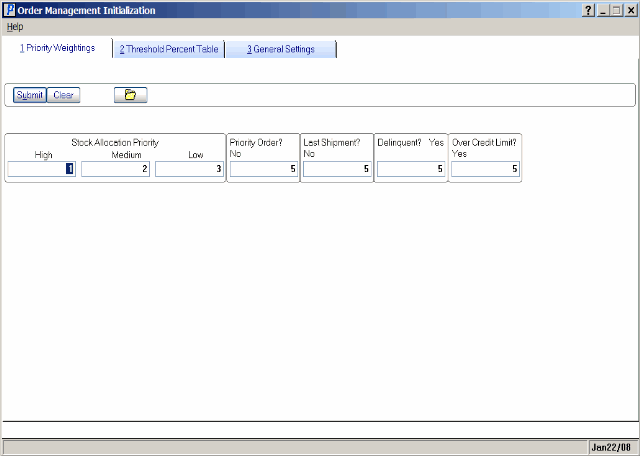
Priority Weightings folder (CC00/Order Entry/Order Management Initialization)

