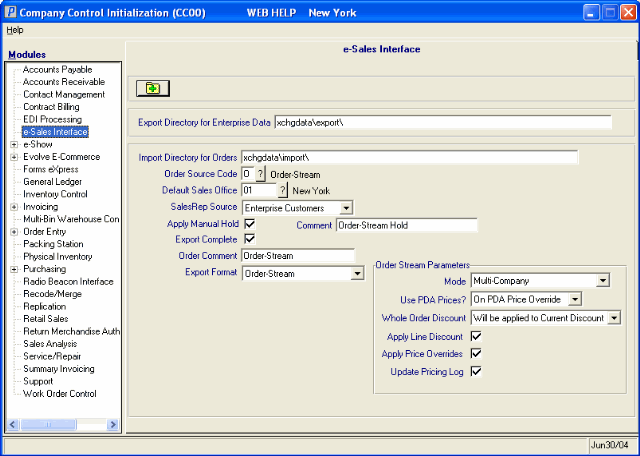e-Sales Interface (CC00)
The CC00/e-Sales Interface folder defines the parameters that affect the order stream (ES) system. Note: e-Sales is an optional module that is not included in the base Enterprise package.
Order stream includes the following programs:
- Maintain User IDs (ES01)
- Build Customer/Inventory Export Files (ES50)
- Build Enterprise Order Import Files (ES52)
The following list defines every field on the e-Sales folder:
- Export Directory for Enterprise Data - the path entered in the export directory field is where the applicable data files will be placed upon running ES50. These files in turn can be uploaded onto the third party provider's site to ensure the information contained on the hand held device is up-to-date.
- For example: xchgdata\eSales\export\xx
(where xx is the company code)
- For example: xchgdata\eSales\export\xx
- Import Directory for Orders - the path entered in the import directory field is where extracted orders from the third party provider's site are to be placed. ES52, when generated, will read from this directory and import the applicable files and fields into PointForce Enterprise as per the CC00/e-Sales configurations.
- For example: xchgdata\eSales\import\xx
(where xx is the company code)
- For example: xchgdata\eSales\import\xx
- Order Source Code - enter or select from the query an order source code. The order source codes are created in Maintain Sales Source Codes (IN04). When orders are processed through Enter Orders/Quotes (OE30), all orders default to the order source selected here. Note: You can change this field prior to each show.
- Default Sales Office - enter or select from the query a sales office code. e-Sales uses the sales office from Maintain Customer Master (SU13) when generating orders, and if the sales office in SU13 is blank, e-Sales will use the default sales office entered here.
- Sales Rep Source - select an option from the drop down list to determine the valid sales rep source. The sales rep source is used to locate sales reps for commission calculations. Valid options include:
- Enterprise Customers - when this option is selected, the sales reps listed in SU13/Info folder are valid.
- e-Sales Sales Rep IDs - when this option is selected, the ID set up on the individual hand held device is the only valid sales rep.
- Enterprise Customers - when this option is selected, the sales reps listed in SU13/Info folder are valid.
- Apply Manual Hold - when this check box is selected, all sales orders created after running ES52 automatically go to on manual hold. To release the hold, use Release Orders on Hold (OE65).
- Comment - this field is only available when 'Apply Manual Hold' is selected. Enter a comment that is associated with the manual hold on the sales order in OE65.
- Export Complete - this field is currently used by custom programs only.
- Order Comment - this field refers to the general order comment. Enter the comment that automatically displays in OE30/Lines folder and Enter Inv/Direct Bill/Credit Notes (IN41/Lines) for all order stream sales orders.
- Export Format
- select an export format option from the drop down list. Valid options include: order stream and e-Sales. The file format changes depending on the export format selected:
- For order stream, the file format is tab delimited.
- For e-Sales, the file format is fixed length.
When you select order stream from the drop list, additional options are available in the order stream parameters section.
- Mode - select an option from the drop down list. Valid options are:
- Single Company - using one company to extract information to order stream.
- Multi-Company - using two or more companies to extract information to order stream.
- Multi-Line (Sales Agency Mode) - using sales reps working with more than one company, for example a sales rep from an agency that works for Tecsys and ABC Giftware Company.
Note: Please contact your PointForce Enterprise Business Consultant before changing this field.
- Use PDA Prices? - select an option from the drop down list. Valid options are:
- Never - the customer's PFE pricing is used regardless of the price in the order export file. When Never is selected, the only remaining order stream parameter that can be selected is 'Update Price Log'.
- Always - the following order stream parameters are activated: whole order discount, apply line discount and apply price overrides. These fields determine the correct pricing to use. Note: If all three fields are set to 'N', the price in the order export/lines.tab file will be used; PFE Pricing will not be used.
- On PDA Price Override - the following order stream parameters are activated: whole order discount, apply line discount and apply price overrides. You must select at least one of these options, otherwise the following message displays: "You have selected to Use PDA Prices On PDA Price Change, but none of the three available options for price change have been selected. This effectively is the same as Never Use PDA Prices. You must either change the Use PDA Prices option to Never Use PDA Prices, or select one or more of the following options: Whole Order Discount, Apply Line Discount, Apply Price Overrides. OK". Note: If a hand held device transaction does not override a price, then PFE pricing will be used on that transaction detail, and the price in the order export/lines.tab will not be used.
- Never - the customer's PFE pricing is used regardless of the price in the order export file. When Never is selected, the only remaining order stream parameter that can be selected is 'Update Price Log'.
- Whole Order Discount - select one of the following options from the drop down list:
- Will not be applied - the discount will not be applied to the PDA Price.
- Will override Current Discount - the discount will override the current line discount.
- Will be applied to Current Discount - the discount will be applied to the current line discount.
- Will not be applied - the discount will not be applied to the PDA Price.
- Apply Line Discount - when selected, the line discount is applied.
- Apply Price Overrides - when selected, price overrides are applied.
- Update Pricing Log - when selected, the pricing log is updated by PFE. When this check box is not selected, then PFE will not update the pricing log.