PayPal Overview
PayPal is a secure credit card processing service which has been integrated into the PointForce Enterprise order and invoicing modules.
You can enter credit card information into the order entry programs (Order and Quote Entry (ibis_oe30), Invoice Direct Bill and Credit Entry (ibis_in41) and/or Retail Cash Counter Invoice Entry (ibis_rs41) or you can select an existing credit card from the Customer/Ship To EFT for Tokenization program.
Note: You cannot mix PayPal and BluePay credit card information on the same order using payment 1 and payment 2. The following error message displays: "You cannot mix Payment Methods from different automated gateways. OK".
PayPal includes the following features:
AVS:
With PayPal, you have the option to use the Address Verification System (AVS). AVS allows you to select one billing address per credit card based on the set up of the customer. Valid address types include:
- Customer
- Ship-to
- Paying office
- Other - such as a manually entered bill to address
The AVS option is only available for the PayPal Card Services automated gateway. AVS must also must be activated in Company Control (ibis_cc00/AR).
PNREF:
PayPal allows you to create PayFlow Transaction IDs (PNREFs) that store credit card information. The transaction ID/PNREF is a token that replaces sensitive payment method information (i.e. the credit card or bank account number). PNREFs are created in PointForce Enterprise and are stored by PayPal.
PNREFs are created in PointForce Enterprise in the Customer/ShipTo EFT for Tokenization (AR05) program. Once a PNREF has been created, it is available for use in the following programs:
- Order and Quote Entry (OE30)
- Invoice Direct Bill and Credit Note Entry (IN41)
- Retail Cash Counter Invoice Entry (RS41)
- Service Call Entry (SE30)
ISO Currency Standards:
For currency codes, PayPal follows ISO 4217 currency standards, which means that 'CDA' represents Canadian currency and 'USD' represents US currency. The merchant bank must be set up with the ISO currency standard for PayPal transactions otherwise the order will be rejected.
- As a result, the Currency Entry (ibis_cc22) program is deployed with the ISO standard currency codes (i.e. CDA, USD) from version 7.1.0 and higher.
Reference and Non Reference Credits:
PayPal offers two types of credits:
- Non-Reference - a credit that is processed as a regular credit note and is not associated with an invoice.
- Reference - a credit that is applied to a specific invoice and is only processed through the auto credit functionality. The AR Bank Entry (ibis_ar02) program includes controls that determine whether an overage is permitted on the reference credit, and the number of days for which a reference credit is available.
PayPal Transactions
In order to assist with any dealings you may have directly with PayPal, the following table identifies the major PayPal transactions, using PayPal terminology, and when each transaction occurs in PointForce Enterprise:
| PayPal Transaction | Corresponding PointForce Transaction |
| L-Load | Credit card information entered directly into AR05 |
| Authorization | An order is entered in OE30 and AR38 pre-authorizes the order |
| Delayed Capture | IN42 runs and is accepted |
| Sale | Direct bill in IN41/RS41 |
| Credit | Credit in IN41/RS41 |
| Void | Transaction is voided |
| Inquiry | Every time AR38 is opened, an inquiry is made |
Setting Up PayPal in PFE
You must set up the following programs in PointForce in order to successfully utilize the PayPal automated gateway:
- Company Control Initialization (ibis_cc00/AR)
- In the EFT section, select either Use Manual and Token EFT's or Use Only Token EFT's from the drop list in order to identify that you want to use tokenization (PNREF IDs) for credit card processing via your automated gateway.
- If you want to use AVS (Address Verification System), then you must select the Activate PayPal AVS check box.
- Utilizing the AVS option with PayPal allows you to select from multiple billing addresses for the customer in AR05, OE30, IN41 and RS41. The billing address can be the customer’s address, the ship-to address from the order, the paying office address associated with the customer, or another address (manual ship-to address is an example) entered on the order.
- For more information on the AVS option, please see the Using AVS
section in this topic.
- Utilizing the AVS option with PayPal allows you to select from multiple billing addresses for the customer in AR05, OE30, IN41 and RS41. The billing address can be the customer’s address, the ship-to address from the order, the paying office address associated with the customer, or another address (manual ship-to address is an example) entered on the order.
- In the EFT section, select either Use Manual and Token EFT's or Use Only Token EFT's from the drop list in order to identify that you want to use tokenization (PNREF IDs) for credit card processing via your automated gateway.
- A/R Bank Entry (ibis_ar02)
- In the Payment Method section for the merchant bank, set the Gateway field to PayPal Card Services.
- Click on Parameters to open the PayPal Gateway Parameters window. There are additional fields on this window that are designed only for PayPal Card Services:
- Create PNREF For – valid options include: Customer or Ship-To. Depending on the selection made, the system creates a PNREF for the selected option when credit card information is entered directly on the Totals folder of OE30, IN41 (direct bill), and RS41 (retail invoice). Note: The Ship-To option refers to the alternate Ship-To’s entered in Customer Ship-To Addresses
(ibis_sush.su14) only.
- If Create PNREF For is set to Ship-To and an order is created for a customer in OE30, IN41 or RS41 using an alternate Ship-To that exists in Customer Ship-To Addresses (ibis_sush.su14), then a record is automatically created in AR05 for the customer, credit card and the alternate ship-to as the card’s billing address.
- If Ship-To is selected and an order is created for a customer with the Ship-To set to 'same' or a manual ship-to is entered, the record created in AR05 for the customer/credit card will have the ship-to field set to ****** indicating that the card can be used for any ship-to address for the customer.
- If Create PNREF For is set to Customer and an order is created for a customer with the Ship-To set to 'same' or a manual ship-to is entered, the record created in AR05 for the customer and credit card will have ****** in the ship-to field indicating that the card is using the customer and not the ship-to address.
- If Create PNREF For is set to Ship-To and an order is created for a customer in OE30, IN41 or RS41 using an alternate Ship-To that exists in Customer Ship-To Addresses (ibis_sush.su14), then a record is automatically created in AR05 for the customer, credit card and the alternate ship-to as the card’s billing address.
- Days for Reference Credit – enter the number of days available for referenced credits. The default value is 60 days. Note: The number of days entered here must match the number of days setup with PayPal. This field affects referenced credits only.
- Referenced Credit Overage - enter the overage amount available for credits. The default value is 0. Note: The value entered here must match the overage amount set up with PayPal. This field affects referenced credits only.
- The overage is verified against the amount on the credit. If the overage is less than the amount entered here, then the operator is able to release the credit for authorization.
- Create PNREF For – valid options include: Customer or Ship-To. Depending on the selection made, the system creates a PNREF for the selected option when credit card information is entered directly on the Totals folder of OE30, IN41 (direct bill), and RS41 (retail invoice). Note: The Ship-To option refers to the alternate Ship-To’s entered in Customer Ship-To Addresses
(ibis_sush.su14) only.
- In the Payment Method section for the merchant bank, set the Gateway field to PayPal Card Services.
- Customer/Ship To EFT for Tokenization (ibis_ar05)
The system does not perform a check to verify whether the credit card already exists in AR05, therefore it is possible to have multiple records in AR05 for the same credit card. You must manage AR05 manually.
- PayPal requires the full credit card number for transactions (including updates to existing information), therefore when you modify a PayPal credit card record, the full credit card number must be entered.
- The Payment Method drop list only displays payment methods set up in IN08 as EFT types.
- The methods that display in the drop list are associated with the bank assigned to the customer.
- The PNREF Expiry Date field displays the date the current PNREF expires for the record. The date is calculated as one year from the last time the record had activity. The activity can be one of the following:
- The record is modified in AR05.
- A transaction is created using the credit card.
- The Reference field allows spaces and special characters for PayPal records ONLY.
- Deleting PayPal records from AR05:
- The Deactivate Token
check box is disabled for PayPal credit card records. PayPal stores credit cards on file for 1 year. After one year, if the credit card has not been used on any transactions, the PNREF will expire and the credit card will be removed.
Technical Note on Deleting PayPal Records:
- The credit card will be removed from the SUCUV and INEV (EFT vault) files. These are the files in which tokens and PNREFs are stored.
- Transactions for orders in INEV will not be removed.
- The Deactivate Token
check box is disabled for PayPal credit card records. PayPal stores credit cards on file for 1 year. After one year, if the credit card has not been used on any transactions, the PNREF will expire and the credit card will be removed.
Technical Note: A new field has been added to the SUCUV file: LASUSEDAT (Last Used Date for PayPal). The LASUEDAT stores:
- The date the record was created in AR05.
- The date the record was modified in AR05.
- The date the credit card information was entered on the totals folder of OE30, IN41 or RS41.
- The date a transaction is created using the credit card selected from AR05.
- PayPal requires the full credit card number for transactions (including updates to existing information), therefore when you modify a PayPal credit card record, the full credit card number must be entered.
Using AVS with PayPal
AVS is an option that is only available for use with PayPal. To recap, to activate the AVS feature you must select the Activate PayPal AVS flag in CC00/AR.
Two fields have been introduced that allow you to use the AVS feature:
- Card Billing Address in AR05
- Use Billing Address in OE30, IN41 and RS41
Except for the different name, these fields work the same way:
- Both fields are drop lists and the following options are available: customer, paying office, ship to and other. Depending on the set up, not every item will display in the drop list. The system determines the items based on the following criteria:
- In OE30, IN41, RS41/Use Billing Address drop list:
- Customer is always available from the drop list;
- Paying Office - if the customer has a different paying office set up in the Customer table (ibis_sucu.su13), then the drop list includes paying office;
- Ship To - if an alternate ship-to address has been entered on the General folder and the Create PNREF For field in AR02 is set to Ship To, then the drop list includes ship-to.
- Other is always available from the drop list. When other is selected, the AVS Billing Address window automatically opens.
- If a manual or alternate ship-to is entered on the general folder, then the AVS Billing Address window opens with that address information populated in the address fields. You cannot modify the information on the AVS Billing Address window.
- If the ship-to is the same as the customer’s address, then the AVS Billing Address window opens with all of the address fields blank. The address fields on the AVS Billing Address window are available for edit.
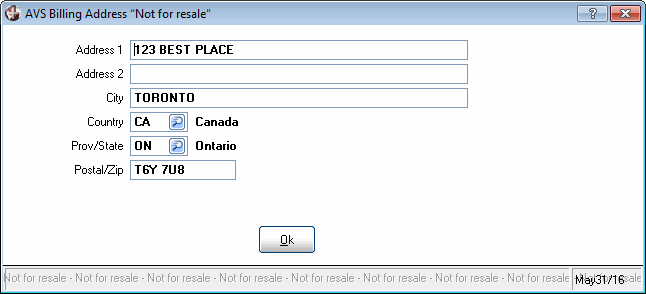
- Customer is always available from the drop list;
- In AR05/Card Billing Address
drop list:
- Customer and other are always included in the drop list;
- If the customer has a different paying office set up in the Customer table (ibis_sucu.su13), then the drop list includes paying office;
- If the ship-to field is set to an alternate ship-to address, then the drop list includes ship-to;
- If an alternate ship-to address is used on a PayPal credit card transaction from OE30, IN41 or RS41, then the drop list includes ship-to.
- In OE30, IN41, RS41/Use Billing Address drop list:
- When you select the Billing Address option (customer, paying office, ship-to, other), the information used by the system is taken from the following programs:
- In OE30, IN41 or RS41/Use Billing Address:
- Customer – uses the customer address from the Customers table (ibis_sucu.su13). If you require a change to the customer’s address, you must make changes in the Customer’s table and then update the order.
- Paying Office – uses the customer's paying office address from the paying office record in the Customers table (ibis_sucu.su13). If you require a change to the paying office address, you must make the change in the Customers table and then update the order.
- Ship-To – uses the customer's alternate ship to address from the Customer Ship To Addresses table (ibis_sush.su14). If you require a change to the ship-to address, you must make the change in the Customer Ship To Addresses table and then update the order.
- Other – uses the manual ship to address entered on the order/direct bill/retail invoice. If you require a change to the billing address, you must re-select 'other' from the Use Billing Address drop list; the AVS Billing Address window opens allowing you to edit the billing address.
- Customer – uses the customer address from the Customers table (ibis_sucu.su13). If you require a change to the customer’s address, you must make changes in the Customer’s table and then update the order.
- In AR05/Card Billing Address:
- Customer – displays the customer address information from the Customers table (ibis_sucu.su13). All of the address information is locked, i.e. you cannot modify any of the address fields in AR05. If you require a change to the customer's address, you must make changes in the Customers table and then return to AR05. Here is an example of the Customer card billing address option and the address fields from AR05:
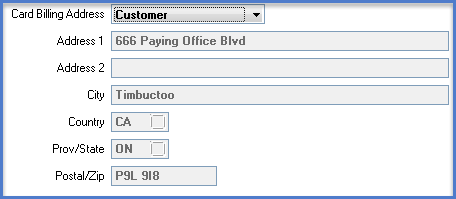
- Paying Office – displays the customer's paying office address information from the paying office record in the Customer table (ibis_sucu.su13). All of the address information is locked, i.e. you cannot modify any of the fields in AR05. If you require a change to the paying office address, you must make change in the Customers table and then return to AR05.
- Ship To – displays the ship-to address information for the selected ship-to from the Customer Ship-To Address table (ibis_sush.su14). All of the address information is locked, i.e. you cannot modify any of the fields in AR05. If you require a change to the ship-to address, you must make the changes in the Customer Ship-To Address table and then return to AR05. Note: The Ship-To option will not display in the drop list when the Ship To field is set to ******.
- Other – displays the manual ship to address information entered on the order in OE30, IN41 or RS41, if entered. The address fields are open and you can update the address as required. If you are modifying the address, all address fields (with the exception of Address 2) must be entered before you can update the record.
- In OE30, IN41 or RS41/Use Billing Address:
Technical Notes on AVS:
The following information relates to the INEV and INEVEC files that are not available to the average user of PointForce Enterprise. This information is intended to provide additional details on how the AVS address information is stored.
- The INEV file (EFT vault) and the and the INEVEC file (e-Commerce EFT vault) store the billing address type (customer, paying office, ship to, other) and the address details from AR05, OE30, IN41, and/or RS41.
- The address fields are populated in INEV/INEVEC when a record is created or updated in Customer/ShipTo EFT for Tokenization (ibis_ar05), or when the Totals folder is updated for orders in OE30, direct bills in IN41 and retail invoices in RS41.
- Note: Credits will not update the address fields in INEV/INEVEC.
Resolving AVS Issues in AR39
The Submit No AVS button has been added to Process EFT Authorizations (ibis_ar39), allowing you to send a transaction to PayPal without the AVS information. Note: The Submit No AVS button is only available when the 'Activate PayPal AVS' check box selected in CC00/AR.For credit cards that already exists in AR05, if there is a problem with the address information on the transaction, and:
- The Card Billing Address field is set to Customer, Paying Office or Ship To, you must correct the address information in the Customer table (ibis_sucu.su13) or in the Customer Ship-To Addresses table (ibis_sush.su14). When the address is correct, you must re-select the credit card in AR39 from the Customer/Ship To EFT for Tokenization window (accessed by clicking on the Credit Card button).
- The Card Billing Address field is set to Other, you can change the address information in AR39 from the Customer/Ship To EFT for Tokenization window (accessed by clicking on the Credit Card button). In this case, the full credit card number must be entered in order for PayPal to accept the updated information.
For credit cards entered directly on the Totals folder of OE30, IN41 or RS41 if there is a problem with the address information on the transaction, and:
- The Card Billing Address field is set to Customer, Paying Office or Ship To, you must correct the address information in the Customer (ibis_sucu.su13) table or in the Customer Ship-To Addresses (ibis_sush.su14) table. When the address is correct, you must recall the record in the originating program (OE30, IN41 or RS41) and resubmit it.
- If the Card Billing Address field is set to Other, you must recall the record in the originating program (OE30, IN41, RS41) and reselect Other. The AVS Billing Address window will open and you can re-enter the correct address information. Once this is complete, you must resubmit the order, direct bill or retail invoice.
Deleting an Authorized Invoice/Direct Bill (IN41)
Authorized invoices and direct bills can be deleted only, i.e. you cannot cancel the invoice or direct bill. (Authorized indicates that IN42 has been run and accepted.) The authorized value of the invoice cannot be changed.Note: Credit notes (referenced or non-referenced) cannot be deleted once they have been authorized. You must create a direct bill to reverse the credit.
Follow these steps to delete an authorized invoice/direct bill: (the invoice has already been recovered in IN99)
- When you recall the invoice/direct bill in IN41, the following message displays:
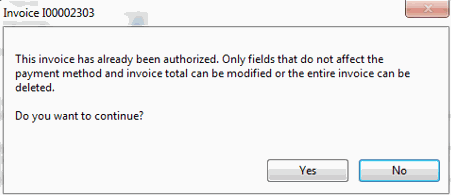
- Click Yes to continue with the delete request; click No to cancel the transaction.
The following fields can be modified on the recalled invoice:
- On the Lines folder:
- The More Details button is available. On the More Detail Data window, you can access every field except the Override check box and the Tax Group field in the Tax Group section.
- You can add, modify or delete comment lines.
- The More Details button is available. On the More Detail Data window, you can access every field except the Override check box and the Tax Group field in the Tax Group section.
- On the Totals folder:
- If payment 1 is EFT and payment 2 is on account, you can change payment 2 to an EFT payment method type.
Technical Note: No other modifications to the invoice can be made. The following fields are disabled:
- On the General folder, the Ship To, Tax Group, Source and Order Type fields and the Recalculate Prices button are disabled.
- On the Miscellaneous folder, the AR Terms and First Sales Rep fields are disabled.
- On the Lines folder:
- All product information is disabled.
- You cannot add, modify or delete a product/supplementary line.
- If the product is bin, lot or serial controlled and you recall the product line, the Bin/Lot/Serial button is disabled.
- The Supp Charge button is disabled.
- On the Lines folder:
- To delete the invoice/direct bill, click Delete on the recalled invoice/direct bill in IN41. The following message displays:
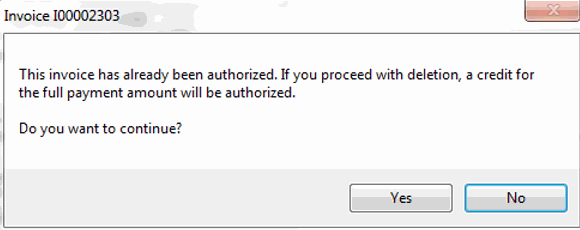
- Click Yes to cancel the invoice. The following events occur once the invoice is cancelled:
- The PayPal Manager application (PayPal's software product) issues a credit for the full authorized amount. This is a referenced credit. For complete details on reference credits, please see the Reference/Non-Ref Credits section in this topic.

- The invoice is cancelled. Here is an example of a cancelled invoice with one payment method:
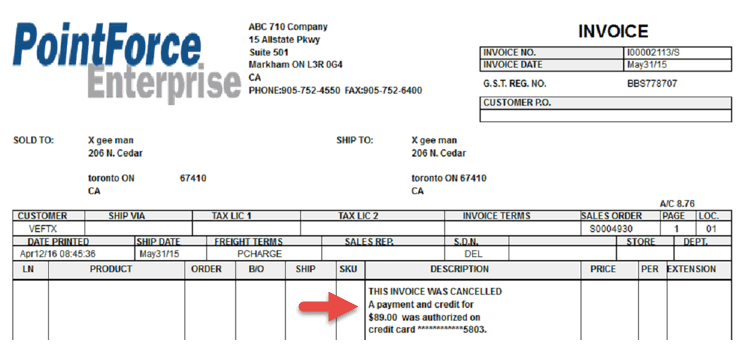
- Here is an example of a cancelled invoice with two payment methods:
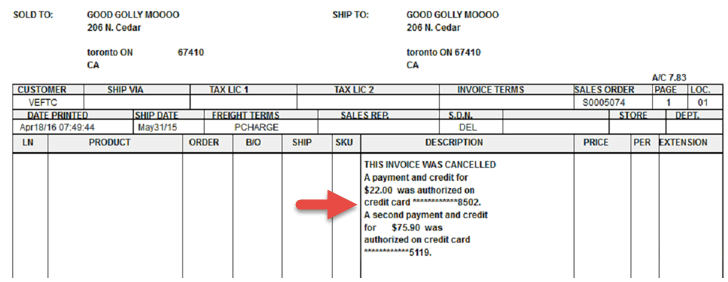
- Once IN43 is run, Customer Consolidated Inquiries (ibis_su45/I1 and I4) displays the deleted invoice with a payment status of RefCredit. Here is an example from the Orders/Quotes/Invoices (I1) folder of SU45:

Crediting a Retail Invoice (RS41)
Retail invoices created in RS41 and authorized in AR38 cannot be deleted. You must create a retail credit to reverse all or a portion of the retail invoice. This is considered a non-referenced credit. For complete details on non-reference credits, please see the Reference/Non-Ref Credits section in this topic.Once a retail invoice has been authorized, the only modification that can be made to the recalled invoice is on the Lines folder:
- The More Details button is available. On the More Detail Data window, you can access every field except the Tax Group field in the Tax Group section.
Technical Note: No other modifications to an authorized retail invoice can be made. The following fields are disabled:
- On the General folder, the Tax Group, Source and Order Type fields and the Recalculate Prices button are disabled.
- On the Miscellaneous folder, the AR Terms and First Sales Rep fields are disabled.
- On the Lines folder, you cannot add or modify product lines.
- The Reverse button on the Totals folder is disabled.
- The Delete and Delete Order buttons are disabled.
Because the Reverse button in RS41 is disabled the following items apply to PayPal (and BluePay) invoices in RS41:
- If payment 1 has been authorized for the total on the order, i.e. no backorders, payment 2 is closed.
- If the total of the invoice is zero, then payment 1 can only be set to Retail-On Account.
Referenced and Non-Referenced Credits in IN41/RS41
PayPal has two types of credits: referenced and non-referenced.
- A non-referenced credit is a credit that is not associated with an existing invoice, and is processed as a regular credit note.
- A referenced credit is a credit that is applied to a specific invoice and is only processed through the auto credit functionality. A/R Bank Entry (ibis_ar02) includes controls that determine whether an overage is permitted on the reference credit, and the number of days for which a reference credit is available.
Referenced Credits – Additional Details
- A referenced credit is a credit that references the original invoice.
- Referenced credits are created using the Auto Credit option in IN41/RS41. Note: The Delete Invoice option in IN41 allows you to credit the full amount of the invoice.
- You can create a full or partial reference credit.
- You can control the overage amount on a referenced credit note. In AR02, the overage value is set using the Reference Credit Overage field. If you set the overage to 0, then no additional charges can be added to a reference credit note.
- You can control the number of days in which you have to create a reference credit note in AR02 using the Days for Reference Credit field. If you create a reference credit after the number of days has been exceeded, the credit will be a non-referenced credit.
- When you create an auto credit, the Totals folder displays the following information:
- The method, amount tendered, card number and card holder name fields display the same values as the original invoice.
- The expiration date and telephone number fields are replaced with asterisks because this information is not stored (it is not required by PayPal).
- The extension will never be populated from the original invoice.
- Here is an example of the first payment section from the Totals folder in IN41 for a referenced credit:
- The method, amount tendered, card number and card holder name fields display the same values as the original invoice.
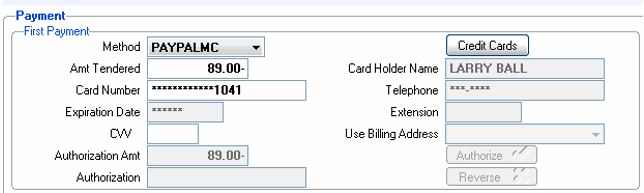
- Here is an example of the first payment section from the Totals folder in RS41:
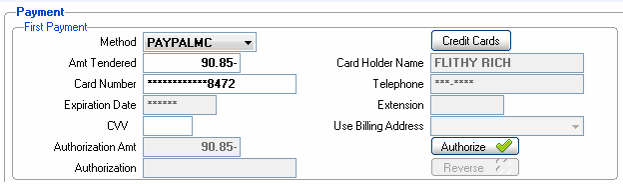
- If any of the credit card information is modified for payment 1 or payment 2, the credit is no longer considered to be a referenced credit. For example, if the credit card number is changed or a different payment method is selected, the original invoice is no longer being referenced. In this case, the system displays the following message: “Changing the Method or the Credit Card number will force this transaction to be a non-referenced credit. Do you wish to continue? Yes/No”.
- Selecting No will cancel the request and will maintain the original method and/or credit card.
- Selecting Yes will update the method and credit card, and the credit will no longer be related to the original invoice.
- Selecting No will cancel the request and will maintain the original method and/or credit card.
Note: For both reference and non-reference credit transactions, the following items apply to the Totals folder in IN41/RS41:
- The Credit Card button is available, however you cannot select a PayPal credit card from the Customer/Ship To EFT for Tokenization (ibis_ar05) program. Note: Only BluePay credit cards are available from AR05.
- The Use Billing Address drop list is disabled.
- If you enter credit card information for a credit transaction, a record is NOT created in Customer/Ship To EFT for Tokenization (ibis_ar05).
