Print Payment History (AR61)
The Print Payment History (AR61) program allows you to print the payment history displayed in Customer Inquiries (SU45/C4). This can be useful when trying to reconcile payments posted at your site with the Customer's records.
- The Printer Selection screen automatically opens. Select the Printer destination and click OK.
- The Report Parameters screen for AR61 opens.
- The Format field defaults to 'Accounts Receivable Payment History'.
- Select a Sequence from the drop down list. Valid options include:
- Customer + Reference Number
- Customer + Check Number
- Customer + Payment Date
- Payor + Payment Date
- Payor + Check Number
- If a New Page for each Break is required, select the check box.
- The Levels list box displays the various levels of detail available for the report. The levels predefined for AR61 are:
- Detail
- Reference/Check
- Customer
- Report
- There is one Restriction available for AR61. Restrictions allow you to tailor reports to your specific needs. The '>' before a Restriction indicates the Restriction is selected. Once a Restriction is selected, it can be de-selected but the '>' remains. An '*' before a Restriction means the Restriction is mandatory. AR61 includes the following Restriction:
- Check Date Range - double clicking on this option opens the 'Check Date Range' window. Enter or select from the query the 'Start Date' and 'End Date' for the Checks that you want to see on the report. When both fields are entered, click OK to close the window and return to the Report Parameters screen.
- Select the Range From and To for the report. The Range must match the Sequence selected.
- In the From field, enter the starting 'code' for the report.
- In the To field, enter the ending 'code' for the report.
- The information displays in the list box below.
- To add additional Ranges, repeat these steps.
Note: To print the entire file (all Customers), simply tab through the From and To fields. The list box displays *Start and *End in the From and To fields.
- To delete a Range from the list box, double click on the line. The following message displays, "Do you wish to delete this range? Yes/No". Click Yes to delete the range.
- In the From field, enter the starting 'code' for the report.
- When all of the information on the Report Parameters screen is complete, click OK to run the report.
- The Format field defaults to 'Accounts Receivable Payment History'.
- The Report Complete screen opens when the report is generated. Click OK to accept the report, click Restart to restart the printing of the report, or Abort to cancel the report. Note: Acceptance codes are not required to accept this report.
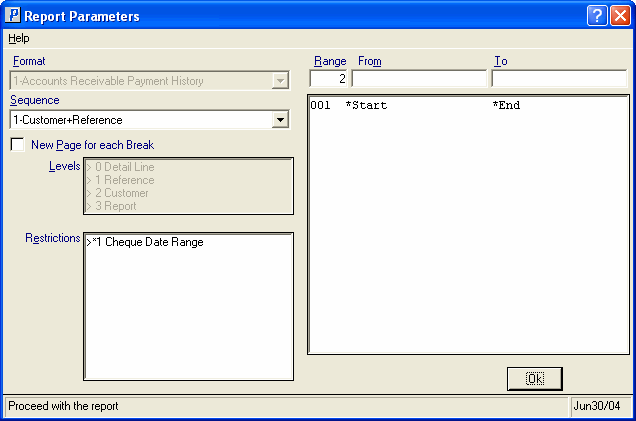
Print Payment History Report Parameters screen (AR61)
