EFT Authorizations Auto-Processor (AR38)
The EFT Authorizations Auto-Processor (AR38) program automatically authorizes, pre-authorizes or voids any transactions pending in the EFT payment file. The program continuously monitors transactions in the EFT queue looking for 'In Queue' status transactions linked to Merchant Accounts set up for automated payment processing.
- When AR38 finds a transaction to process, the gateway is automatically called to process the transaction.
- The gateway program is responsible for processing the transaction and reporting back with either the pre-authorization/authorization code or a comment as to why the transaction failed.
The list box in AR38 automatically populates with EFT transactions requiring authorization from OE30, IN41, SE30. Transactions are cleared from the list box when AR38 is closed and reopened. The list box displays the following information for each EFT payment:
- Date/Time
- Type (Sales Order, Invoice, Credit Note, Service Calls)
- Reference (Order, Invoice, Credit Note or Service Call number)
- Authorization Type (Pre-Authorization/Authorization)
- Result (Authorized or a description of the Problem e.g. Invalid Card Number)
The transactions are automatically authorized or rejected in the list box on AR38. If the authorization is rejected, you can go back to the program from which the transaction originated (OE30/IN41/SE30) and correct the information or you can go to AR39 and edit the transaction. For more information on AR39, click here.
The following table outlines the functionality of each button on AR38:
| Button Label | Icon | Functionality |
| Start |  |
Starts the EFT Authorization process. |
| Cancel |  |
Cancels the EFT Authorization process |
Note: You cannot close AR38 unless the you Cancel the EFT processing.
Printing the EFT Authorization Auto-Process Log:
- Select Log from the menu and then click on Print. Note: You cannot print the log while AR38 is running. You must click Cancel before printing the log.
- The Printer Selection screen automatically opens. Select the Printer destination and click OK.
- The Log is generated.
- The Report Complete screen opens. Click OK to accept the Report.
- The following message displays: "Purge the EFT Authorizations Auto-Processor Log? Yes/No". Select Yes to purge the log or select No to cancel the purge option.
The EFT Log includes the following information for each transaction:
- Date/Time of the transaction
- Type of transaction (Sales Order, Invoice, Credit Note)
- Reference Number of the Sales Order/Invoice/Credit Note
- Type of Authorization (Pre-Authorized or Authorized)
- Status of request (Authorized or reason for failure)
Here is a sample of the EFT Log:
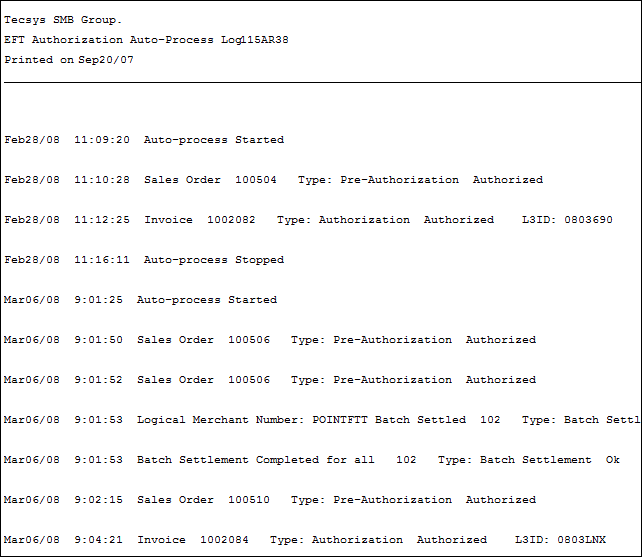
Sample of the EFT Authorizations Auto-Processor (AR38)
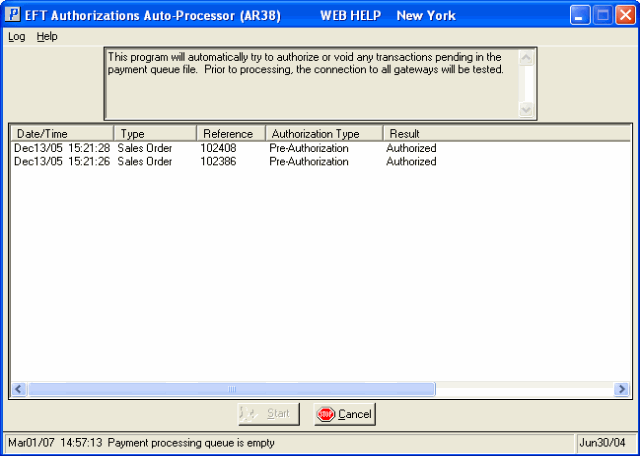
EFT Authorizations Auto-Processor (AR38)
