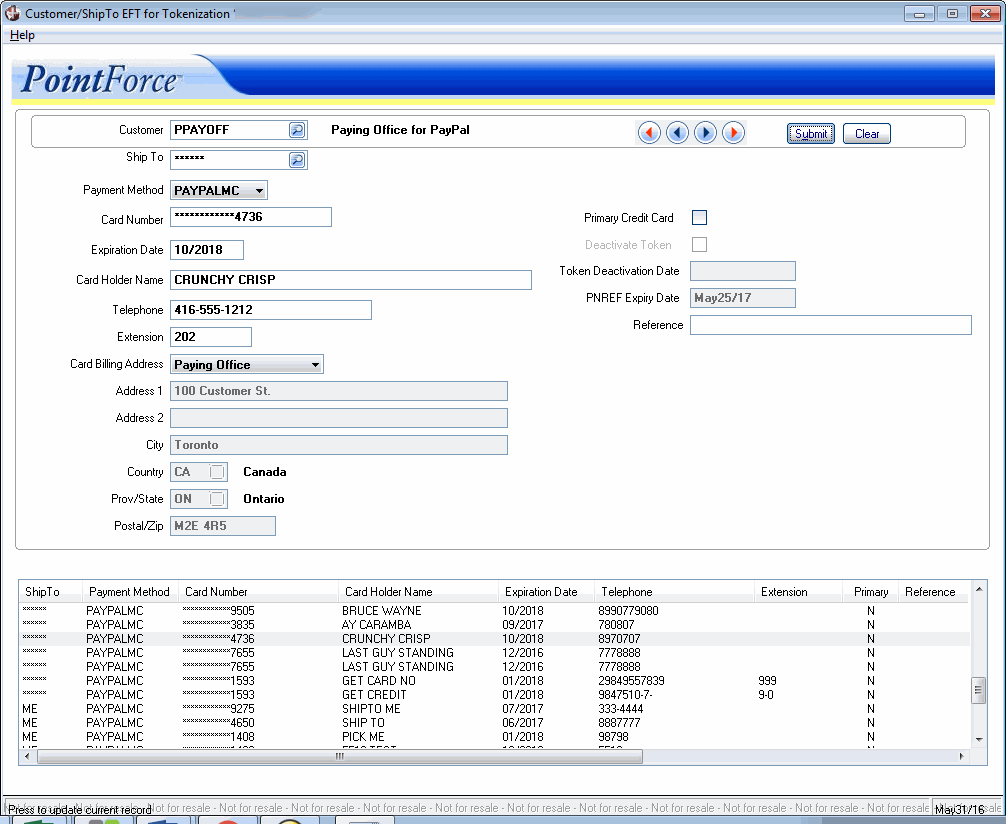Customer/Ship To EFT for Tokenization (AR05)
|
Additional Information BluePay/AVS Overview PayPal Overview PayPal Reference Credit Examples Troubleshooting Tokenized Credit Cards |
The Customer/ShipTo for EFT Tokenzation (AR05) program allows you to create and update tokenized credit card information. This means that you no longer have to manually enter credit card information in PointForce Enterprise (PFE) programs that use credit cards. Once you submit the credit card data through AR05, PFE creates a unique token ID that is sent through the automated gateway along with the credit card number, expiry date and optional token reference. This information is then securely stored by the automated gateway provider.
Tokenized credit cards can be selected when you process transactions through the following programs:
- Order and Quote Entry (ibis_oe30)
- Invoice Direct Bill & Credit Entry (ibis_in41)
- Retail Cash Counter Invoice Entry (ibis_rs41)
- Service Call Entry (ibis_se30)
- Process EFT Authorizations (ibis_ar39)
In order to activate tokenization and access AR05, you must select either the Use Manual and Token EFT's or Use Only Token EFT's option in Company Control (ibis_cc00/AR).
Here is a brief overview of the tokenization process:
- Once a token record is created for your customer/ship to/credit card record, the credit card number is not stored in AR05. Only the last 4 digits of your credit card number display, the other digits are replaced by asterisks (*).
- When you click Submit in AR05 to create the token record, the credit card number, expiry date, token reference and a unique system-generated token are sent electronically to the automated gateway provider. The automated gateway provider then encrypts the credit card data and stores it in a secure location or 'vault'.
- Note: If you have AVS activate in CC00/AR, when you enter a card in AR05 for a BluePay gateway, the address associated with the card must not generate an AVS concern. If it does, BluePay will decline the credit card.
- This token will now be used for transactions which will be processed against your credit card. You no longer have to provide the complete credit card number again.
- Tokenized credit cards can be used in OE30, IN41, RS41, SE30 and AR39.
- There will be times when you want to update the data associated with your token(s), for example the card may have an updated expiry date, or you may want to change the credit card number on file. You can modify token data at any time by updating the AR05 program for the specific customer/ship to record. The token and new credit card information is sent to the gateway provider and the token is updated immediately.
- Once the automated gateway receives the updated information, a message is returned to PFE indicating that the token record was updated (or rejected).
- Tokens associated with BluePay can be deactivated and/or reactivated through AR05 using the Deactivate check box. Note: You cannot delete token records from AR05. Tokens will be removed when a customer is deleted through Delete Inactive Customers (ibis_su16) program.
- PNREF IDs (Payflow Transaction IDs) associated with PayPal expire automatically after 1 year of inactivity.
The following list defines every field on AR05:
- Customer - enter or select from the query a customer code for which this token is being created. Once the customer code is entered, the customer name displays to the right of this field.
- Note: You cannot create token records for prospects. In addition, if you enter a customer that is set up for 'on account' payment method only in SU13, the following message displays: "You cannot use this customer. No EFT Payment Methods are configured. OK".
- Ship To - enter or select from the query the ship to code associated with the customer for which the token is being created. If the ship to code is the same as the customer code you can leave this field blank and when the record is submitted, the Ship To field will display ******. If you select an alternate ship to code, the ship to name displays to the right of this field.
- Payment Method - this is a mandatory field. Select a payment method from the drop list. The drop list includes all payment methods with the 'Type' field set to EFT in Maintain Payment Methods (IN08).
- Note: If you are accessing AR05 from OE30, IN41, RS41 and SE30, only payment methods appropriate for the sales office associated with the customer on the order in OE30, invoice in IN41, sales order in RS41, or service call in SE30 appear in the drop list.
- Card Number - this is a mandatory field. Enter the credit card number. You must enter a valid credit card number. Note: Credit card numbers must be a minimum of 9 numeric characters. If you enter a credit card number that is less than 9 numbers, an error message displays. If you enter alpha or special characters in this field, you will also receive an error message.
- Once you submit the record, the card number displays as asterisks (*) followed by the last 4 digits of the card number.
- Expiry Date - this is a mandatory field. Enter the expiry date associated with the current credit card. The expiry date must be entered using the following format: mm/yyyy. Note: You must enter an expiry date that is greater than the current month and year. If you enter an expiry date this is the current month/year or prior to the current month/year, then an error message displays.
- Cardholder Name - this is a mandatory field. Enter the name of the cardholder as it appears on the credit card. You can enter a maximum of 40 characters in this field.
- Telephone
- this is a mandatory field. Enter the customer's telephone number.
- Extension - enter the telephone extension, if applicable.
- Card Billing Address - the drop list can include the following options: customer, paying office, ship-to and other. Depending on the set up of the customer entered in AR05, not every option will be included in the drop list. Note: The Activate AVS flag in CC00/AR must be selected in order to enable the card billing address drop list.
- Customer is always included in the drop list.
- Paying office is included in the drop list when the customer has a different paying office set up in the Customer table (ibis_sucu.su13).
- Ship-To is included in the drop list if the ship-to field is set to an alternate ship-to address or if an alternate ship-to address is used on a PayPal credit card transaction from OE30, IN41 or RS41. Note: The Ship-To option will not display in the drop list when the Ship To field is set to ******.
- Other is always included in the drop list.
- Customer is always included in the drop list.
- Address 1 - displays the first line of the address associated with the Card Billing Address.
- If the Card Billing Address is set to Customer, then the address information displayed is from the customer record in the Customers table (ibis_sucu.su13). You cannot edit the address information in AR05. If changes are required, you must edit the record in the Customers table and then return to AR05.
- If the Card Billing Address is set to Paying Office, then the address information displayed is from the customer's paying office record in the Customers table (ibis_sucu.su13). You cannot edit the address information in AR05. If changes are required, you must edit the record in the Customers table and then return to AR05.
- If the Card Billing Address is set to Ship To, then the address information displayed for the selected ship-to is from the Customer Ship-To Address table (ibis_sush.su14). You cannot edit the address information in AR05. If changes are required, you must edit the record in the Customer Ship-To Address table and then return to AR05.
- If the Card Billing Address is set to Other, then the address information displayed is for the manual ship to address entered on a PayPal credit card transaction from OE30, IN41 or RS41. The address fields are open and you can update the address as required.
- If the Card Billing Address is set to Customer, then the address information displayed is from the customer record in the Customers table (ibis_sucu.su13). You cannot edit the address information in AR05. If changes are required, you must edit the record in the Customers table and then return to AR05.
- Address 2 - displays the second line of the address associated with the Card Billing Address. Address 2 information is optional and can be left blank. Note: All address fields follow the same rules outlined for Address 1.
- City - displays the city associated with the Card Billing Address. Note: All address fields follow the same rules outlined for Address 1.
- Country - displays the country associated with the Card Billing Address. Note: All address fields follow the same rules outlined for Address 1.
- Prov/State - displays the province or state code associated with the Card Billing Address. Note:
All address fields follow the same rules outlined for Address 1.
- Postal/Zip - displays the postal or zip code associated with the Card Billing Address.Note: All address fields follow the same rules outlined for Address 1.
- Primary Credit Card - when this check box is selected, the current record is the primary credit card for the current customer. This is an optional field. Note: You can only have one primary credit card record per customer.
- To flag another credit card as the primary credit card, select this check box for the record. Because only one record can be flagged as primary, when you select this check box for a second record, the system automatically deselects the check box on the original record.
- BluePay Deactivation Note: You can deactivate a BluePay record that is flagged as the primary credit card. The system allows you to deactivate a primary credit card, and this check box remains selected after the record is deactivated. If you want to assign the primary credit card flag to an alternate credit card, the reassignment must be done manually.
- To flag another credit card as the primary credit card, select this check box for the record. Because only one record can be flagged as primary, when you select this check box for a second record, the system automatically deselects the check box on the original record.
- Deactivate Token - this field is only available for BluePay credit card records. When this check box is selected, the token for the current credit card record is deactivated. Tokens that are flagged for deactivation are deleted from the automated gateway provider 1 year from the deactivation date. You can reactivate the token at any time prior to the 1 year mark. If you want to reactivate a token that has been deactivated for more than one year, you must create a new AR05 record which will generate a new token.
- Note: You cannot delete token records via AR05. Tokens will be removed when a customer is deleted through SU16.
- Token Deactivation Date - when the 'Deactivate' check box is selected, the current date (computer date) automatically displays in this field. You cannot edit this field.
- If you reactivate the current record, the date in this field resets to blank.
- PNREF Expiry Date - displays the date the current PNREF expires for the record. The date is calculated as one year from the last time the record was active. The activity can be one of the following:
- The record is modified in AR05.
- A transaction is created using the credit card.
- Reference - enter a reference code in this field for the current customer/ship to/credit card record. You can enter a maximum of 30 alpha numeric characters in this field. Note: The reference can include spaces and special characters for PayPal records only; BluePay records cannot include spaces.
- List Box - the list box displays the details of every token entered for the current customer. You can double click on a line in the list box to recall the line and make edits as required.
- The record that is flagged as the primary credit card displays in blue in the list box.
- Any records that are deactivated or expired display in red in the list box.
- If a 'deactivated' record is recalled, all of the input fields are closed except the deactivate check box. You can select the deactivate check box and then submit the record to reactivate the record, and edit as required.
- The record that is flagged as the primary credit card displays in blue in the list box.
The following table outlines the functionality of each button on AR05:
| Button Label | Icon | Functionality |
| Submit |  |
Saves the information entered for the current customer/ship to/credit card in PFE, and also:
|
| Clear |  |
Clears all of the fields so that you can create a new token record. |