GL Distribution (AP95)
|
Additional Information Header Section Header Folder |
The GL Distribution folder in Enter Balances Forward (AP95) allows for the entry of GL expense distributions for the Invoices being brought forward from the old system. This historical information is stored within the AP system and is used only if the Invoice is later recalled for cancellation. The GL Distributions entered AP95 do not update the General Ledger system.
The following list identifies every field on the GL Distribution folder:
- The GL Distribution folder is available only when the GL Distribution option is enabled. To enable the GL Distribution folder:
- Click on the GL Distribution menu option on the top menu bar.
- Select the 'Enter GL Distribution' check box to enable this option.
- Click on OK to close the window.
Note: If you enable the GL Distribution option after you enter one or more Invoices, you must review those Invoices before balancing their GL Distributions.
- Click on the GL Distribution menu option on the top menu bar.
- When the Header folder is complete, AP95 automatically opens the GL Distributions folder. Some automated GL Account selections will assist you in making your initial distributions after which you will need to post the balance of the Invoice Proof, if any, manually.
GL Distributions are retained in your Domestic Currency. They can be entered using the Foreign Currency of the Invoice but will be converted using the current exchange rate set up in Maintain Currency Table (CC22) for the currency associated with the Vendor's bank.
- The Invoice Proof section in the Header record shows the remaining balance of an Invoice, expressed in terms of the Domestic Currency, to be posted as GL Distributions. As each new distribution is updated, the Invoice Proof is reduced until such time that it equals zero, signifying that the Invoice is balanced.
- In the GL Distribution Entry section:
- Line - a Line number for each GL Distribution is automatically assigned every time a distribution is updated. The Line field can be used to recall an existing line in the list box for review or modification.
- GL Account - the GL Account field is used to specify the account you want to use on a GL Distribution line. When the GL Distribution folder is first accessed for a new Vendor/Invoice record, AP95 automatically populates the GL Account field with the default GL Account (if applicable):
- The Vendor's 'Distribution GL Account' field from Maintain Vendors (AP13).
Note: If the Vendor has a 'Distribution GL Account' set up in AP13, AP95 automatically populates the GL Account field with this account for the balance of the Invoice Proof.
If a balance exists in the Invoice Proof, once the default GL Account has been updated to the list box, you can select additional GL Accounts for distribution.
- The Vendor's 'Distribution GL Account' field from Maintain Vendors (AP13).
- Currency (Foreign/Domestic) - the Currency options are only available when the current Bank is held in a Foreign Currency. GL Distributions are retained in your domestic currency but can be entered in the foreign currency of an Invoice. The Foreign Currency option converts foreign values into domestic values during the update.
- The Currency options allow you to choose which Currency you want to express the Debit or Credit values in.
- The default method is to specify distributions using Foreign Currency so that the foreign amounts appearing on the Invoice can be entered directly. When you update a Foreign Currency distribution, AP95 converts the foreign amount into a domestic amount by using the Bank's current Exchange Rate defined in CC22 for the currency code set in AP01.
Note: The Invoice Proof value always appears in domestic currency. The Batch Proof, however is the sum of the Gross Amounts, regardless of their currency, for all of the Invoices in the Batch.
- Foreign amounts are converted to domestic amounts once they are updated. If you need to modify a distribution amount once it is updated, you must do so in terms of the domestic currency as the Currency options are no longer available.
- Tip: In some cases, it may be more convenient to delete the distribution and re-enter it so that you can take advantage of the Currency options.
- The Currency options allow you to choose which Currency you want to express the Debit or Credit values in.
- Debit - the Debit amount of a GL Distribution is a positive value that generates a debit posting against the GL Account specified on the current line. Negative values are not valid in the Debit field in AP95; use the Credit field for credit amounts.
- The amount of each Debit distribution, when updated, reduces the Invoice Proof value. If the distribution amount brings the Invoice Proof to zero, the Invoice is considered complete or balanced and the following message automatically displays, "Your Invoice had balanced". If the Invoice Proof figure is not zero, AP95 returns the cursor to the GL Account field for additional distributions.
- Credit - the Credit amount of a GL Distribution is a positive value that generates a credit posting against the GL Account specified on the current line. Negative values are not valid in the Credit field in AP95.
- The amount of each Credit distribution, when updated increases the Invoice Proof value. Credit Type transactions are entered with a negative value in the Gross Amount field on the Header folder; the Invoice Proof reflects this and Credit distributions increase the Invoice Proof towards zero. If the distribution amount brings the Invoice Proof to zero, the Invoice is considered complete or balanced and the following message automatically displays, "Your Invoice has balanced". If the Invoice Proof figure is not zero, AP95 returns the cursor to the GL Account field for additional distributions.
- GL Distributions List Box - displays the distributions entered against the current Vendor/Invoice record. The list can be used to select a distribution Line for review or modification by double-clicking the line in the list box. You can also recall the line by using the Line field.
- The list box contains the following fields:
- Line
- GL Account
- Description
- Debit amount (if applicable)
- Credit amount (if applicable)
- The list box contains the following fields:
- Line - a Line number for each GL Distribution is automatically assigned every time a distribution is updated. The Line field can be used to recall an existing line in the list box for review or modification.
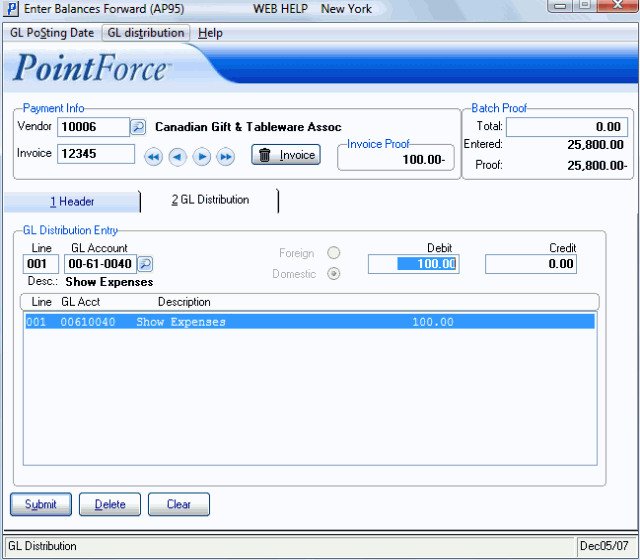
AP95/GL Distribution
