Print Reconciled Cheques (AP87)
The Print Reconciled Checks (AP87) produces a listing of all cashed Checks in Bank Code/Check sequence recorded through Enter Cashed Checks (AP86).
Once cashed Checks are entered, reported and purged, the Outstanding Checks (AP85) report is printed and used to reconcile each Bank account.
Follow these steps when running AP87:
- The Printer Selection screen automatically opens. Select the device destination and click OK.
- The Report Parameters screen for AP83 opens.
- The Format field automatically defaults to 'Check Reconciliation Report'.
- Select one of the following options from the Sequence field:
- Check Number
- Order Entered
- If a New Page for each Break is required, select the check box.
- The Levels list box displays the various Levels of detail available for the report. All Levels are automatically selected in AP83; the '>' before each Level option indicates the Level is selected. Double click on the line to remove the selector. AP83 includes the following Levels:
- Detail Line
- Batch/Page Number
- Bank
- Report Total
- There are no Restrictions that apply to the Print Reconcile Checks program.
- Select the Range From and To for the report. The Range must match the Sequence selected. Multiple Ranges may be entered.
- In the From field, enter the starting 'code' for the report.
- In the To field, enter the ending 'code' for the report.
- The information displays in the list box below.
- To add additional Ranges, repeat these steps.
Note: To print the entire file (e.g. all Checks), simply tab through the From and To fields. The list box displays *Start and *End in the From and To fields.
- To delete a Range from the list box, double click on the line. The following message displays, "Do you wish to delete this range? Yes/No". Click Yes to delete the range.
- In the From field, enter the starting 'code' for the report.
- When all of the information on the Report Parameters screen is complete, click OK to run the report.
- Note: Any records with a reconciled amount that is different from the cheque amount entered in AP86 are marked by an asterisk (*) on the AP87 report.
- Note: If AP86 is closed and the Reconciled cheque total does not match the Batch Total, AP87 indicates the Batch Total as 'Out of Balance' on the report.
- Note: Any records with a reconciled amount that is different from the cheque amount entered in AP86 are marked by an asterisk (*) on the AP87 report.
- The Format field automatically defaults to 'Check Reconciliation Report'.
- The Report Complete screen opens when the report is generated. Depending on the print device selected, you are presented with one of the following two options:
- If you are printing the report to a local printer device, PDF file or to your screen, enter the Acceptance Codes to accept the report, click Restart to restart the printing of the report, or click Abort
to cancel the report.
- If you are sending the report via an email or fax device, click OK to accept the report, click Restart to restart the fax/email (not always applicable), or click Abort to cancel the report.
Note: Upon acceptance, the reported reconciled cheques are automatically removed from the Outstanding Checks file.
- If you are printing the report to a local printer device, PDF file or to your screen, enter the Acceptance Codes to accept the report, click Restart to restart the printing of the report, or click Abort
to cancel the report.
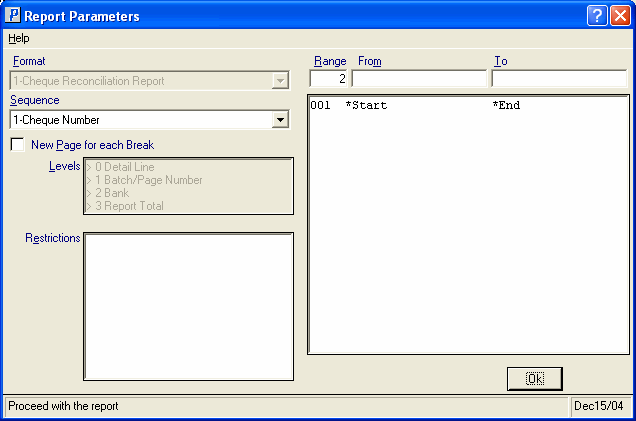
Print Reconciled Checks Report Parameters screen (AP87)
