A/P Cashed Check Entry (AP86)
The Enter Cashed Checks (AP86) program is used to record Checks that have been returned or reported by the Bank as being cashed. Prior to recording the Checks, the Bank is selected and a Batch or Page Number is specified for use with the Proof section in AP86.
- AP86 creates a separate record for each Bank Code and Batch/Page Number and compares the amounts of the cashed Checks against the Batch Total of that record for control purposes.
- You enter the Check numbers and amounts for each cashed Check.
- AP86 validates the amount entered equals the Check amount on file to ensure the correct Check numbers are being entered.
- The Proof display provides an additional level of verification to ensure that all of the Checks from the Batch created have been recorded.
Note: If you are using the actual returned Check as the basis for your input, the Checks do not need to be sorted prior to entry.
The following list defines every field on AP86:
- Bank Code - enter or select from the query the Bank that issued the Checks you want to record as cashed. Bank Codes are maintained in Maintain Bank Codes (AP01). Once the Bank Code is entered, the Bank's Name displays to the right of the field.
- Batch/Page NO - enter a Batch or Page Number that is used to identify the cashed Checks entered. The Batch/Page Number can be a maximum of 3-digits in length (this is a numeric-only field). AP86 creates a separate record for each Bank Code and Batch/Page Number, and compares the amounts of the cashed checks against the Batch Total of that record for control purposes.
- If you are processing only a few Checks against one Bank, then only one Batch is required.
- If you have many Checks to record OR if you have more than one person entering Checks against the same Bank, then more than one Batch/Page Number should be utilized, each with their own Batch Total to ensure the accuracy of all entries.
- If you are processing only a few Checks against one Bank, then only one Batch is required.
- Batch Total - enter the sum of all the Checks that you are about to enter into the current Batch/Page Number. As cashed Checks are updated against the Batch, the reconciled amount is added to the 'Entered' total in the Proof section and the 'Proof' amount is reduced.
- The Proof section confirms that all cashed Checks in the Batch are entered.
- Entered - as you update each Check, the Entered field is updated to reflect the sum of all the Checks in the current Batch/Page No.
- Proof - as you update each Check, the Proof field is updated to reflect the remaining difference between the Batch Total and the sum of all Checks in the Batch so far.
Note: When the Proof reaches zero, the Batch is balanced. If you try to exit AP86 or move to another Batch before the current Proof is zero, the following message displays: "Proof is not zero! Exit batch anyway? Yes/No". Select Yes to exit with an out-of-balanced Batch, or select No to return to the Batch and input corrections.
- Entered - as you update each Check, the Entered field is updated to reflect the sum of all the Checks in the current Batch/Page No.
- Check - enter or select from the query the Check number you want to record in the current Batch/Page No. as having been cashed.
Once a Check number is entered, the Vendor name and System Check amount automatically display.
Note: Manual Check numbers must begin with the letter M.
- Reconciled - enter the amount of the Check you are processing. The reconciled amount defaults to the system amount from the Outstanding Check File (APCF).
- Cashed Check List Box - displays Checks updated against the current Batch/Page No. You can double click on a line in the list box to recall the line and make modifications as required.
The following table outlines the functionality of each button in AP86:
| Button Label | Icon | Functionality |
| Submit |  |
Updates the current Check Number to the Batch/Page NO. |
| Delete |  |
Deletes the current cashed Check from the Batch/Page NO. |
| Clear |  |
Clears the fields in AP80 allowing you to enter a new Bank Code and Check Number. |
| Delete Record |  |
Deletes the current Batch/Page NO. The following message displays: "Delete Header and all its details? Yes/No". Select Yes to delete the Check Number from the Batch/Page NO.; select No to cancel the delete request. |
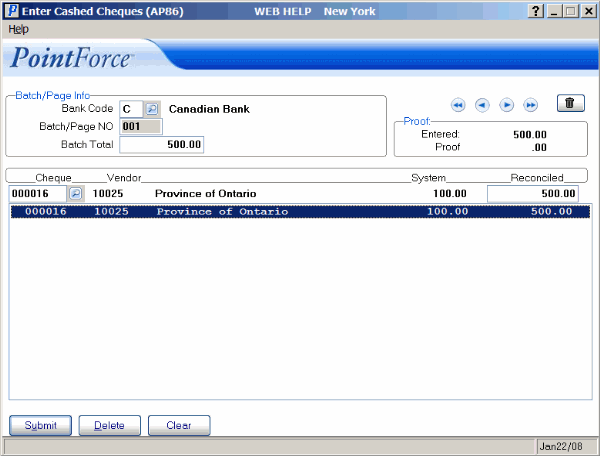
Enter Cashed Checks (AP86)
