Print Outstanding Cheques (AP85)
The Print Outstanding Checks (AP85) program produces a listing of all outstanding Checks by AP Bank and is a convenient tool for the Bank reconciliation. You should print the listing after Checks are entered in Enter Cashed Checks (AP86) and the Print Reconciled Checks (AP87) report is printed.
The report prints a listing of all outstanding Checks, as of the date entered, for each Bank Code on file. Checks print in Check number sequence.
Follow these steps when running AP85:
- The Printer Selection screen automatically opens. Select the device destination and click OK.
- The Report Parameters screen for AP85 opens.
- The Format field defaults to 'Outstanding Check Report'.
- The Sequence field defaults to 'Bank Code'.
- If a New Page for each Break is required, select the check box.
- The Levels list box displays the various Levels of detail available for the report. All Levels are automatically selected in AP85; the '>' before each Level option indicates the Level is selected. Double click on the line to remove the selector. AP85 includes the following Levels:
- Detail Line - de-selecting this level produces a one line summary of the value of all outstanding Checks by AP Bank.
- Bank Code
- Report Total
- Select the Restrictions that apply to the Outstanding Check Report by double clicking on the line in the list box. Restrictions allow you to tailor AP85 to your specific needs. The '>' before a Restriction indicates the Restriction is selected. Once a Restriction is selected, it can be de-selected but the '>' remains. An '*' before a Restriction means the Restriction is mandatory. AP85 includes the following Restrictions:
- Issued up to Date - enter or select from the query a date in the 'Enter issued up to date' field to include Checks that have been outstanding for a specific time. For example, you can set the 'Issued up to Date' to two months ago in order to produce a report that includes only those Checks issued more than 60 days ago, but have yet to be reconciled. If you chose NOT to use this Restriction, your report will include all of the outstanding Checks, including those issued today.
Note: To modify a Restriction once it is set up, reselect the Restriction and make the necessary changes.
- Select the Range From and To for the report. The Range must match the Sequence selected. Multiple Ranges may be entered.
- In the From field, enter the starting 'code' for the report.
- In the To field, enter the ending 'code' for the report.
- The information displays in the list box below.
- To add additional Ranges, repeat these steps.
Note: To print the entire file (e.g. all Bank Codes), simply tab through the From and To fields. The list box displays *Start and *End in the From and To fields.
- To delete a Range from the list box, double click on the line. The following message displays, "Do you wish to delete this range? Yes/No". Click Yes to delete the range.
- In the From field, enter the starting 'code' for the report.
- When all of the information on the Report Parameters screen is complete, click OK to run the report.
- The Format field defaults to 'Outstanding Check Report'.
- The Report Complete screen opens when the report is generated. Enter the Acceptance Codes to accept the report (if applicable), click Restart to restart the printing of the report, or click Abort to cancel the report.
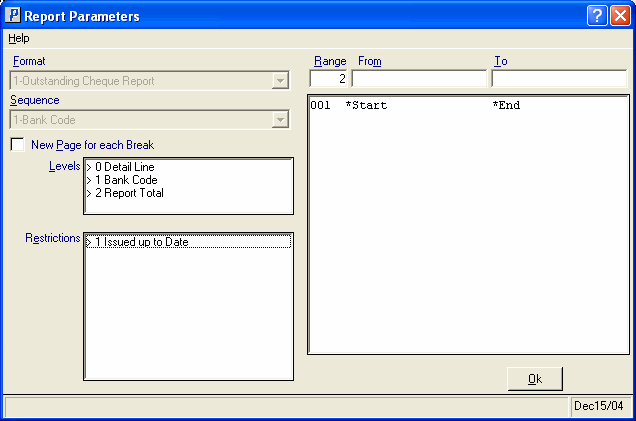
Print Outstanding Checks Report Parameters screen (AP85)
