A/P Freight Analysis (AP60)
The Freight Analysis Report (AP60) is used to review the freight and purchasing statistics collected against Vendors while processing transactions through Enter Invoices (AP30). For additional information on AP30, click here.
- AP30 includes a Freight field that is used to record the portion of the Invoice's Gross amount that reflects the freight charges. The Invoice Audit Trail Report (AP31) updates the Freight statistics for freight captured in this manner.
- In situations where the freight charges are billed by a Freight Vendor rather than the original Vendor, AP30 supports special Freight Type transactions. Freight Type transactions will prompt for the distribution of Gross amount as a freight amount(s) to one or more Vendors using Modify/Review Freight Invoices (AP32).
Note: The Freight Invoice Audit Trail (AP33) program updates freight statistics. If there are outstanding transactions in the Freight Invoices file, AP33 should be run prior to the Freight Analysis Report to ensure the most recent transactions are included in the report.
Follow these steps when running AP60:
- The Printer Selection screen automatically opens. Select the device destination and click OK.
- The Report Parameters screen for AP60 opens.
- The Format field defaults to 'Freight Analysis Report'. You cannot modify the Format field.
- In the Sequence field, select one of the following options from the drop down list:
- Vendor Code
- Vendor Name
- If a New Page for each Break is required, select the check box.
- The Levels list box displays the various Levels of detail available for the report. All Levels are automatically selected in AP60; the '>' before each Level option indicates the Level is selected. Double click on the line to remove the selector. AP60 includes the following Levels:
- Detail Line
- Report Total
- There are no Restrictions that apply to AP60.
- Select the Range From and To for the report. The Range must match the Sequence selected. Multiple Ranges may be entered.
- In the From field, enter the starting 'code' for the report.
- In the To field, enter the ending 'code' for the report.
- The information displays in the list box below.
- To add additional Ranges, repeat these steps.
Note: To print the entire file (e.g. all Vendor Codes), simply tab through the From and To fields. The list box displays *Start and *End in the From and To fields.
- To delete a Range from the list box, double click on the line. The following message displays, "Do you wish to delete this range? Yes/No". Click Yes to delete the range.
- In the From field, enter the starting 'code' for the report.
- When all of the information on the Report Parameters screen is complete, click OK to run the report.
- The Format field defaults to 'Freight Analysis Report'. You cannot modify the Format field.
- The Report Complete screen opens when the report is generated. Enter the Acceptance Codes to accept the report (if applicable), click Restart to restart the printing of the report, or click Abort to cancel the report.
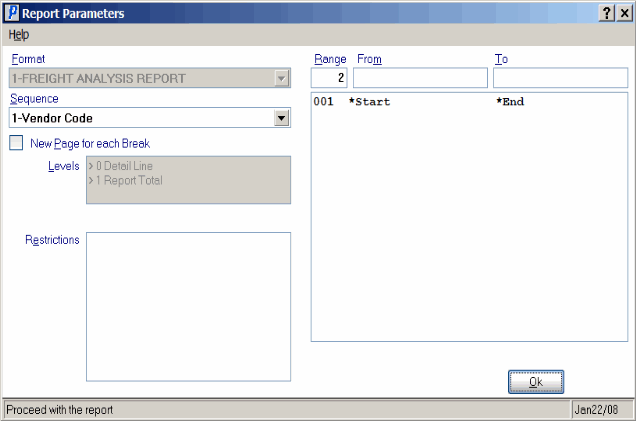
Freight Analysis Report Parameters screen (AP60)
