Header Section AP50
|
Additional Information Prepaid Inventory |
The Header Section of Enter Manual Checks & Adjustments (AP50) program displays Vendor information, Bank information, the type of payment and the balance Proof.
When you open AP50, the AP Bank Codes screen automatically opens.
- Double click on the appropriate Bank Code line in the list box. Once the Bank Code is selected, the Bank Code, the currency from Maintain Bank Codes (AP01) and the and current exchange rate from Maintain Currency Table (CC22) automatically display.
- The Bank Code selected is used to identify the Bank's currency and Payables, Discount and Exchange GL control accounts as defined in Maintain Bank Codes (AP01). If the AP Bank selected in AP50 is not the same Bank assigned to the Invoice when it was posted, then the Bank GL Account credited for the payment is per the Bank selected in AP50, while the Invoice's Bank assignment is used to extract the Payables GL Account to be debited (to offset the credit made when the Invoice was originally posted).
The following list identifies every field in the Header Section of AP50:
- Vendor - enter or select from the query the Vendor code for the Vendor that issued the Invoice. Note: You can record an Invoice from one Vendor but have its payment issued from another Vendor using the 'Pay To Vendor' functionality.
- Once the Vendor is entered, the Vendor name from Maintain Vendors (AP13) automatically display to the right of this field.
- Pay To - the Pay To field allows you to purchase goods and be Invoiced by one Vendor but issue the payment to a different Vendor for those goods. The Invoice is posted to and purchasing history is updated against the source Vendor's code. The default Pay To Vendor is defined in the Pay To Vendor field in Maintain Vendors (AP13). If the Pay To field is blank, payments are directed to the Vendor listed in the Vendor field.
- Payment Type - the payment type defines the type of transaction being generated in AP50. Valid types are:
- Manual - Manual transactions are used to record manual Checks.
- Draft - Draft transactions record Bank Drafts used to pay Vendor Invoices. When Draft is selected as the payment type, the Generate # button is enabled to create a unique system generated control number and the Draft field is enabled to capture the Bank's reference number for the Draft.
- Transfer - when Transfer is selected as the payment type, the Generate # is enabled to create a unique system generated control number for the transfer.
- Adjust. - Adjustment transactions are used to post a transaction against a Vendor that does not involve the Bank Account, for example write off an account or apply a Credit to an Invoice, etc. They are processed using the General Ledger folder. When Adjust. is selected, the Number field is automatically displays 'ADJST' and cannot be edited. The Amount field is also disabled.
- Manual - Manual transactions are used to record manual Checks.
- Number
- enter the reference number for the Manual Check in this field. A prefix of 'M' is automatically added to the reference number behind the scene thereby distinguishing Manual Checks from computer generated Checks for the same Bank code on the Outstanding Check list (produced by AP85) and Check Reconciliation (AP87).
- For Draft and Transfer transaction types, use Generate # to create a unique number in this field.
- Date - the Date defaults to the GL Posting date for the transaction. Enter or select from the query a date that is within the current period or any future period that is defined in Maintain Fiscal Dates (CC90). You cannot enter a date within a closed period.
- If you enter a date that is greater than the next period ending date, the following confirmation message displays: "Check Date is greater than next period end date MMMDDYY. Do you wish to proceed? Yes/No".
- Note: You are allowed to process Payments/Adjustments with different dates in the same Batch.
- If you enter a date that is greater than the next period ending date, the following confirmation message displays: "Check Date is greater than next period end date MMMDDYY. Do you wish to proceed? Yes/No".
- Amount - enter the value of the Manual Check, Draft or Transfer transaction. The Amount entered generates a credit to the Bank GL Account set up in Maintain Bank Codes (AP01) for the Bank associated with the current Vendor.
- Once an Amount is entered, the Proof line in the the Proof section automatically updates with the same value (under the Domestic Column).
- If you are creating a manual check, draft or transfer for an inventory invoice that has a prepayment applied to it, enter the amount of the manual check (i.e. the outstanding amount) in this field.
- You can enter a value of zero in this field as part of the prepaid inventory feature. Once an invoice is updated, and AP51 is run and accepted, the balance of the prepayment can be applied to other invoices via AP30.
- Once an Amount is entered, the Proof line in the the Proof section automatically updates with the same value (under the Domestic Column).
- Draft - enter the Bank's draft document number. This field is only available when the transaction type is set to 'Draft'.
- Proof - the Proof display section reports the balance of the current Manual Check, Draft, Transfer or Adjustment amount to be allocated.
- As each Invoice or General Ledger distribution is updated, the Proof amount is also updated. As you enter a Payment/Adjustment Amount on folder 1 or a Debit/Credit amount on folder 2, the Entered line updates while the Proof line is reduced by the same amount.
- When the Proof amount equals zero, the transaction is balanced, and you can continue entering additional transactions or you can exit AP50.
- When the Proof amount is not zero, you cannot create a new transaction or exit AP50 (without deleting the current record).
- As each Invoice or General Ledger distribution is updated, the Proof amount is also updated. As you enter a Payment/Adjustment Amount on folder 1 or a Debit/Credit amount on folder 2, the Entered line updates while the Proof line is reduced by the same amount.
| Button Label | Icon | Functionality |
| Delete Record |  |
Deletes the current transaction and all of its details. The following message displays: "Delete Header and all its details? Yes/No". Select Yes to delete the record. Select No to cancel the request. |
| Vendor Notes | Opens the Maintain Vendor Notes screen. You can enter 'unstructured' information about the Vendor that can be retrieved at a later date. If a Note already exists for the Vendor, the Existing Vendor Notes icon  displays allowing you to review and/or add to the existing Notes. displays allowing you to review and/or add to the existing Notes. |
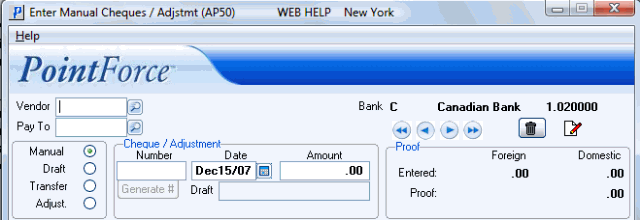
AP50/Header Record

