Paying a Foreign Invoice with a Domestic Bank (AP50)
|
Additional Information Exchange Accounting for AP |
To create a manual Check, Draft, or Transfer in Domestic funds for an Invoice set up in AP30 with a 'Foreign' Bank code, follow these steps:
- The AP Bank Codes screen automatically opens. Enter the Bank Code or double click on the appropriate line in the list box.
- Once the Bank code is entered, AP50 opens with the the Bank code, the currency from Maintain Bank Codes (AP01) and the current exchange rate from Maintain Currency Table (CC22) automatically displayed in the Header section.
- Enter or select from the query the Vendor code in the Vendor field.
- If you want the payment to go to the Vendor selected in the Vendor field, leave the Pay To field blank. Otherwise, enter or select from the query the Vendor code to which the payment will be made in the Pay To field.
- Identify the type of payment required by selecting one of the following Payment types:
- Manual
- Draft
- Transfer
- Adjustment
- In the Number field, enter the reference number for a Manual Check. If you are creating a Draft or a Transfer, use Generate # to create a unique number in this field.
- Enter or select from the query a Date that is within the current period or any other future period that is defined in Maintain Fiscal Dates (CC90). The Date entered is the GL Posting Date for this transaction. Note: You cannot enter a date from a closed period.
- Enter the value of the Manual Check, Draft or Transfer transaction in the Amount field. Note: Enter the amount in Domestic funds. The value entered in the Amount field is used to generate a Credit to the Domestic Bank.
- Once the Amount is entered, the Proof line in the Proof section updates. For example, if the Domestic Amount entered is $115.00, the Proof line automatically displays $115.00 in the Domestic column.
- If you are creating a Draft, enter the Bank's draft document number in the Draft field.
- On the Invoice folder:
- Enter or select from the query the Invoice you want to pay.
- Because the Invoice was created in AP30 with a different bank, the following message displays: "Bank GL posting will be to the entered Bank Code. Invoice bank code is XX (bank code associated with the Invoice), still process? Yes/No". Select Yes to continue creating the Manual Check, Draft, Transfer or Adjustment to the Bank displayed in the Header section. Select No to clear the Invoice field.
- The Gross Amount entered in AP30 for this Invoice automatically displays. This amount is in foreign funds.
- The Payment/Adjustment Amount automatically displays the Debit or Credit value from the 'Gross Amount' field. This amount is also in the foreign currency.
- The following fields automatically update with information from AP30 related to the Invoice:
- Date
- Branch
- Bank (Foreign Bank)
- Exchange Rate (the rate captured when the Invoice was entered in AP30)
- Domestic (the Domestic Equivalent)
- If the Invoice selected has not been updated in Invoice Audit Trail (AP31), the following message displays: "Invoice not yet updated in AP31. Do you wish to continue? Yes/No". Select Yes to continue.
- If the Invoice selected has a 'Discount Date' from AP30 greater than or equal to the transaction Date, and the Discount amount is greater than zero, the following message displays: "This Invoice is eligible for a discount! Do yo wish to take advantage? Yes/No". Select Yes to enable the Discount field (which automatically populates with the Invoice's original Discount amount).
- The following screen capture is an example of a balanced foreign Invoice being paid in Domestic funds:
- Enter or select from the query the Invoice you want to pay.
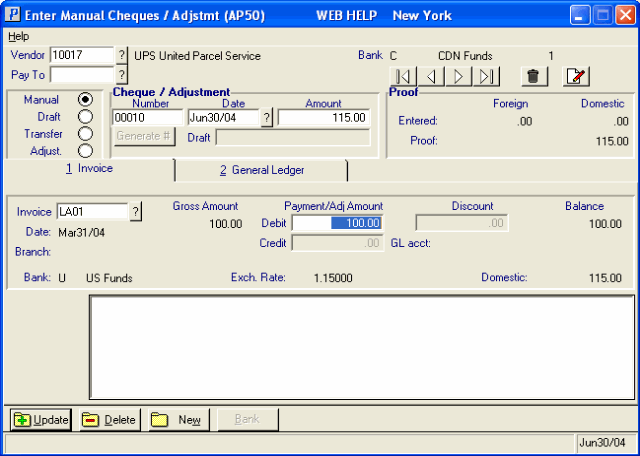
AP50/Invoice folder for a Foreign Invoice paid with a Domestic Bank
- Note: The 'Amount' entered in the Header section is in Domestic funds ($115), and the 'Payment/Adj Amount' is in Foreign funds ($100). An 'Exchange Rate' of 1.15 displays and so does the 'Domestic' equivalent of $115. This Invoice is balanced. When you click Update, the transaction will be complete.
- When the information is correct, click Update. When you recall the Vendor/Invoice combination, the Proof section for the balanced Invoice looks similar to the following example:
- Note: Once again, the system recognizes that the Foreign amount of $100 is equal to the Domestic amount of $115.
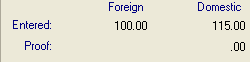
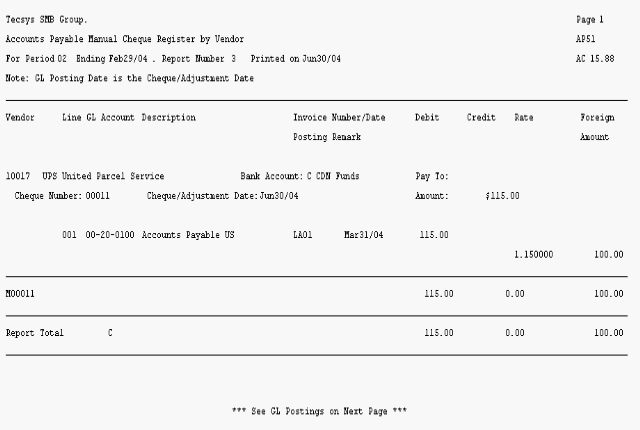
AP51/Foreign Invoice paid with a Domestic Bank
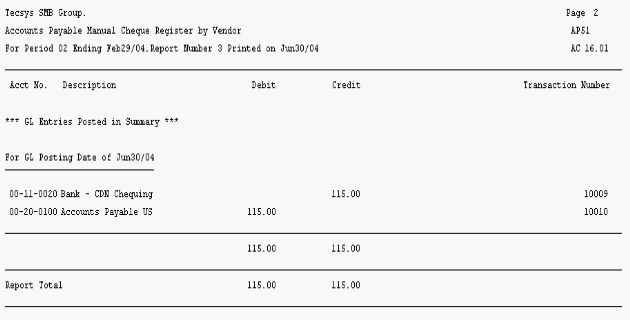
AP51/GL Posting Summary
Exchange Rate Changes Between AP30 and AP50:
In some cases, the Exchange Rate will change from the time the Invoice is entered in AP30 to the time the Manual Check, Draft or Transfer is created in AP50. Assume, for example, that an Invoice for $100 was entered on a Foreign Bank and the Exchange Rate in effect when the Invoice was entered in AP30 is 1.15%. On the day the Manual Check, Draft or Transfer is created, the Exchange Rate is up to 1.2%.
- The 'Amount' entered in the Header section is $120.00 (Domestic) based on the current Exchange Rate of 1.2%; i.e., it cost you $120.00 domestic to pay the $100.00 foreign Invoice.
- The 'Payment/Adj Amount' entered on the Invoice folder is $100.00 (Foreign). The 'Exchange Rate' displays as 1.15% and the 'Domestic' equivalent displays as $115.
- When you Update the transaction, you end up with a value in the 'Proof' line of $5.00.
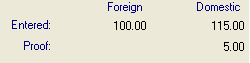
- To balance the Invoice, open the General Ledger folder and create a Debit of $5.00 to the Exchange GL (Gains/Loss on Currency).
- The Invoice now balances, and your Proof section looks like this:
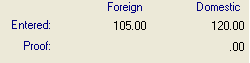
- The GL summary from AP51 looks like this:
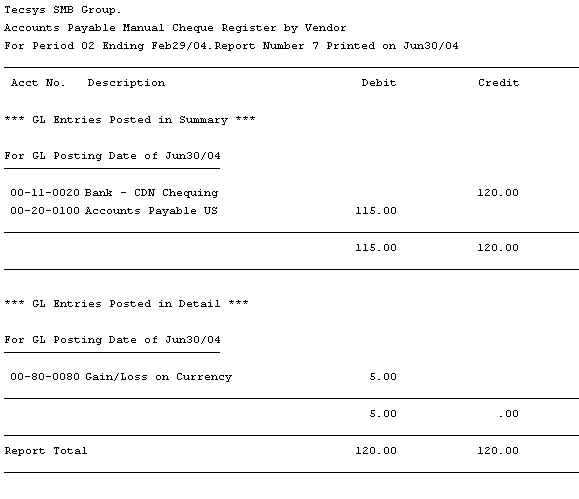
AP51/GL Posting Summary

