Invoice Payment (AP41)
The A/P Cash Requirement Edit (AP41) is used to review and edit the Cash Requirements File that was generated by the A/P Cash Requirement Print (AP40) program. This is typically done prior to running the A/P Check Print (AP42) program. Invoices selected for payment can be removed from the payment file, authorized for only partial payment and the Discount amount can be altered. Invoices not selected for payment can also be added to the file by specifying the Vendor's Invoice directly or by using the Auto Selection folder.The Invoice Payment folder is used to review, modify and delete the Cash Requirements by Payee that were selected by the A/P Cash Requirement Print (AP40).
- Use the VCR buttons located in the Header section to scroll through the list of Payees (Vendors) that exist in the Cash Requirements file OR enter/select from the query the specific Payee you wish to review.
Note: Invoices posted with a Pay To Vendor in Enter Invoices (AP30) appear with that Pay To Vendor as the Payee when the Invoice is selected for Payment by AP40.
- Once the Vendor is entered, the Invoice(s) selected for payment automatically display in the list box found in the Invoice Info section. Double click on a line in the list box, or enter the Invoice number in the Invoice field to recall all of the details.
The following list defines every field in the Invoice Info section:
- Vendor - the Vendor code and Vendor Name assigned to the Invoice automatically display. When a 'Pay To Vendor' was selected in AP30, the Invoice Vendor will be different from the Payee.
- Inv Date - the Invoice Date assigned to the Invoice when it was posted through AP30.
- Domestic Equiv. - if the Invoice is being paid from a Bank holding a Foreign Currency (AP01), the Domestic Equivalent displays the value of the payment in terms of your domestic currency.
- Due Date - the Invoice Due Date assigned when the Invoice was posted through AP30.
- Limiting Due Date - if the proposed payment was generated by AP40, the Limiting Due Date displays the date provided to that program's Limiting Due Date Restriction as the criteria for selecting Invoices for payment. If this field is blank, the proposed payment was created using AP41.
- Sales Rep - the Sales Rep field is automatically populated with a Sales Rep code when the Invoice was added to AP30 via Print Outstanding Commissions (SA56).
- Disc. Date - the Invoice Discount Date assigned when the Invoice was posted through AP30.
- Disc. Qualifying Date - if the proposed payment was generated by AP40, the Discount Qualifying Date displays the date provided to that program's Discount Date Restriction. This criteria selects Invoices that are not yet due but for which a discount opportunity exists to be taken. For Invoices that are due, this date is also examined to determine if a Discount opportunity can still be taken. If the Discount Qualifying Date is blank, the proposed payment was created in AP41.
- Invoice
- the Invoice field displays the Invoice recalled from the list box. You can also enter an Invoice number directly into this field to create a new payment reference for the Payee entered in the Header section. The Invoice must be processed through AP30 and AP31 in order to be entered in this field.
- Gross - displays the Gross amount entered for the Invoice from AP30.
- Prepayments - displays the Prepayment amount applied to the Invoice in AP30. For more information on Prepayments, click here.
- Unpaid Balance - the Unpaid Balance is the difference between the Outstanding Balance and the Authorized Payment. Note: The Outstanding Balance is not necessarily the same as the Gross amount; when an Invoice is partially paid, the Invoice (with the outstanding balance) is returned to the Outstanding Invoice file. AP40 regenerates the Invoice and the outstanding balance is moved to the Cash Requirements file. AP41 displays the Unpaid Balance which, in this scenario, represents the difference between the Outstanding Balance and the Authorized Payment.
- Author. Payment - displays the portion of the Invoice's Gross amount that you are proposing to pay, before the 'Discount To Take' amount is deducted. When AP42 processes the payment, the 'Discount To Take' amount is deducted from the 'Authorized Payment' amount automatically. By default, the AP40 and new references created in AP41 will propose 'Authorized Payment' amounts equal to the outstanding balance of the Invoice. You can edit the 'Authorized Payment' amount to pay only a portion of the outstanding balance.
- Disc. Available - displays the originally calculated or entered Discount for the Invoice from AP30.
- Discount To Take - displays the eligible Discount amount that will be deducted from the Authorized Payment amount before a payment is issued by AP42. By default, proposed payments created by AP40 for Invoices meeting the 'Discount Date' Restriction will be made with 'Discount To Take' amounts equal to the Discount amount set when the Invoice was posted through AP30. If you create a new Invoice payment record using this program, you must supply the 'Discount To Take' amount.
- Bank - displays the Bank assigned to the Invoice in AP30. The Bank determines where the payment is made from. If necessary, you can choose to issue the payment from a Bank other than the Invoice's original Bank. AP41 references Maintain Bank Codes (AP01) for the Bank, Payable, Discount and Exchange GL Control Accounts. If the Bank is changed from the original Invoice, the Bank Cash GL from the new Bank will be credited when the payment is issued. The Payable GL however, is always debited against the Invoice's original Bank to offset the credit made to it when the Invoice was posted.
- Invoice List Box - this list displays the Invoices that were proposed for payment by AP40 or by this program for the current Payee. Note: Invoices posted with a 'Pay To Vendor' from AP30 appear under that Pay To Vendor as the Payee when the Invoice has been selected for payment.
The list box displays the information from the fields above it. You can select an Invoice from the list by double clicking on it.
- Total - displays the authorized payment amount total for the payee in the header section.
- Vendor - the Vendor code and Vendor Name assigned to the Invoice automatically display. When a 'Pay To Vendor' was selected in AP30, the Invoice Vendor will be different from the Payee.
- A proposed payment can be removed from the Cash Requirements file and returned to the Outstanding Invoice field by selecting the Invoice from the list box and clicking Delete.
- All of the proposed payments for the current Payee can be removed from the Cash Requirements file and returned to the Outstanding Invoice file by clicking on the Delete Records button in the Header section.
Note: if you want to reset the Cash Requirements file (restart the entire process), AP40 returns all proposed Invoice payments from the Cash Requirements file to the Outstanding Invoice file when it runs with the default format.
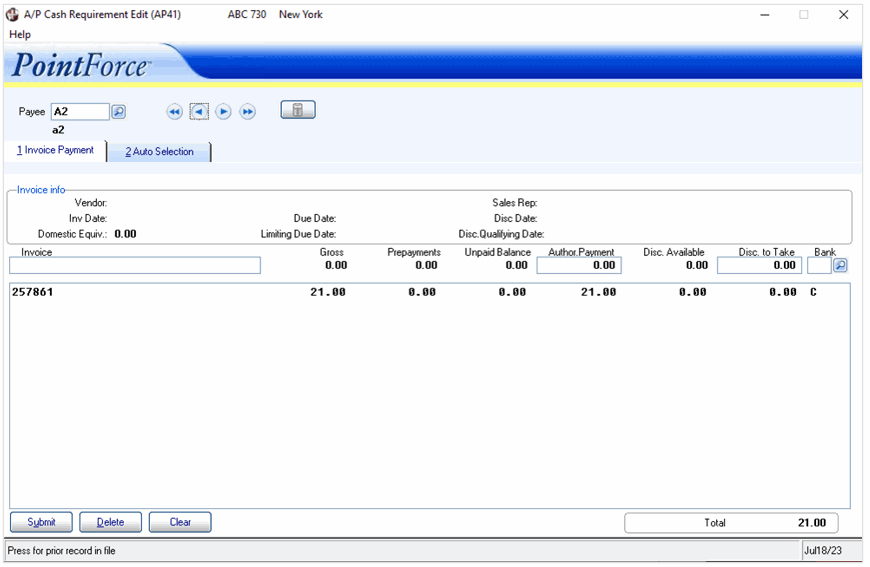
A/P Cash Requirement Edit/Invoice Payment folder (AP41)
