A/P Canceled Receipt Entry (AP36)
The Cancel Receipt Accrual (AP36) is used to remove unmatched receipts from the Receipts Accrual Detail file. A posting is automatically generated to debit the domestic cost of the Product out of the Receipts Accrual control account set up in Company Control Initialization (CC00/Purchasing); the offsetting Credit is posted to a General Ledger (GL) account entered by the Operator.
Note: The GL Account for the offsetting Credit depends on the scenario:
- Receipt Processed but NOT Matched to the AP Invoice:
When a Receipt is processed in the PO system, the resulting GL transactions are:
- Debit Inventory
- Credit Receipts Accrual
It is possible that when the corresponding AP Invoice was posted, the receipt matching process was not executed. Instead of getting an automatic Debit to Receipts Accrual, the operator manually entered the GL Distribution Account. The GL account that is Debited when the Invoice is posted is the account that should be Credited when the Receipt is cancelled.
- Receipt Posted in Error:
To correct the error, the quantity Received is reversed using Enter Inventory Adjustments (IC50). IC50 Credits Inventory and Debits a Variance account (as defined in Enter Inventory Adjustment G/L (IM44)). When the Receipt Accrual is cancelled, AP36 Debits Receipts Accrual and the appropriate offsetting Credit should be to the same Variance account.
- Receipt Value is Zero:
If an unmatched Receipt has a value of zero, then there is no AP Invoice to match it to. You need to cancel the Receipt to stop it from printing on the Unmatched Receipt Accruals Report (AP35/format 1). When you enter the Receipt number, there is no automatic Debit to Receipts Accrual; rather, the program requires both sides of the GL Distribution. You cannot Update the record, create a New record, or exit AP36 until the appropriate GL Distribution records are entered. You may select any GL account and create a Debit and Credit posting of equal value to that account (which results in no net effect on the GL).
The following list defines every field in AP36:
- Before AP36 opens, the Enter GL Posting Date screen opens allowing you to set the posting date on which GL distributions created by this program will be journalized.
- The current AP Posting Date displays in the 'Posting Date' field on the 'Enter GL Posting Date' screen. You can accept this date or you can enter/select from the query a new date.
- Once the correct Posting Date is entered, click OK. The screen closes and AP36 opens.
- The current AP Posting Date displays in the 'Posting Date' field on the 'Enter GL Posting Date' screen. You can accept this date or you can enter/select from the query a new date.
- In the Receipt section:
- Supplier - enter or select from the query the Supplier for which the Receipt belongs. This narrows down the selection of the Receipt number.
- Receipt # - enter or select from the query the Receipt number of the Receipt you want to cancel or reverse. The Receipt number must be associated with the current Supplier.
- Once the Receipt number is entered, the fields in the Receipt Info section are updated and a debit to the Receipts Accrual control account (CC00) is automatically generated and displays in the GL Distribution list box.
- Verify that you have selected the correct Receipt. If you have selected an incorrect Receipt, click Delete Records
 to delete the current Header and all its details.
to delete the current Header and all its details.
- Once the Receipt number is entered, the fields in the Receipt Info section are updated and a debit to the Receipts Accrual control account (CC00) is automatically generated and displays in the GL Distribution list box.
- Proof - the Proof display provides an indicator of your progress in canceling the current Receipts Accrual. When a Receipt is first selected for cancellation, a reversing entry, or a debit, is automatically generated against the Receipts Accrual control account. This increases the Proof amount.
- As you offset the Receipts Accrual debit entry with one or more credit entries, the Proof amount is decreased. When the Proof amount equals zero, the cancelling transaction is balanced. If you attempt to exit AP36 or create a new transaction while the Proof is not zero, the following warning message displays: "The receipt has not been completely cancelled. OK". Click OK to close the message window and complete the transaction.
- Supplier - enter or select from the query the Supplier for which the Receipt belongs. This narrows down the selection of the Receipt number.
- In the Receipt Info section, the fields are for information purposes only and cannot be edited or deleted. The following fields display in this section:
- Packing Slip - the Packing Slip associated with the original Receipt entered in Enter Receipts/In-Transits (PO60).
- Receipt Date - the Receipt Date associated the the Receipt from Print Receiving Register (PO64).
- Currency Code - the Currency Code assigned to the Receipt in PO60.
- Currency Rate - the Currency Rate assigned to the Receipt in PO60.
- Packing Slip - the Packing Slip associated with the original Receipt entered in Enter Receipts/In-Transits (PO60).
- In the GL Distribution section:
- Line - use the Line field to select an existing GL Distribution for modification or deletion. Once a GL Distribution is updated to the list box, a Line number is automatically assigned.
- GL Account - when a Receipt is initially selected for cancellation, a reversing entry or a debit distribution against the Receipts Accrual control account (CC00) is automatically generated. To offset the Receipts Accrual debit, one or more credit distributions against other GL Accounts must be created. These accounts are specific to your site, but will likely include the Inventory Control account(s) as this account was debited when the Receipt was processed and was likely debited again when the payable Invoice was posted without a validating Receipt. For each offsetting distribution you create, use the 'GL Account' field to specify the account and the 'Credit' field to specify the amount.
- Debit - you must enter a positive value in this field; a negative value is invalid. A positive entry in the 'Debit' field generates a debit posting against the GL Account entered in the 'GL Account' field.
- Credit - you must enter a positive value in this field; a negative value is invalid. A positive entry in the 'Credit' field generates a credit posting against the GL Account entered in the 'GL Account' field.
- GL Distribution List Box - the list box displays the distributions that are Updated against the current Receipts Accrual Cancellation record. Double-clicking a line in the list recalls that line for modification or deletion.
- Line - use the Line field to select an existing GL Distribution for modification or deletion. Once a GL Distribution is updated to the list box, a Line number is automatically assigned.
| Button Label | Icon | Functionality |
| Submit |  |
Updates the current GL Distribution line to the Cancelled Receipts Accrual transaction. |
| Delete |  |
Deletes the current GL Distribution line from the Cancelled Receipts Accrual transaction. |
| Clear |  |
Clears all fields allowing you to begin a new Cancelled Receipts Accrual transaction. |
| Delete Record |  |
Removes the currently selected Receipts Accrual Cancellation and all of the GL distributions. The following message displays: "Undo Header and all it's details? Yes/No". Select Yes to delete the Header and all of the distributions; select No to cancel the request. |
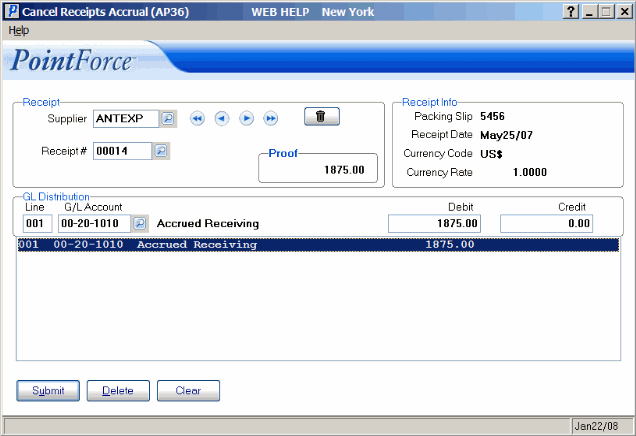
Cancel Receipts Accrual (AP36)
