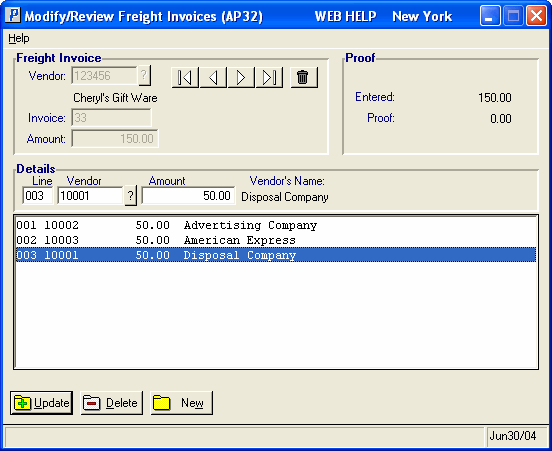The Modify/Review Freight Invoices (AP32) is available to distribute Freight Invoices or Freight Credits across multiple Vendors once the transaction is balanced in Enter Invoices (AP30). This program allows you to distribute freight amounts across one or more Vendors so that statistics can be allocated to the Vendor(s) for which the expenses were incurred. The freight statistics can be reported later by running Freight Invoice Audit Trail (AP33).
Once the freight transaction is created via AP30, you can access the freight details directly by selecting AP32 from the menu. Note: When you open AP32 from the menu, you can only modify or review the distribution of freight expenses. Once the transaction is recalled in AP32, the distribution may be reallocated to other Vendors as required. The total amount distributed must equal the Freight Invoice or Freight Credit amount.
The following list defines every field on AP32:
- In the Freight Invoice section:
- Vendor - the Vendor from the AP30 Freight Invoice/Freight Credit transaction automatically displays.
- Invoice - the Invoice number from AP30 automatically displays.
- Amount - the Amount of the Invoice from AP30 automatically displays.
- Vendor - the Vendor from the AP30 Freight Invoice/Freight Credit transaction automatically displays.
- The Proof section displays the freight distribution currently entered. Each distribution entered in the Details section increases the 'Entered' value and decreases the amount in the 'Proof' field.
- Entered - displays the total amount of the freight distribution entered in the Detail section. When the Entered amount equals the Invoice or Credit Amount, the freight distribution is balanced.
- Proof - displays the amount of freight remaining for distribution to one or more Vendors. When the Proof equals zero, the freight distribution is balanced.
- Note: If you try to exit AP32 before the Proof is zero, the following message displays: "Freight Invoice Proof must be zero. Please complete the distribution. OK". Click OK to return to AP32 and finish entering the freight distribution.
- Entered - displays the total amount of the freight distribution entered in the Detail section. When the Entered amount equals the Invoice or Credit Amount, the freight distribution is balanced.
- In the Details section:
- Line - the Line numbers are generated automatically for each distribution. Once the 'Vendor' and 'Amount' fields in the Detail section are updated, the Line number displays with the information in the list box. You can enter a Line number in this field to recall an existing distribution line from the list box.
- Vendor - enter or select from the query the Vendor to which the Freight Invoice will be allocated. If a Vendor has already been allocated an amount and you specify that Vendor again, the original line will be recalled for review or modification.
- Amount
- enter the portion of the Freight Invoice or Credit that you want to distribute to the selected Vendor. Vendor statistics are updated after AP33 runs.
- When entering Freight from AP30, the following message displays once the freight charges are balanced: "Freight Charges have balanced, Exit? Yes/No". Select Yes to exit AP32. Select No to cancel the request and return to AP32.
- Vendor's Name - once the Vendor field is populated, the Vendor's name automatically displays in the Vendor's Name field. The Vendor's name is defined in Maintain Vendors (AP13).
- Details List Box - the Details list box displays all of the freight statistic distributions updated against the current Freight Invoice/Freight Credit. Double-click a line in the list box to recall the line for modification or deletion.
- Line - the Line numbers are generated automatically for each distribution. Once the 'Vendor' and 'Amount' fields in the Detail section are updated, the Line number displays with the information in the list box. You can enter a Line number in this field to recall an existing distribution line from the list box.
The following table outlines the functionality of each button on the Header folder:
| Button Label | Icon | Functionality |
| Delete Records |  |
Deletes the currently selected Freight Transaction and all of its details. The following message displays: "Delete Header and all its details? Yes/No". Select Yes to delete the record. Select No to cancel the request. |
| Update |  |
Saves the current Vendor distribution detail line. |
| Delete |  |
Deletes the current Vendor distribution detail line. |
| New |  |
All fields on AP32 clear and you can begin adding the new record. |