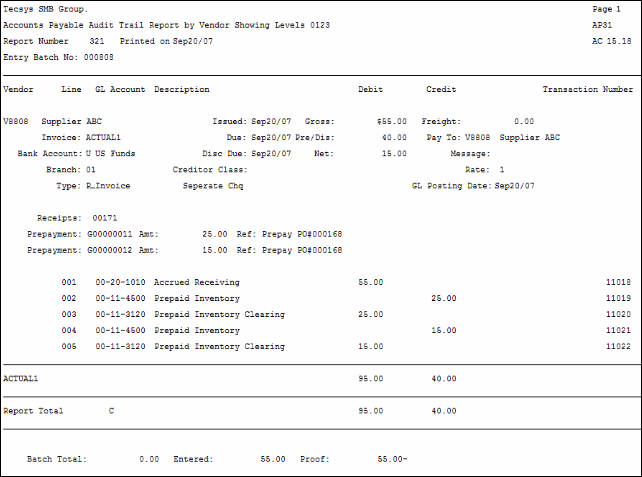A/P Invoice Audit Trail Print (AP31)
|
Additional Information Enter Invoices |
The Invoice Audit Trail (AP31) produces a listing of Invoice expense distributions (General Ledger Entries) for Accounts Payable Invoices in Vendor code sequence. When AP31 is accepted, the GL distributions for those Invoices reported are passed to the GL Collector file.
When the report is accepted, the distributions can be posted to the GL Collector file with Detailed Vendor GL account entries or by a single Summary entry for all Vendors for each GL Account. This is determined by the 'Distribution Type' selected in Company Control Initialization (CC00/Accounts Payable). In either case, an accumulated total for the Accounts Payable and Bank GL Control accounts is output at the end of the run.
AP31 is produced from the Batches created in Enter Invoices (AP30). You must run AP31 to process Computer Cheques. Caution: Although it is not mandatory to print the Invoice Audit Trail after each Batch of Invoices is entered, the GL distributions for those Invoices are not passed to the GL Collector file until the Invoice Audit Trail has been accepted.
Note: Once AP31 is accepted, the GL distributions are passed to the GL Collector file and the Invoice Audit Trail file report is erased.
- The Batch Query screen opens. Batches balanced in AP30 display on the Batch Query. Double click on the appropriate Batch line in the list box. Note: If the batch is currently open/in use in AP30, you cannot select it from the list box.
- The Printer Selection screen automatically opens. Select the Printer destination and click OK.
- The 'Invoice Audit Trail Report' automatically prints to the printer selected.
- The Report Complete screen opens when the report is generated. Depending on the print device selected, you are presented with one of the following two options:
- If you are printing the report to a local printer device, PDF file or to your screen, enter the Acceptance Codes to accept the report, click Restart to restart the printing of the report, or click Abort to cancel the report.
- If you are sending the report via an email or fax device, click OK to accept the report, click Restart to restart the fax/email (not always applicable), or click Abort to cancel the report.
- If you are printing the report to a local printer device, PDF file or to your screen, enter the Acceptance Codes to accept the report, click Restart to restart the printing of the report, or click Abort to cancel the report.
- Once the report is accepted, the GL distributions are automatically passed to the GL Collector file and the Invoice Audit Trail report is erased.