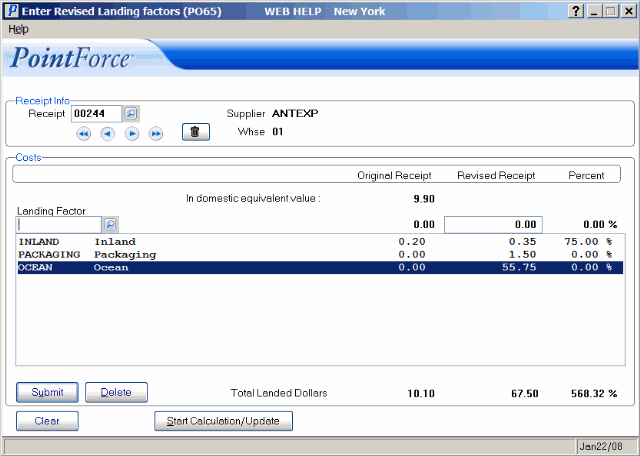P/O Landing Factor Revisions (PO65)
The Enter Revised Landing Factors (PO65) program is used to correct landing charges after a Receipt has been received into stock and reported on the Receiving Register (PO64). PO65 apportions the Adjustment Value into the Revised Unit Cost and New Average Cost of ALL products on the receipt using the Value % calculation method.It does not matter if the Landing Factor is defined as Cube Rate or Weight Rate calculation method in Maintain Purchasing Tables (PO09/Landing Factors); PO65 uses the Value % method exclusively, including revisions made using code *DUTY.
Note on Duty: PO65 is not intended to be used for Duty revisions but if it is, all Products are treated equally and the Adjustment Value is apportioned based on the value of each receipt line, which may or may not be correct considering the Products on the receipt may be subject to different duty rates. The adjustment value should be only the variance between the original duty and what it should have been. This is because the original duty is included in the original receipt value.
Let's take a look at how PO65 works. Here is an example:
- A PO is received and the default Landing Factor Rates set up for the Supplier Product record in Maintain Purchasing Info (PO13) are used to calculate each Product's Landed Cost unless override cost values were entered at the time of Receipt (in Enter Receipts/In-Transits (PO60) or Receive In-Transits to Stock (PO63)). If a Landing Cost was missed or an error was made in a Landing Charge, then that type of error can be corrected using PO65.
- If a PO was received by mistake or if the error was for the Quantity, Pricing, Exchange Rate or Duty rate entered incorrectly, then the Quantity on Hand, Average Cost and Latest Cost must be manually revised using Enter Inventory Adjustments (IC50).
- PO65 displays the original value of each Landing Factor associated with a Receipt and allows you to enter a Revised Landing Factor value. If there is stock remaining from that Receipt, the Average Cost is revised. The revised Unit Landed Cost is updated in Print Purchasing History (PO82) for all Products on the Receipt. You can also view the revised Unit Landed Cost on the 'Receipt History Detail' screen in Display Product Availability (IC45/C3).
- For more details on revising the Average Cost and the GL Accounts affected by revising Landing Factors in PO65, click here.
Using PO65:
Note: Before you run PO65, you must run Print Receiving Register (PO64).
- When you open PO65, the Enter GL Posting Date window automatically opens. Enter or select from the query a GL Posting Date and click OK.
- The GL Posting Date must be in the Current or Next AP Period. If you enter a date that does not fall within this range, the following message displays: "Posting Date is out of range. Date must be between (valid date range displays). OK". Click OK and enter a valid date.
- Enter or select from the query the Receipt number of the Receipt being revised in the Receipt field. Once a Receipt number is entered, the following information automatically displays to the right of the Receipt field:
- Supplier Code and Supplier Name
- Warehouse
- In the Costs section, the Domestic Equivalent Value of the Original Receipt displays. The List Box automatically displays the Landing Factors and the Domestic Equivalent Value of the Landing Charges associated with the Receipt.
- Note: PO65 does not allow Revised Landing Charges to be distributed over multiple Receipts. If, for example, a Freight Bill is applicable to three Receipts, then the value of the Bill needs to be split and processed as three separate PO65 entries.
- To revise a Landing Factor, double click on the Landing Factor in the list box to recall the Landing Factor information. To add a Landing Factor to the Receipt, enter or select from the query the appropriate Landing Factor; the Landing Factor will display in the Landing Factor field.
- Enter a value in the Revised Receipt field in domestic currency and click Submit. The information is automatically updated to the list box below.
- Note: Enter the value of the revised Landing Charge in this field; DO NOT enter the difference between the original amount and the revised amount EXCEPT FOR DUTY ADJUSTMENTS (see the Note on Duty above).
- Note: Enter the value of the revised Landing Charge in this field; DO NOT enter the difference between the original amount and the revised amount EXCEPT FOR DUTY ADJUSTMENTS (see the Note on Duty above).
- When a Revised Receipt amount is entered, the Percent difference automatically displays to the right of the 'Revised Receipt' field in the list box once the line is updated.
- The Percent difference is calculated as the revised Landing Factor amount LESS the original Landing Factor amount DIVIDED by the original Landing factor, MULTIPLIED by 100.
- To remove a Landing Factor from the Receipt, double-click on the appropriate line in the list box to recall the Landing Factor and click Delete. The Landing Factor is automatically removed from the list box.
-
Note: You can only delete Landing Factors that you have added in PO65. You cannot delete Landing Factors have been entered through PO60 or PO63. If you do not require a Landing Factor (entered in PO60 or Po63), you must set the Revised Receipt amount to zero.
- The 'Total Landed Dollars' line below the list box displays:
- Original Receipt amount - the Domestic Equivalent Value PLUS the Landing Charges
- Revised Receipt amount
- Percent - the Total Revised Receipt amount LESS the Total Original Receipt amount DIVIDED by the Total Original Receipt amount MULTIPLIED by 100.
- Once all Landing Factor revisions are entered, click Start Calculation/Update to calculate the impact of the revisions on the Average Cost of each Product on the Receipt. The calculation determines whether there is still stock in inventory and if there is:
- Average Cost is revised.
- An Inventory Movement record is written and displays in IC45/V3 (Transaction Type = CRC-C).
- Unit Landed Cost is updated in Print Purchasing History (PO82).
- Landed Cost on the 'Receipt History Detail' screen in IC45/C3 is updated.
- GL entries for reporting on Print Cost Adjustments (PO66) are composed.
Note: Once you click Start Calculation/Update, you will not be able to further modify the Receipt until PO66 is executed and accepted.
When the Calculation is complete, the following message displays: "Calculation and Update completed. OK". Click OK to close the message window.
- To clear the screen and enter a new Receipt number, click Clear. Changes made to the Receipt are automatically saved.
- When you click Delete Records
 , the Receipt reverts back to its original values.
, the Receipt reverts back to its original values.