P/O Invoice Recap Print (PO62)
The Print Invoice Recap (PO62) program collects and reports the following receiving information:
- Recap of each receipt in receipt line number sequence showing the quantity, price, discount and net extension of each line received. This report can be used to validate quantities and prices upon receipt of the supplier’s invoice.
- Recap of receipt by government classification code with the following totals for each classification: Foreign Currency Value, Domestic Currency Value, Duty, Duty Paid Value, Federal Sales Tax and Total Value. A grand total for each column is also printed. This report can be used to prepare or check Canada Customs Import Entry forms (B3).
- Recap of the bin information (for multibin warehouses) and lot/serial information (for all warehouse types).
The report is printed following the entry of new receipts in Enter Receipts/In-Transits (PO60) or as required if a reprint of specific or all on-line receipts is required. Note: A receipt may not be reprinted once it has been reported on the Print Receiving Register (PO64).
To run PO62:
- The Printer Selection screen automatically opens. Select the device destination and click OK.
- The Report Parameters screen for PO62 opens.
- The Format field defaults to 'Invoice Recap'. You cannot modify the Format field.
- The Sequence field defaults to 'Receipt #'. You cannot modify the Sequence field.
- If a New Page for each Break is required, select the check box.
- The Levels list box displays the various Levels of detail available for the report. All Levels are automatically selected in PO62 and cannot be modified. PO62 includes the following Levels:
- Detail Line
- Receipt
- Report
- Select the Restrictions that apply to the Invoice Recap report by double clicking on the line in the list box. Restrictions allow you to tailor PO62 to your specific needs. The '>' before a Restriction indicates the Restriction is selected. Once a Restriction is selected, it can be de-selected but the '>' remains. PO62 includes the following Restriction:
- Print All Receipts - select either Print All or Print New Only. The default is ‘Print All’.
- Warehouse - enter or select from the query the Warehouse for which you wish to print the Invoice Recap. This is a mandatory Restriction and you cannot execute the report until a selection is made. You can only select a single warehouse.
Note: To modify a Restriction once it is set up, reselect the Restriction and make the necessary changes.
- Print All Receipts - select either Print All or Print New Only. The default is ‘Print All’.
- Select the Range From and To for the report. The Range must match the Sequence selected. Multiple Ranges may be entered.
- In the From field, enter the starting 'code' for the report.
- In the To field, enter the ending 'code' for the report.
-
The information displays in the list box below.
- To add additional Ranges, repeat these steps.
Note: To print the entire file (all Receipts), simply tab through the From and To fields. The list box displays *Start and *End in the From and To fields.
- To delete a Range from the list box, double click on the line. The following message displays, "Do you wish to delete this range? Yes/No". Click Yes to delete the range.
- In the From field, enter the starting 'code' for the report.
- When all of the information on the Report Parameters screen is complete, click OK to run the report.
- The Format field defaults to 'Invoice Recap'. You cannot modify the Format field.
- The Report Complete screen opens when the report is generated. Depending on the print device selected, you are presented with one of the following two options:
- If you are printing the report to a local printer device, PDF file or to your screen, enter the Acceptance Codes to accept the report, click Restart to restart the printing of the report, or click Abort to cancel the report.
- If you are sending the report via an email or fax device, click OK to accept the report, click Restart to restart the fax/email (not always applicable), or click Abort to cancel the report.
- If you are printing the report to a local printer device, PDF file or to your screen, enter the Acceptance Codes to accept the report, click Restart to restart the printing of the report, or click Abort to cancel the report.
Here is an example of PO62:
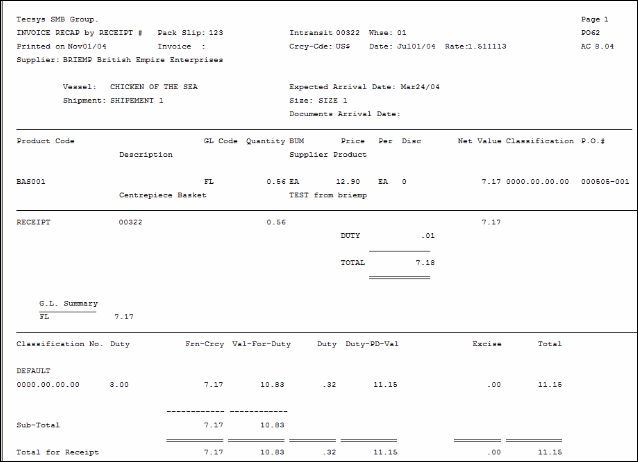
PO62 example
Here is an example of the Report Parameters window for PO62:
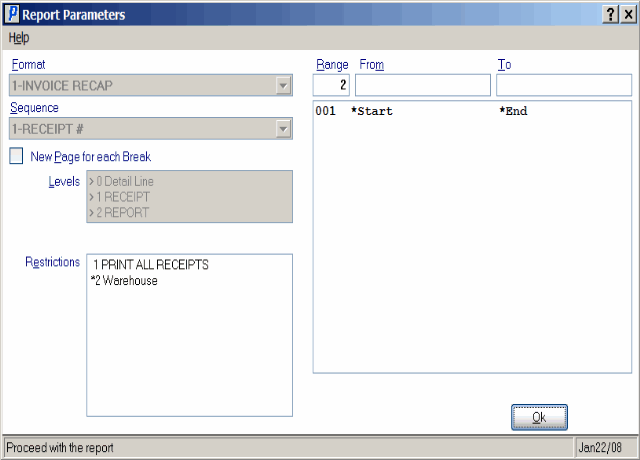
Print Invoice Recap (PO62)
