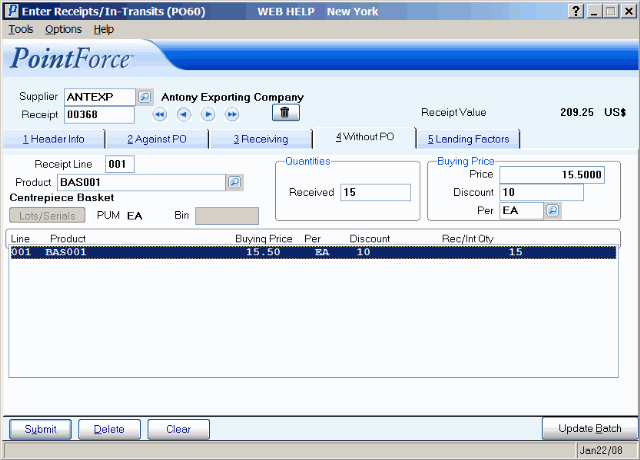Without PO (PO60)
|
Additional Information Non-Inventory Product Overview Receive Lots and Serial Numbers Working with Purchasing Promotions |
The Without PO folder in Enter Receipts/In-Transits (PO60) is used to add or edit Detail Lines for a Receipt without an existing Purchase Order i.e. goods Received prior to the input of a PO into the system. Items Received using this folder are assigned a Purchase Order number of 'Direct'.
The following list defines the fields on the Receiving folder:
- Receipt Line - this field displays the Receipt Line number of the currently selected Detail Line from the list box. Receipt Line numbers are assigned sequentially by the system as Detail Lines are added to the transaction. You cannot enter a Receipt Line number when adding a new Line to the Receipt.
- Product - enter or select from the query the Product being Received. Once the Product is entered, the Product Description automatically displays below this field.
- You cannot enter a Work Order (WO) Product on this folder. If you do, the following message displays: "You can not receive a Work Order Product without a P.O. OK". Select OK to close the message window and return to the 'Without PO' folder. Similarly, you cannot enter a Product that is set up in Maintain Inventory Master (IM13) as a MO (Model). If you do, the following message displays: "Purchasing disallowed if product type ="MO". OK". Select OK to close the message window and return to the 'Without PO' folder.
- If the Supplier Product record does not exist for the Product and the Supplier entered in the Header section, the following message displays: "Supplier Product Record not on File! Do you want to create it? Yes/No".
- Select Yes to create a new Supplier Product record.
- If the Product entered is already set up with another Supplier (as the Primary Supplier) in Maintain Purchasing Info (PO13), then PO13 automatically opens with the following message: "Product xxx not set up for this supplier. Defaults from Primary Supplier. Do you wish to copy all the Pack Information from Primary Supplier. Yes/No". If you want to copy the Pack Information from the Primary Supplier, select Yes otherwise select No. Note: If the Product is not already set up in PO13 with a Primary Supplier, PO13 opens, but this message does not display.
- Select No to close the message window and return to the Product field to enter a new Product.
Once all of the information is entered, close PO13 and return to the 'Without PO' folder in PO60.
- Select Yes to create a new Supplier Product record.
- If you are working with a Multi-Bin Warehouse and you enter a Product that has a message assigned to it in Maintain Product Special Notes (WH11), the message displays in PO60.
- If you enter a product that is a different currency than the supplier (defaults from PO11; displayed on PO60/Header Info), the following message displays: "The RECEIPT is in US$ currency, the product is not is US$ currency". You can change the currency on the Header Info folder and then re-enter the product.
- You cannot enter a Work Order (WO) Product on this folder. If you do, the following message displays: "You can not receive a Work Order Product without a P.O. OK". Select OK to close the message window and return to the 'Without PO' folder. Similarly, you cannot enter a Product that is set up in Maintain Inventory Master (IM13) as a MO (Model). If you do, the following message displays: "Purchasing disallowed if product type ="MO". OK". Select OK to close the message window and return to the 'Without PO' folder.
- In the Quantities section:
- Received - enter or update the quantity of Product being manually Received. Enter the quantity in 'buying' units, not Unit of Measure (U/M). Note: The Received quantity cannot be greater than 99,999,999 or 99,999.99.
- In the Buying Price section:
- Price - the Price field for a new Receipt Line being processed without a PO defaults to the Purchase Price (for the Quantity Break) from the Supplier Product record (PO13/Pricing Info). If you are editing an existing Receipt Line, the previously updated Price is displayed in this field.
- Note: Changing the Price affects only this line and does not update the Supplier Product record (PO13/Pricing Info) unless the 'Update Master' option is enabled. The 'Update Master' option must be enabled prior to Updating this line. When the 'Update Master' option is enabled and the value in the Price field differs from PO13/Pricing for this Supplier Product record, the new Price is automatically sent back to the Purchasing Info record in PO13 (without confirmation). This applies to Products with Quantity Break 1 pricing only; if the Product has multiple Price Breaks, the following message displays: "This item has several price breaks, please use PO13 to update the purchase prices. OK".
- Discount - the Discount reduces the Price by the percentage discount amount. For example, a 3% discount on a Price of $100.00 will result in a line total of $97.00. The discount value can be represented as a straight, fractional or chain discount, for example:
- Straight Discount - 33%
- Fractional Discount - $33.333
- Chain Discount - 30 / 10 / 5
The 'Discount' field for a new Receipt Line defaults to the 'Discount %' assigned to the Supplier Product record in PO13. If you are modifying an existing line, the previously updated Discount displays in this field.
- Note: Changing the 'Discount' affects only this Line and will not update PO13 unless the 'Update Master' option is enabled. The 'Update Master' option must be enabled prior to Updating this line. When the 'Update Master' option is enabled and the value in the Discount field differs from PO13/Pricing for this Supplier Product record, the new Price is automatically sent back to the Purchasing Info record in PO13 (without confirmation). This applies to Products with Quantity Break 1 pricing only; if the Product has multiple Price Breaks, the following message displays: "This item has several price breaks, please use PO13 to update the purchase prices. OK".
- Per - the Per or Price Per Unit of Measure (U/M) divides the Purchasing Price down to a price that matches the purchasing units using the value of the Pricing Factor associated with that U/M from Maintain Inventory Tables
(IM09/Unit of Measure). For example, an item priced by the Dozen but purchased the the Each requires a Price Per U/M with Pricing Factor (or Per) of 12.
- The 'Per' field for a new Receipt Line defaults to the Per assigned to the Purchase Order Line when it was created or last edited. If you are modifying an existing Receipt Line, the previously update 'Per' displays in this field.
- Price - the Price field for a new Receipt Line being processed without a PO defaults to the Purchase Price (for the Quantity Break) from the Supplier Product record (PO13/Pricing Info). If you are editing an existing Receipt Line, the previously updated Price is displayed in this field.
- Lots/Serials - the Lots/Serial button is only available when a Receipt line for a Product that is Lot or Serial (serial controlled at the time of receipt) controlled is recalled from the list box. When you click on Lots/Serials, the 'Receive Lots and Serial Numbers' screen automatically opens with the Product Code, Description and Warehouse information displayed in the Header section. For more information on the 'Receive Lots and Serial Numbers' screen, click here.
- The 'Receive Lots and Serial Numbers' screen opens automatically when you Update a PO Line that contains a Product that is Lot or Serial controlled.
- Note: The 'Receive Lots and Serial Numbers' screen opens automatically if the Receipt is for non-Serialized or non-Lot controlled Products in a Multi-Bin Warehouse and the goods are not being received into a General Receiving Bin.
- If the Warehouse for the Receipt is Multi-Bin, the Lots/Serials button is not available when a Receipt line is recalled from the list. To edit Bin assignments, select a Receipt from the list box by double clicking the line and then click Update. The 'Receive Lots and Serial Numbers' screen opens.
- The 'Receive Lots and Serial Numbers' screen opens automatically when you Update a PO Line that contains a Product that is Lot or Serial controlled.
- Bin - this field is available if the product is set up as a 'Non-Stock' item in Maintain Inventory Master (IM13/Stock).
- Note: The 'Bin' field is not available in a multi-bin environment.
When these conditions are met, the 'Bin' field is available on the 'Without PO' folder. Enter a Bin location in this field. This is a free format field and is not verified against the Product record in Maintain Inventory Master (IM13/Warehouse).
When the Sales Order is printed in Print Shipping Documents (OE34), the Bin entered in PO60 appears in the 'Location' column for the PO Line.
- Without PO List Box - displays Receipt Lines that originated from Receipts processed without an existing PO on this folder. You can double-click on a line in the list box to recall that line for editing.
The following table outlines the functionality of each button on the Receiving folder:
| Button Label | Icon | Functionality |
| Lots/Serials |  |
Available only when a receipt line for a product that is lot or serial (serial controlled at the time of receipt) controlled is recalled from the list box. The 'Receive Lots and Serial Numbers' window opens with the current product code, description and warehouse information displayed in the header section. For more information, see the Receive Lots and Serial Numbers topic. |
For information on the functionality of the buttons in the header/footer sections of PO60, please see the PO60 Header section topic.