Invoice History Diagnostic Print (IN72)
|
Additional Information Diagnostics Programs |
The Print Invoice History Diagnostics (IN72) program prints the errors detected by Invoice History Diagnostics (IN71). You must run IN72 after you run IN71.
Follow these steps to run IN72:
- The Printer Selection screen automatically opens. Select the device destination and click OK.
- IN72 automatically runs once you select the destination device. This print program does not include a Report Parameters screen.
- The Report Complete screen opens when the report is generated. Depending on the print device selected, you are presented with one of the following two options:
- If you are printing the report to a local printer device, PDF file or to your screen, enter the Acceptance Codes to accept the report, click Restart to restart the printing of the report, or click Abort to cancel the report.
- If you are sending the report via an email or fax device, click OK to accept the report, click Restart to restart the fax/email (not always applicable), or click Abort to cancel the report.
- If you are printing the report to a local printer device, PDF file or to your screen, enter the Acceptance Codes to accept the report, click Restart to restart the printing of the report, or click Abort to cancel the report.
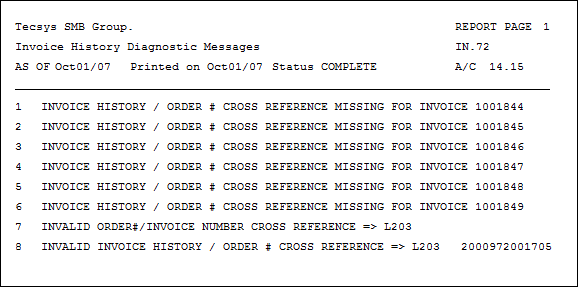
Sample of an Invoice History Diagnostics Report (IN72)
