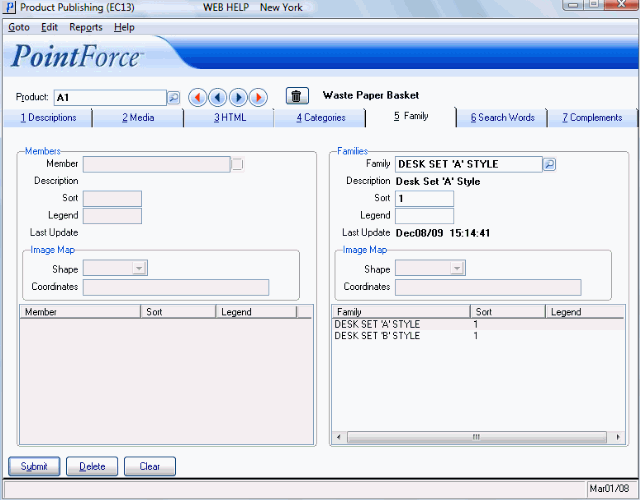Family (EC13)
|
Additional Information EC13 Header Section Family Products (IM13) |
The Family folder in the Product Publishing (EC13) program allows you to use a product with a Family (FM) type product code to create a 'virtual' product family or an umbrella group to describe a logical set of products. The family relationship is defined on the Family folder of EC13.
- Family products are special types of products created in Maintain Inventory Master (IM13).
- A family product is set up in the same way as other saleable items in inventory, except that the family product is coded with an 'FM' product type. For more information on the Family (FM) product code, click here.
- Inventory items with a product type of FM are created to group products together for display on the PointForce (PFE) e-Commerce web site. FM products cannot be sold to customers, placed on sales orders or purchased from suppliers, but the 'PP' items linked to them can be.
- Here is an example of a Desk Set family product:

Family Product (FM): Desk Set 'A' Style
- The family product created in IM13 is:
- Product Code = "Desk Set 'A' Style"
- Type = "FM" (Family Product)
- The products that are members of this family are defined in IM13 as:
Product Code Product Type "A1" (Waste basket) "PP" (Purchase Product) "A2" (In tray) "PP" "A3" (Paper clip holder) "PP" "A4" (Business card holder) "PP" "A5" (Stationery organizer) "PP" "A6" (Pen/Pencil holder-small) "PP" "A7" (Note pad holder) "PP" "A8" (Desk pad) "PP" "A9" (Pen/Pencil holder-large) "PP" "A10" (Stacking trays) "PP"
- The family product created in IM13 is:
- In this example, the saleable or member products are all defined as PP type products as they are items that are sold to customers and ordered from suppliers.
- You set up the relationship between the family product and the saleable products in EC13/Family.
The following list defines every field on the Family folder:
- In the Members section:
-
Note: When you are setting up a Family product relationship, ensure that the product entered in the Header section is defined as an 'FM' product type.
- Member - enter or select from the query a product that you want to add to the 'family' of the FM product entered in the Header section. Products that belong to the current family must be entered individually into the Member product field and updated into the list box below.
- The product must already exist in IM13 before you can enter it in this field.
- Description - once a product is entered into the Member field, the description from IM13 automatically displays. This field is for information purposes only and cannot be edited.
- Sort - allows you to control the order in which the member product appears within the current family when published. This is an optional field. The system sort is alpha/numeric: product codes beginning with numeric values display before product codes beginning with alpha values.
- If you use the Sort option, enter one value per member product. We recommend that you leave 'space' between the records so that extra records (products) can be inserted later. For example, enter 1, 2 and 3 for the first 3 products you want sorted. In the future, you can add 1.1, 1.2, 2.1, 2.2, etc. as required.
- Legend - this field is reserved for future development or for custom use. The Legend field is an 8 character field.
- Last Update - displays the date and time the current member product was entered and included in the current family, or when this item was last modified. This field is for information purposes only and cannot be edited.
- The Member Image Map section will be used to allow you to enter image map data for a picture of a family product, complete with all family members. The fields in this mapping section are currently not in use.
- Member List Box - the list box in the Member section displays all member products associated with the current product family, along with the Sort and Legend of each member product, if applicable.
- Member - enter or select from the query a product that you want to add to the 'family' of the FM product entered in the Header section. Products that belong to the current family must be entered individually into the Member product field and updated into the list box below.
- In the Family section:
- Family - enter or select from the query a Family product to which the current product is assigned. You must enter a product with an FM type product code in this field. If you enter any other type of product in this field, the following message displays: "The product must be of type family. OK". Click OK to close the message window.
- Description - once a product is entered into the Family field, the description from IM13 automatically displays. This field is for information purposes only and cannot be edited.
- Sort - allows you control the order in which the family appears within the current family display list box. This is an optional field. The system sort is alpha/numeric: product codes beginning with numeric values display before product codes beginning with alpha values.
- If you use the Sort option, enter one value per member product. We recommend that you leave 'space' between the records so that extra records (products) can be inserted later. For example, enter 1, 2 and 3 for the first 3 products you want sorted. In the future, you can add 1.1, 1.2, 2.1, 2.2, etc. as required.
- If no sort sequence is entered for families into which the current product is assigned, the family products are listed in product code sequence by default.
- If you use the Sort option, enter one value per member product. We recommend that you leave 'space' between the records so that extra records (products) can be inserted later. For example, enter 1, 2 and 3 for the first 3 products you want sorted. In the future, you can add 1.1, 1.2, 2.1, 2.2, etc. as required.
- Legend - this field is reserved for future development or for custom use. The Legend field is an 8 character field.
- Last Update - displays the date and time the current member product was entered and included in the current family, or when this item was last modified. This field is for information purposes only and cannot be edited.
- The Family Image Map section will be used to allow you to enter image map data for a picture of a family product, complete with all family members. The fields in this mapping section are currently not in use.
- Family List Box - the list box in the Family section displays all family products associated with the current member family, along with the Sort and Legend of each family product, if applicable.
Note: In order to display family information, the product entered in the Header section must be a "Member" product.
- Family - enter or select from the query a Family product to which the current product is assigned. You must enter a product with an FM type product code in this field. If you enter any other type of product in this field, the following message displays: "The product must be of type family. OK". Click OK to close the message window.
Here is an example of an 'FM' product set up:
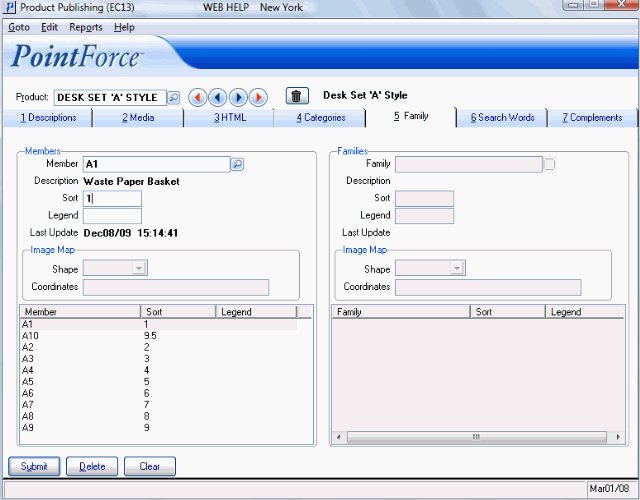
Product Publishing (EC13/Family)
Here is an example of EC13/Family when a member product (PP) is entered in the Header section: